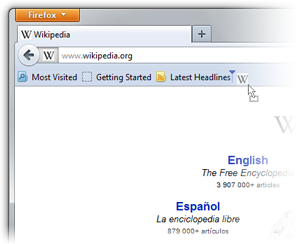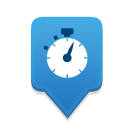
What’s your favorite Web page? The one with the funny cats? The one with the sports scores? The one where you connect with friends? Or maybe you can’t pick just one. There’s a way to get to all your favorite Web pages without remembering and typing their URLs over and over again: bookmarks!
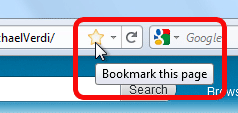 For some, a simple drop-down in the browser will suffice. If that’s you, all you need to do is find a bookmark-worthy site and click the star next to the address in the URL bar, which saves it to your Unsorted Bookmarks. You can access that bookmark by going to Menu > Bookmarks. More on how to use bookmarks here.
For some, a simple drop-down in the browser will suffice. If that’s you, all you need to do is find a bookmark-worthy site and click the star next to the address in the URL bar, which saves it to your Unsorted Bookmarks. You can access that bookmark by going to Menu > Bookmarks. More on how to use bookmarks here.
For others, that’s not enough. You want to supercharge your bookmarks and get to them faster. You don’t have time for a drop-down!
If that’s the case, you need the Bookmarks Toolbar. It sits under your URL bar and gives you instant access to your favorite sites. From the menu bar, select View > Toolbars > Bookmarks Toolbar. Now you can add bookmarks to the toolbar by visiting the page you want to add and simply dragging the site icon onto the toolbar.
* Insiders’ secret: Use short words to rename these bookmarks so you can squeeze more of them in! Right-click on your new bookmark, select Properties and type in the Name field.
Others have so many bookmarks (you’re a bookmarks maniac!) that you can’t even keep up with them on the toolbar. If that sounds familiar, give this a try: Right-click on a bookmark, select Properties and enter a Keyword for this site, like “news” or “Den” (because we know you’ve bookmarked this blog, right?!). Now you can find it in the future by typing that keyword in the Awesome Bar.
Getting to your favorite video — wait, we mean that very productive site you’re looking for — couldn’t get any easier.