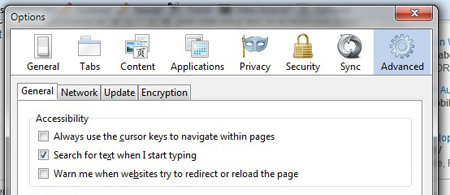Every second saved on the Web is a second earned. Firefox has lots of ways to get you where you need to go – fast!
For example, you can search for phrases on a Web page without ever having to open the Find bar. Find that phrase by just typing it. That’s all? Yes, but you do need to enable this feature.
1. At the top of the Firefox window, click on the Firefox button (Tools menu in Windows XP) and then click Options
2. Select the Advanced panel.
3. Click on the General tab.
4. Check mark Search for text when I start typing.
5. Click OK to close the Options window.
1. Type a search phrase while you are viewing a website. As you type, the first instance of your phrase will be highlighted.
2. Press Ctrl+G or F3 to highlight the next instance of your search phrase.
To close the Quick Find bar, wait a few moments for it to disappear then press the Esc key on the keyboard, or click somewhere in Firefox that is not part of the Quick Find bar. Since the the Quick Find bar is meant to disappear after a few moments, it does not have the Next, Previous, or Highlight All commands the full Find bar does.
If you have a tip you’d like to share with other Firefox users, please post it on our Facebook page with #FirefoxTips and tag us, or post on Twitter with #FirefoxTips. You can also view more tips in our archive.
If you found this tip useful, be sure to share it with the Facebook and Twitter buttons below, and help tell the world about Firefox.