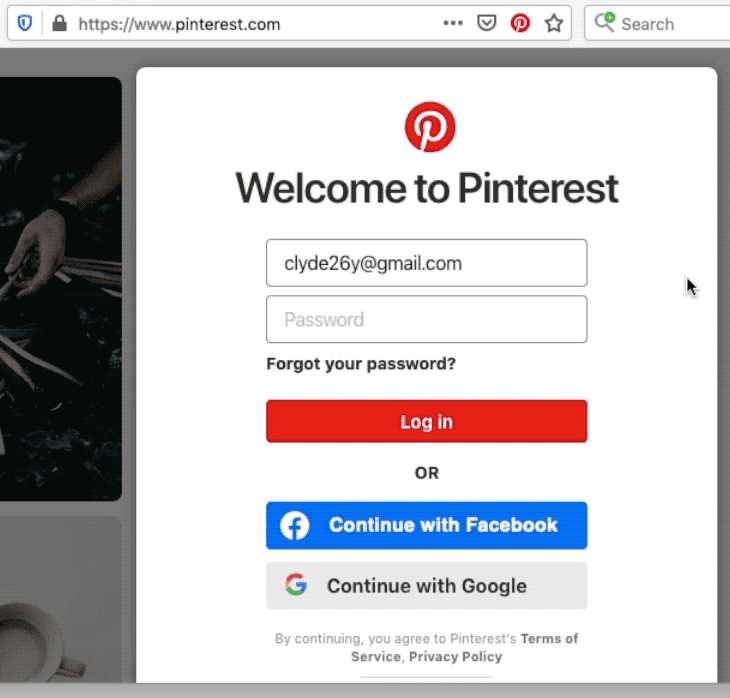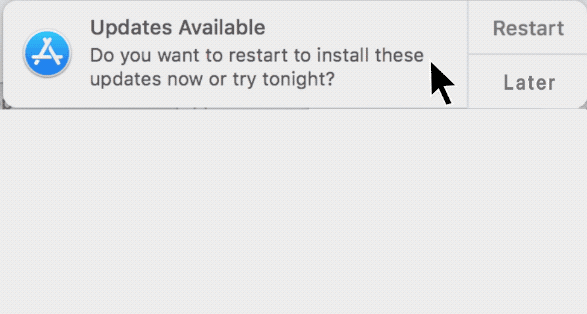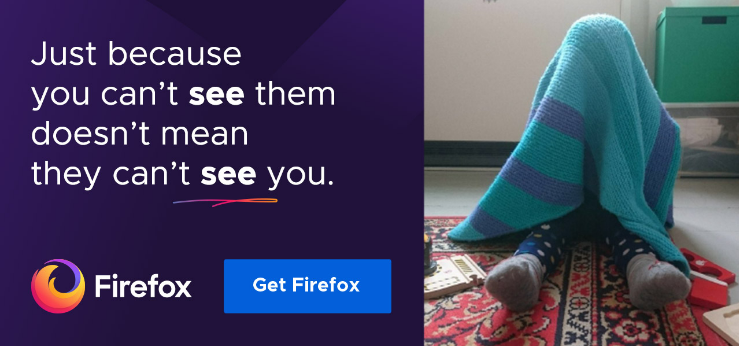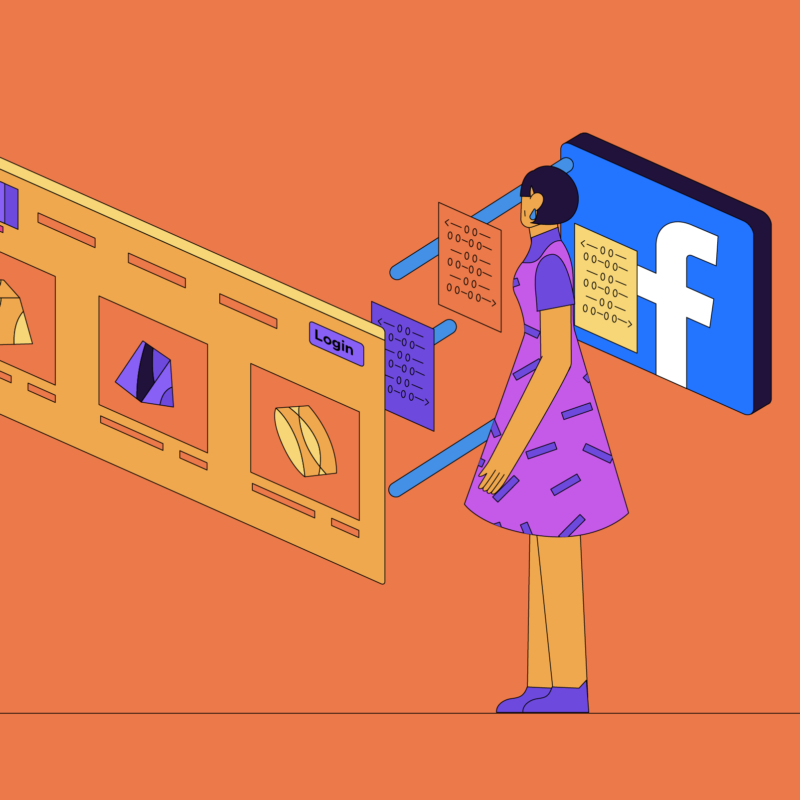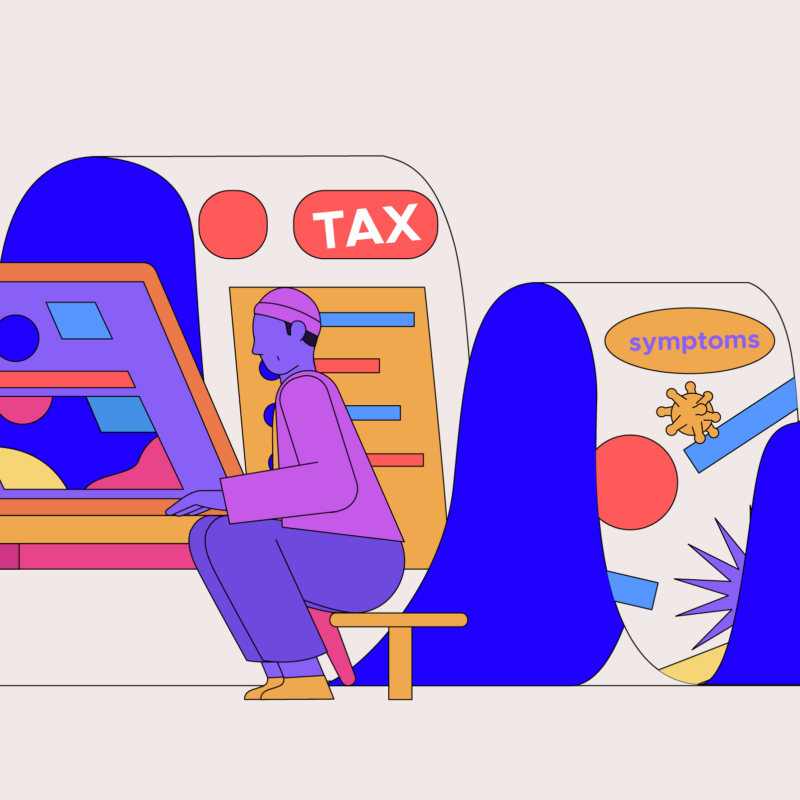Four things you can do today to protect your computer
From the abacus to the iPad, computers have been a part of the human experience for longer than we think. So much so that we forget the vast amounts of personal data we share with our devices on a daily basis. On any given day we could be tackling sensitive work emails, planning our next vacation, or just booking some good ole doctor’s appointments. No big deal right? Well, in the wrong hands it can become a huge deal.
Thankfully, it’s pretty easy to tighten your device security. Read on for four easy things you can do today to protect your personal info along with your devices.
1. Scrub your email
A while back you probably had to email someone a copy of your passport or your ID. If not, then you at least get a couple of bills in your inbox on a monthly basis. Unless you delete them, those emails are still buried deep in your inbox. All someone has to do is hack your account to gain access to a whole treasure chest of information.
Put a stop to that by deep cleaning your email inbox once a year:
- Archive all the emails you want to keep.
- Next download it to your computer (you can save the file to an external hard drive).
- Last step: delete your entire inbox to start fresh.
Bonus points for spot cleaning throughout the year. You can do this by searching for information that’s sitting in your inbox and deleting it periodically: bank details or your health insurance info for example. If it’s something you’ll need later on, you can always download it before deleting it from your email account.
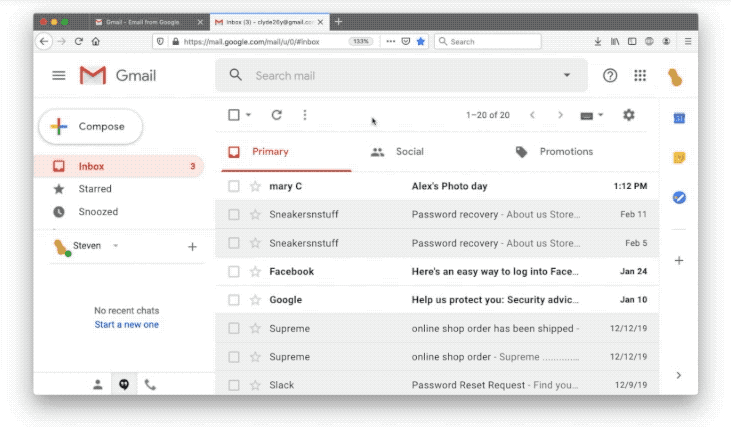
2. Ditch old passwords
We have a love/hate relationship with passwords. They’re our first line of protection against hackers but it’s hard to remember them. It usually goes something like this: you need to login to an account, you forget your password, you hit ‘forgot password’, then make a new password only for the screen to hit you with ‘new password cannot be the same as old password’.
We get it. Avoid this by using a password manager like Firefox Lockwise. It’s a digital vault that stores all your passwords and generates new complicated ones that are harder to hack. Once you have a password manager, go through all of your accounts (i.e. music services, ride-sharing apps, airline accounts, etc.) and update your passwords.
Strong passwords should be:
- Long: passwords should be a minimum of eight characters. Even better? 16-20 characters
- Unique: each password you use – for every site – should be different
- Random: your password shouldn’t follow a logical pattern or be easy to guess. This is where a password manager is key.
3. Update your software
Now that your accounts are secured with strong, unique passwords, it’s time to update your software across the board. Updating software is rarely at the top of anyone’s to-do list but it’s actually one of the most important things you can do.
Besides, hitting “remind me tomorrow” won’t make the annoying pop ups go away (you know who you are). Make sure you’re updating your:
- Software
- Operating System
- Browser
Updates often include the latest security fixes to guard your system against malicious attacks by viruses and malware. Pro tip: avoid the annoying pop ups and keep your software fresh by enabling automatic updates.
4. Upgrade your browser
We don’t like to brag but if you’re looking for the ultimate private browsing experience, look no further than Firefox. It’s easy to switch and once you do you’ll be protected against annoying third-party trackers, which means advertisers can’t sell your personal information.
The Firefox browser is available on mobile too, so no matter where you browse, you’re covered.
Protecting your personal information while loving your devices doesn’t have to be super hard. Let us know how your detox journey is going by tweeting us your comments @Firefox!
In partnership with Tactical Tech.
This post is also available in: Deutsch (German) Français (French)