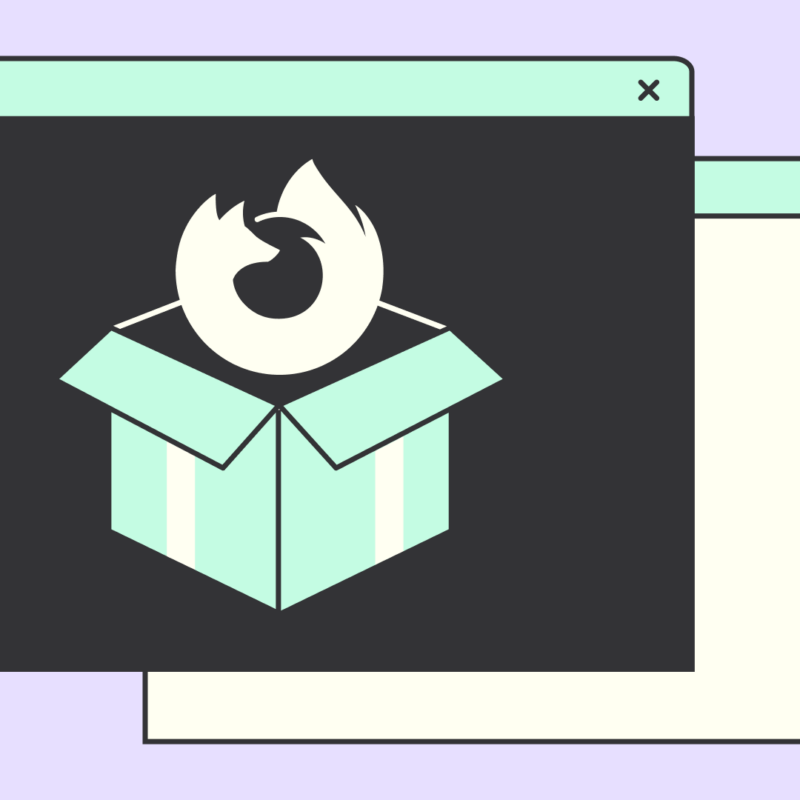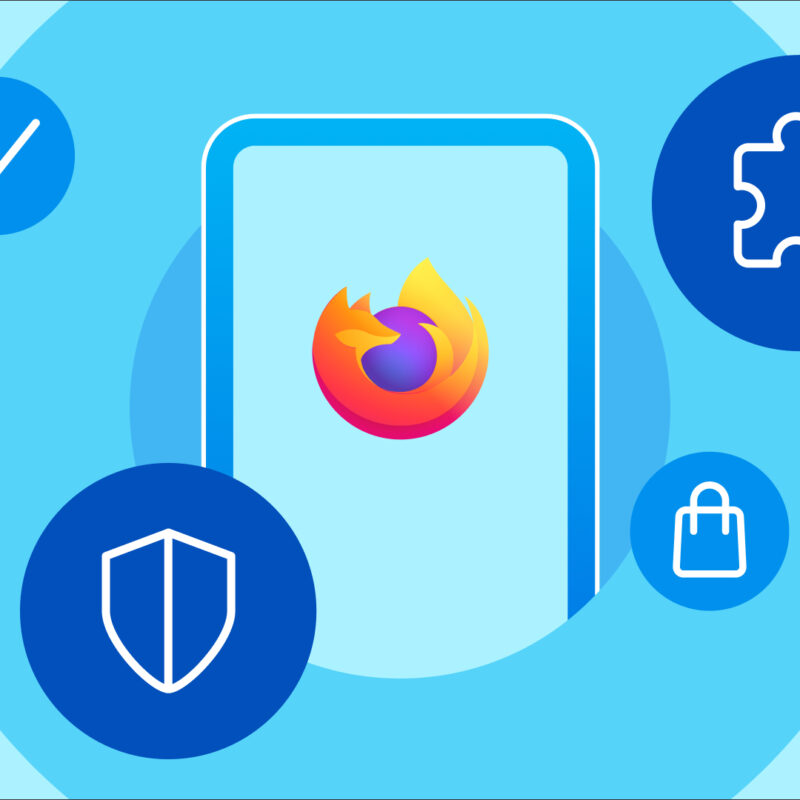We know that iPads aren’t just bigger versions of iPhones. You use them differently, you need them for different things. So rather than just make a bigger version of our browser for iOS, we made Firefox for iPad look and feel like it was custom made for a tablet. Mostly because it was.
To help you get the best of your iPad experience we also put together some of our best features, tips and tricks to help you make the most of out Firefox for iPad.
Split screen
Having to switch back and forth between apps (or context switching in fancy talk) can make productivity on the iPad, well, less productive than we’d like. To help with this, Firefox for iPad supports split screen. That’s right. Two apps, side-by-side making it easy for you to share links or take notes. Divide your screen between Slack and Firefox to stay on top of conversations or look at Google Maps while you plan your next road trip.
One of our favorite split screen tips is to use it with Firefox Lockbox for iPad. To save yourself a lot of time and typing use the drag and drop feature to get usernames and passwords from Lockbox into login forms.
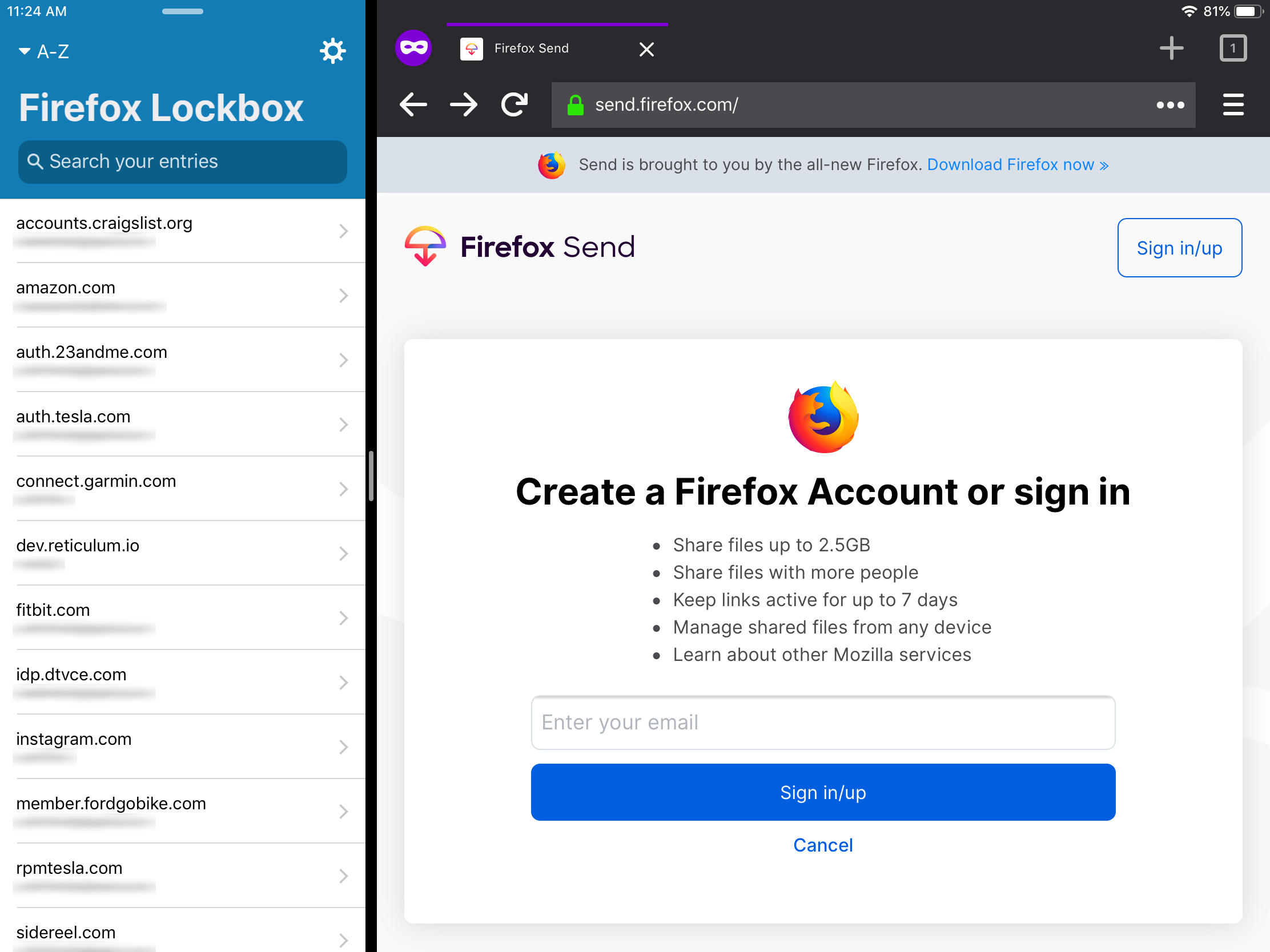
Tab Management
There are many of you out there who really love having a lot of tabs open. Be it on a desktop or a mobile version of a browser, tab management can get unwieldy. To help you have a better idea of what you’ve got open Firefox for iPad displays them like tiles, making it easy to see what they are, see if they spark joy and close with a tap if not.
One easy click to get to Private Browsing
When you’re trying to get to a private page on an iOS device, you usually have to take a couple of steps to get there. Because the iPad has that big, beautiful screen we made Private Browsing Mode available with a single click. You can find it down in the lower left corner of the browser window. Just look for the purple private browsing icon.
Outlook for iOS users get the default Firefox experience
Firefox fans have consistently asked for the ability to set Firefox as their default browser on iOS. That’s not something iOS presently lets us do. However, Microsoft Outlook for iOS does let you decide which browser you want to open your email links. Outlook users can now set Firefox as their default.
Keyboard Shortcuts
If you use an external keyboard with your iPad hold down the command key to show keyboard shortcuts. Many of the shortcuts you’re used to using on your mac are here. Reload with Command + R, open a new private tab with Command + shift + P, find with Command + F and many more.
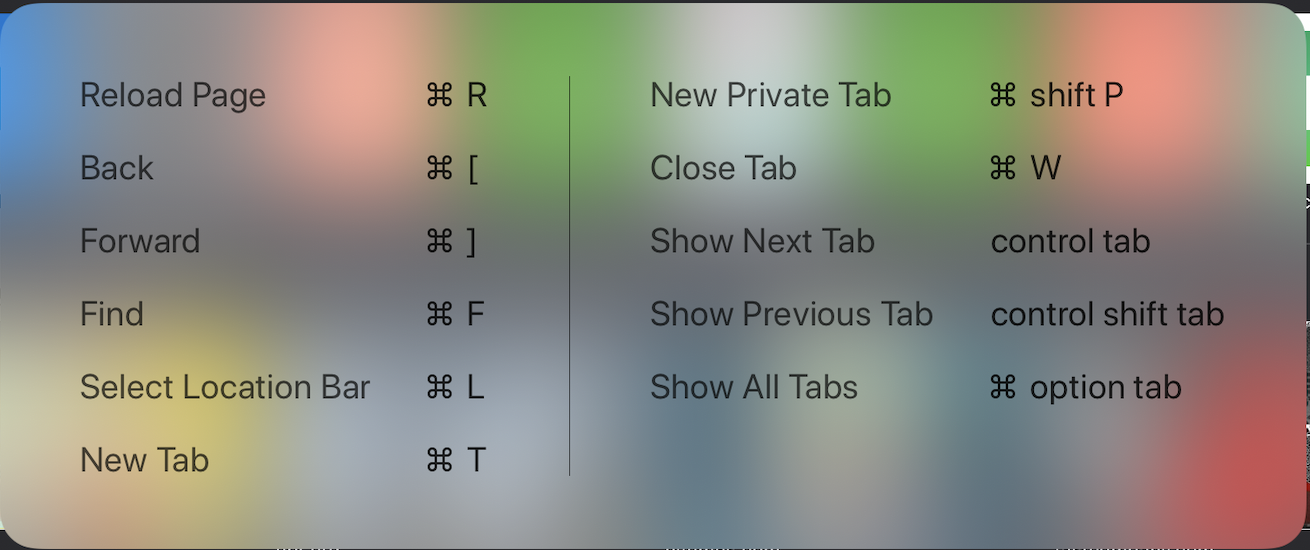
Send Tabs
Send Tabs lets you instantly send tabs between devices without having to leave the browser. Get yourself a Firefox Account, sign into Firefox on your various devices and you can be sending tabs to your phone from your iPad, from your desktop to your phone, all without having to deal with cutting and pasting on a mobile device.
Firefox for iOS features you know and love
Lastly, Firefox for iPad has all the Firefox for iOS features you know and love. A night mode to help with reading in low light, a dark theme for your display and Tracking Protection to keep third-party trackers from following you around the web (and eating up your data).
Get Firefox for iPad today in the App Store.
This post is also available in: Deutsch (German)