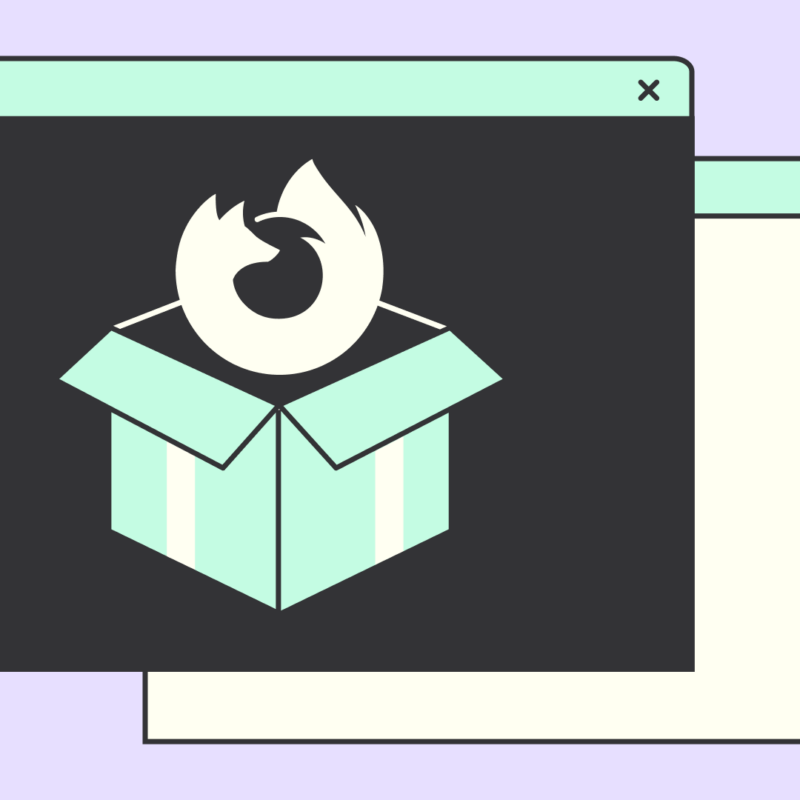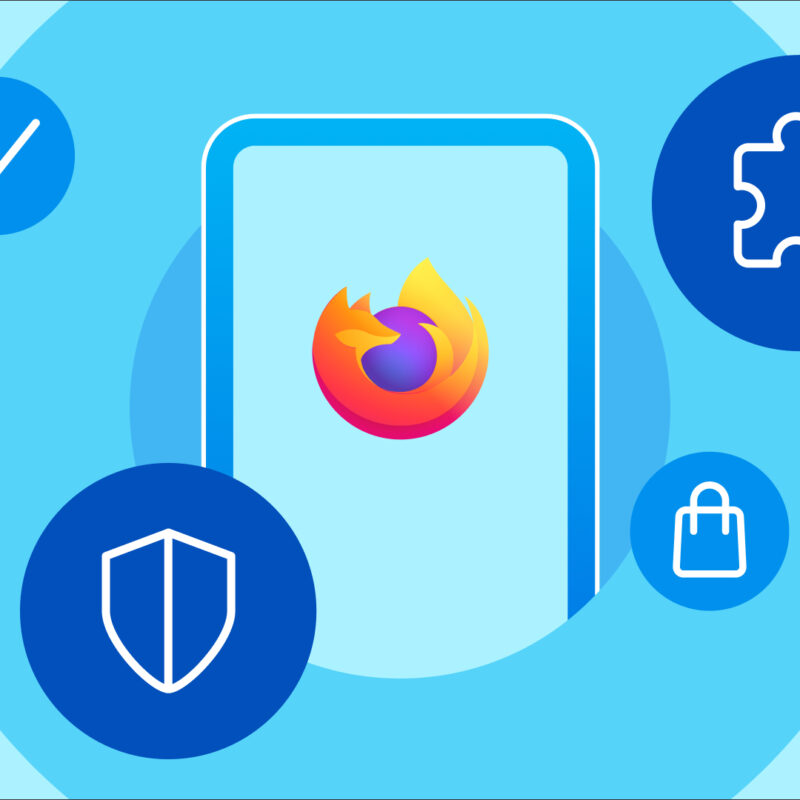Spring cleaning with browser extensions
Flowers in bloom, birds singing, cluttered debris everywhere. It’s spring cleaning season. We may not be able to help with that mystery odor in the garage, but here are some exceptional browser extensions for addressing digital life disorder.
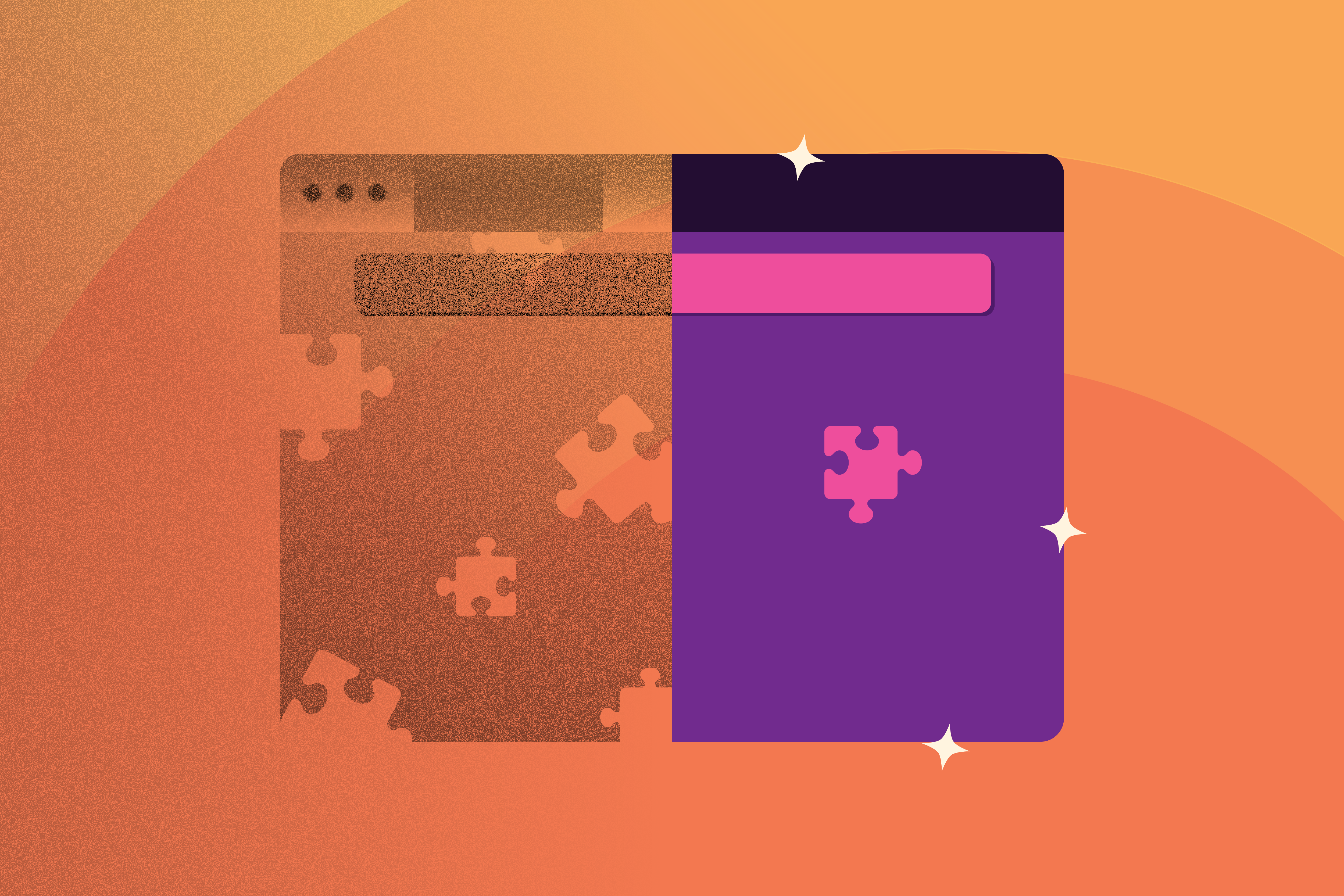
Throw out all the sticky notes scribbled with passwords
Even if you heed all the good advice about keeping your passwords safe—change them frequently, have different passwords for each platform, make sure they’re at least 32 digits involving ancient Sanskrit—you’ve still got to remember where they’re written down and hidden.
There’s a better way. Consider Bitwarden — a free password manager from 8bit Solutions. It’s strong and simple to use. Bitwarden stores all your passwords in an encrypted vault that syncs across devices.
Tidy up your browser tabs and bookmarks
Do you tend to have a ton of open tabs crowding the top of Firefox? Check out Tree Style Tabs, a sublime extension that takes all those open tabs and places them in an orderly vertical sidebar.
What about bookmarks? Do you have so many you have no idea how to find anything? Try Group Speed Dial. This extension lets you arrange your bookmarks visually with tiles. Everything’s easy to scan. You can also organize groups of bookmarks and sync across devices.
Clean your cookie crumbs and browsing history
Here are two effective privacy extensions you can set and forget; simple solutions to help you leave a light digital trail and make it harder for advertisers and websites to track your browsing behavior.
Cookie AutoDelete automatically cleanses your cookie trail each time you close a tab (you have the option to whitelist sites you want to keep cookies active).
History Cleaner wipes your browsing history after a specified number of days. Simply install the extension and go into its preferences by finding it in your Add-ons Manager (in the Firefox menu click Tools -> Add-ons -> and find History Cleaner among your installed extensions and click Preferences) to set your day intervals.
Sweep out your Add-ons Manager
Speaking of the Add-ons Manager, it’s worth checking to make sure only the content you want is installed. Maybe you installed something ages ago that you don’t need anymore. Or maybe something got installed without you even being aware. That can happen innocently enough; for example, you might install software and simply miss a notification that it seeks to install an extension. But it can also happen not so innocently. Bad actors have been known to trick people into installing malicious extensions that do nasty stuff like track your web activity or otherwise compromise your privacy.
So it’s a good idea to occasionally check the contents of your Add-ons Manager. As noted above, you can access it by clicking Tools -> Add-ons. You can also type about:addons into the Firefox address bar and hit Enter. Or you can click that button in the upper-right corner of Firefox—the button with three horizontally stacked lines, and find Add-ons there.
Happy spring cleaning, friends. Clutter and chaos be gone!
This post is also available in: Deutsch (German)