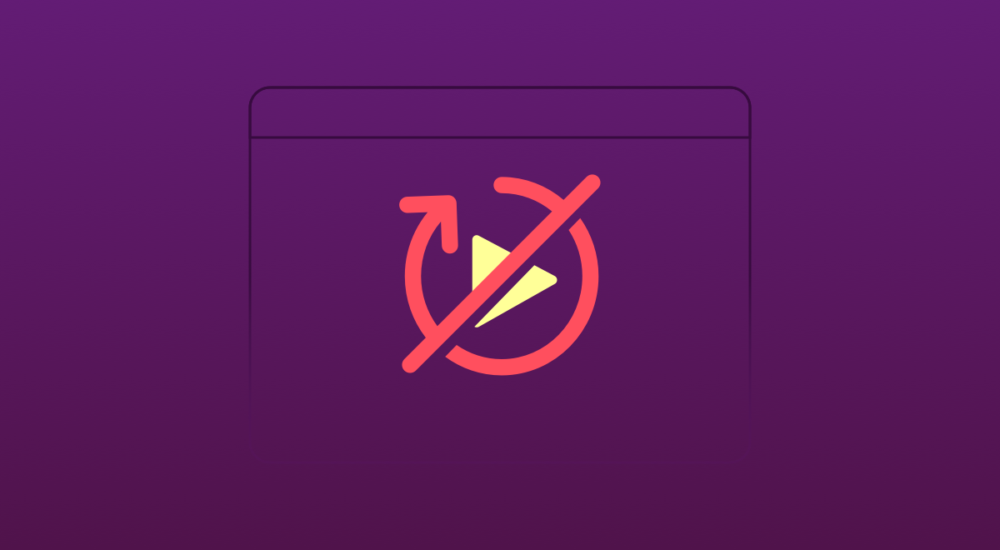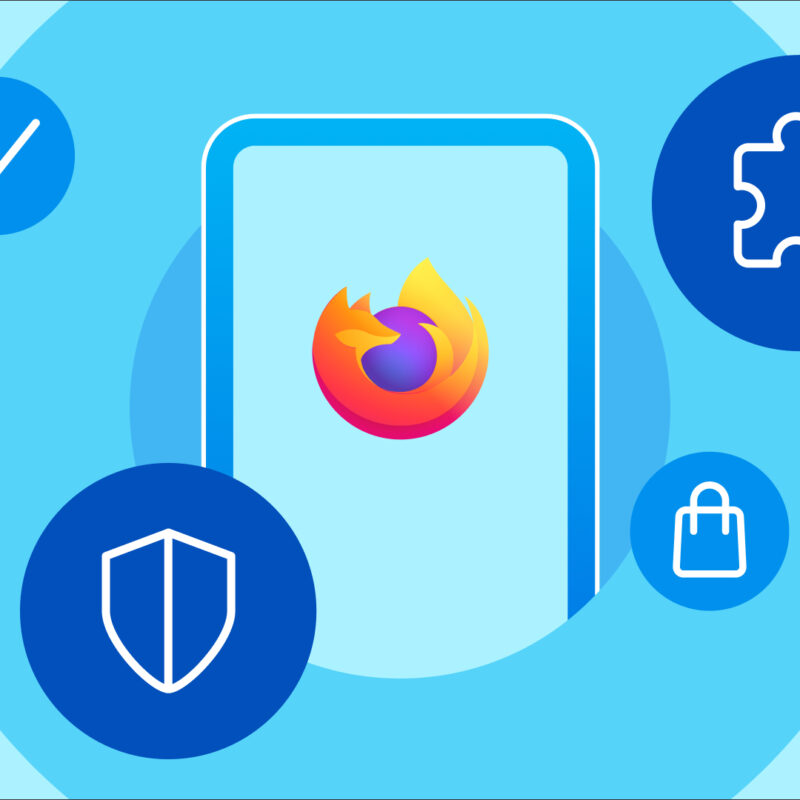You know that thing where you go to a website and a video starts playing automatically? Sometimes it’s a video created by the site, and sometimes it’s an ad. That video is doing its level best to get your attention, which is very distracting when that’s not what you’re looking for. If you find autoplay videos annoying, Firefox can help return some peace to your life by blocking them. Here’s how to stop video autoplay.
Simmer down, videos, simmer down
You have three ways to experience videos your Firefox browser:
1) Allow audio and video → Free for all. Videos play on.
2) Block audio → Silent movie style. Videos play, but are muted.
3) Block audio and video → Freeze frame. Videos are stopped until you press the play button.
By default, Firefox goes with option 2, stopping videos from blaring unprompted, but you can choose whichever setting you prefer. Just make sure you’re using the latest browser version (Firefox 69, if you’re keeping track), then visit about:preferences#privacy in your Firefox awesome bar to hop over to your Autoplay settings under Permissions:
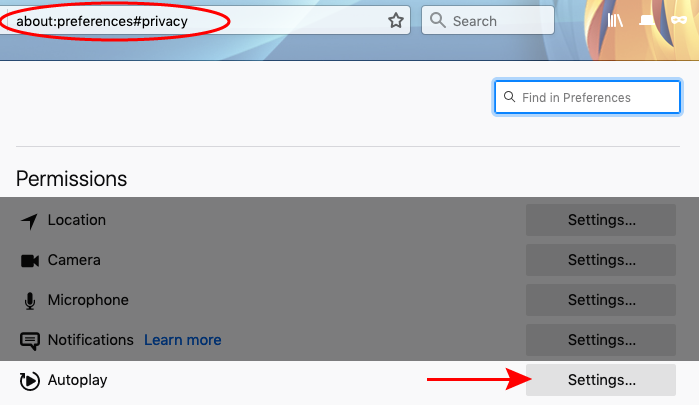
Maybe you want to allow videos on some sites, and stop video autoplay on others. That’s also easy to set up on a site by site basis. Any time you visit a site that has video content, your Firefox Awesomebar shows a handy video-play icon beside the URL. Click on the icon to change the Autoplay permissions for the site you’re on:
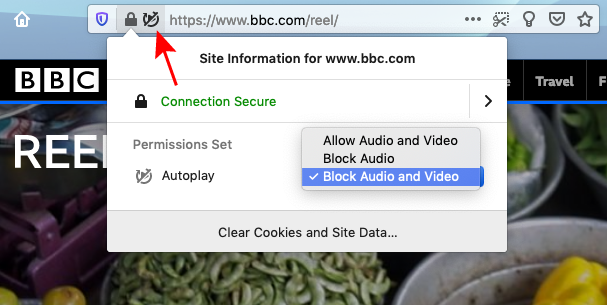
Not all motion is video
By now, most of us are familiar with GIFs (hard-G, go ahead and fight me), the modern way of conveying emotion or a snappy reaction through a motion graphic.
GIFs and other motion graphics also create a visual ruckus on websites, especially in ads. While it’s true that Firefox can halt videos, we don’t stop GIFs from giffing. That’s why you might still see some things that look like videos on sites, but they’re actually a different kind of technology that video autoplay doesn’t stop.
Stop video autoplay, advanced skills
Distracting ads and loud videos aside, stopping videos from autoplaying isn’t just a feature of convenience, it’s also about avoiding the rabbit hole of video views. Video platforms want to keep your eyes on them, so they set up to feed you continuous videos by default. But is that a good thing? With video content being consumed at such a high volume, finding ways to stay out of the autoplay loop is good for the health of the internet and your mental health, too.
Firefox can stop videos from autoplaying on the front page of video sites, but it’s up to you to disable the never-ending “Play next video” feature on each platform. Some make it easier than others. Here’s how to stop video autoplay on some popular sites:
- YouTube: Turn autoplay videos off
- Netflix: How do I turn auto-play on or off?
- Amazon: Account & Settings > Playback > Auto Play
- Hulu: How to manage autoplay
This post is also available in: Deutsch (German) Français (French)