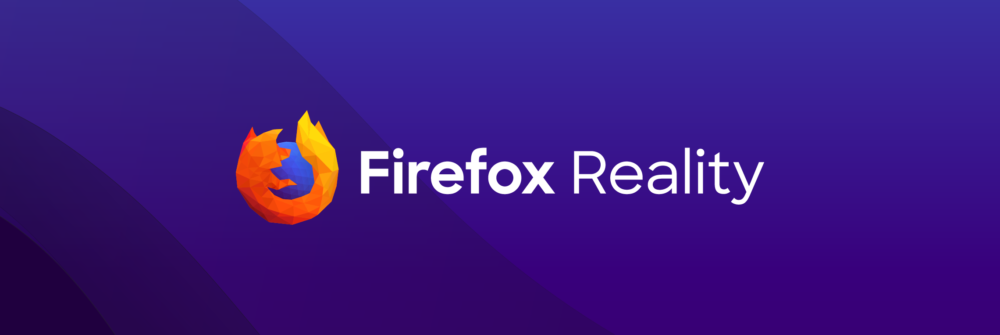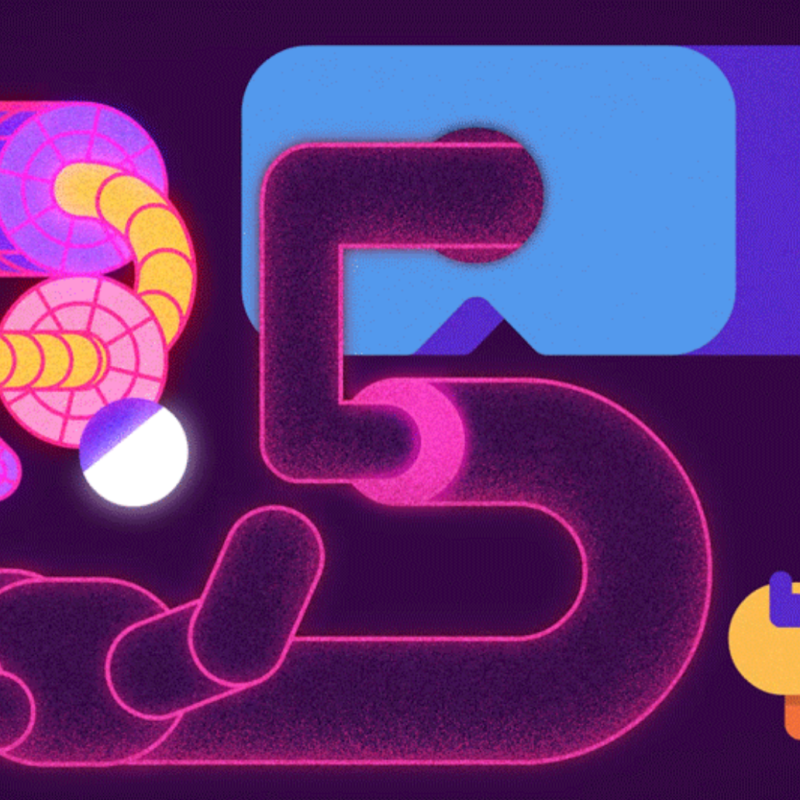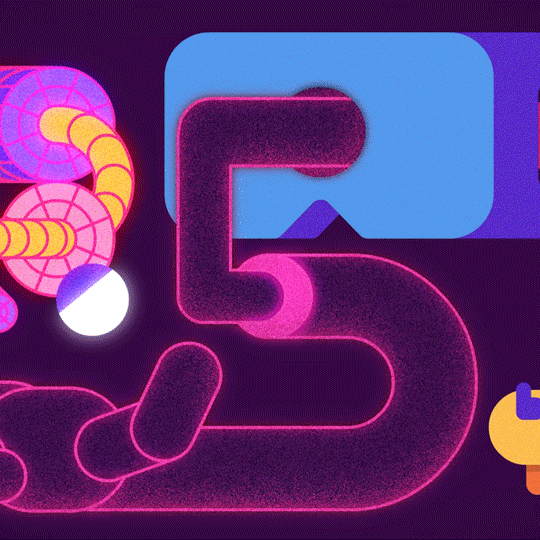Virtual reality headsets are one of the hottest gifts of the season, but without an internet browser built for virtual reality the experience could fall flat. Enter, Firefox Reality, an internet browser made for headsets like the Oculus Go.
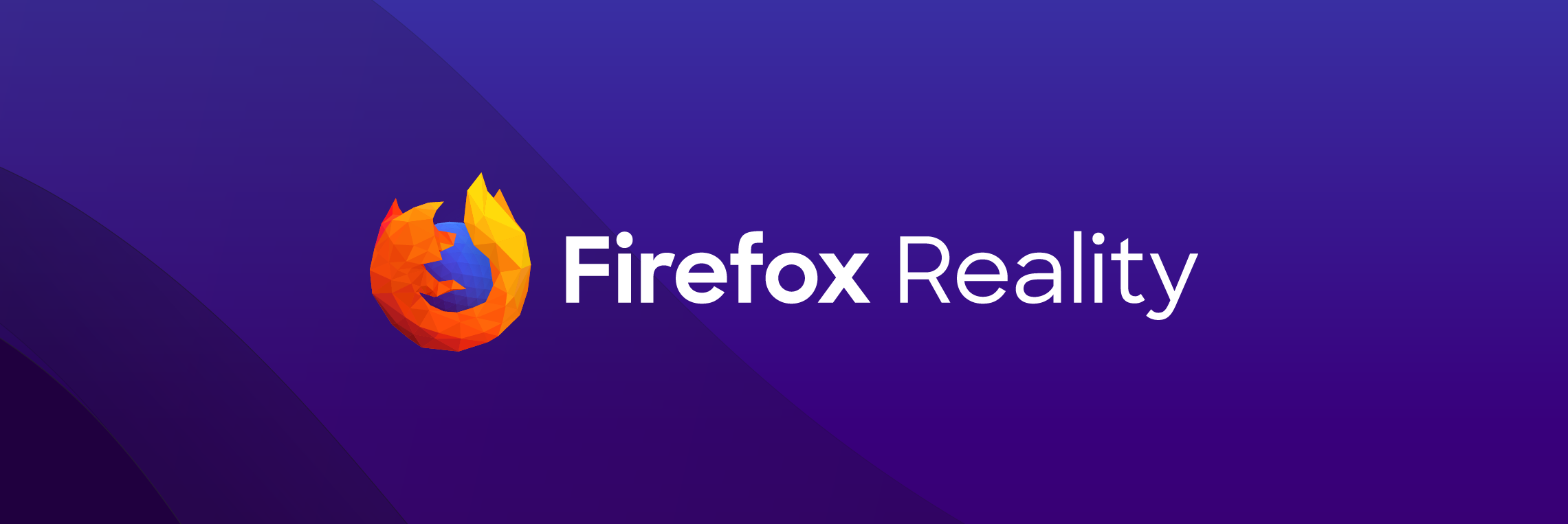
If you receive a virtual reality headset this season, you might be wondering how to use Firefox Reality on the Oculus Go. WebVR is still its infancy, whereas the internet is like a Millennial.
How will VR affect basic internet functions? Will “clicking” be a thing? The developers took all of these factors into account when building Firefox Reality.
Some companies make you pay for great VR experiences. Firefox Reality is free to download and gives access to immersive pages, games and even tools to create your own virtual project.
Follow these easy steps and start dancing with robots on your headset.
Step 1: Get the Oculus Go ready
Put on the Oculus Go and power it up. A 3D space will appear in front of you, and a pop-up will instruct you to press the controller – a small joystick device. Press the 0 button (second button down) for the home screen. If you’re floating above the Grand Canyon you shouldn’t panic, that’s the homepage.
You should see a menu with Library, Home and Search options below a main screen.
Step 2: Download Firefox Reality
Remember the laser pointer? The Oculus Go controller works the same way. Point it to the Search option and click. Below the Search window, you should see a keyboard. Point and press the controller to select each letter and spell out Firefox Reality.
A window with Firefox Reality for Oculus Go will open up. Point and click on the download button.
Step 3: Switch between a flat and virtual reality web
A new window will display VR experiences. Point the controller on the screen to scroll through. When you get to something that looks like interesting, click on it. Try coming face-to-face with a T-Rex or play an immersive game.
You can leave the 3D web and visit your favorite websites on the regular, or 2D web at any time. Simply click Search and type in the address.
Step 4: Play in virtual reality
Virtual reality may be new, but in Firefox Reality there are no shortage of options to play. Music fans can watch 360 music videos that feel like you’re in the front row. In fact, some of Japan’s and Korea’s biggest pop stars offer VR experiences to fans.
Step 5: Become a VR creator
If you wish to make your own project, you will love Firefox Reality and Oculus Go even more. Use A-Frame to build experiences as simple as drawing a 3D painting or as complex as building a new city. All Firefox products are open source, so those who are serious about creating something new can look at the code and learn more about the wonder of VR.
You can get Firefox Reality here:
Download for Oculus
(supports Oculus Go)
Download for Daydream
(supports all-in-one devices)
Download for Viveport (Search for “Firefox Reality” in Viveport store)
(supports all-in-one devices running Vive Wave)
This post is also available in: Deutsch (German) Français (French)