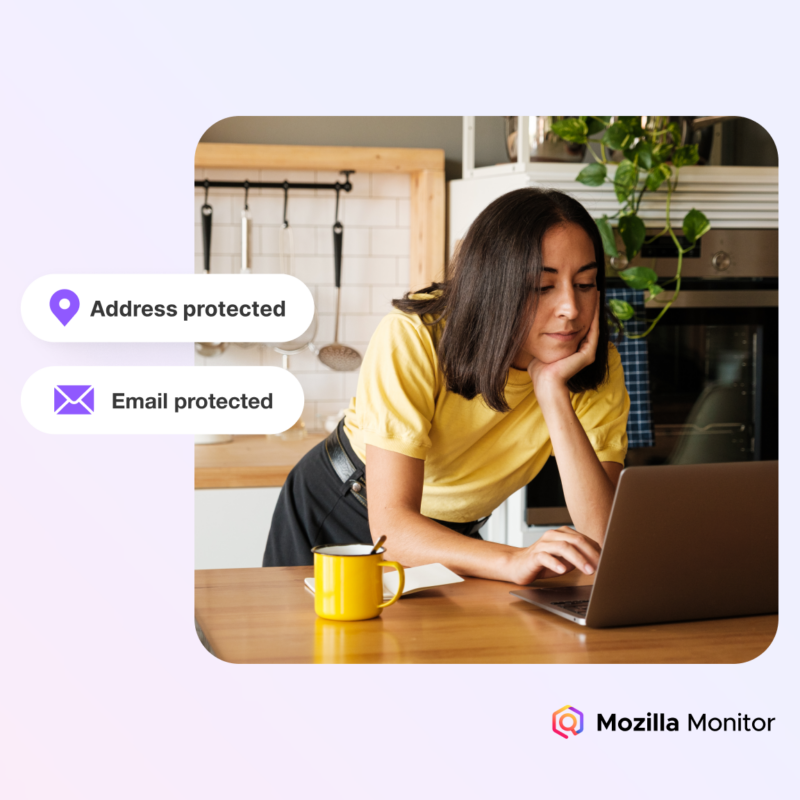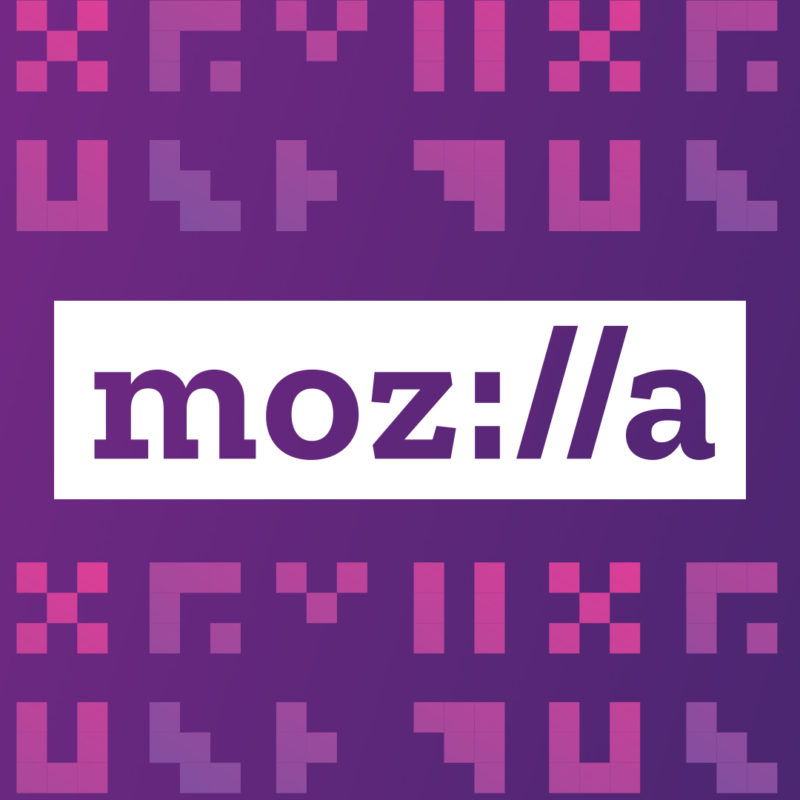Here’s the scenario: You’re at the airport or train station and have an hour to kill. This might be a good time to be mindful of your data privacy and health –– on and offline.
Pro Tips:
- Out of consideration for your health –– unless you ran a double marathon right before your trip and are doing an Ironman the next day –– avoid Cinnabon’s Caramel Pecanbon (1080 calories), found at many an airport. Delicious but deadly.
- No seriously. Skip it.
- Consider the following easy-to-do steps to protect your privacy and stay safe and secure online while traveling. Bonus: These privacy tips work when you get home, too.
Make Sure You Only Use Encrypted Network Connections for More Privacy
Try to only visit encrypted websites that use HTTPS (note the lock icon in your browser). Encryption is key to Internet Health. HTTPS sites are secure and prevent bad guys from peeking into what you are viewing on your browser. If any websites you use on a regular basis don’t use HTTPS, contact them and tell them to update. Let’s Encrypt makes it easy.
Be careful when entering any personal information for website access. If you’re using Firefox, it will display a green lock icon when you’re viewing a page with a secure connection. This is to inform you that if you enter your password, you are reasonably safe from eavesdroppers.
Turn on two-step authentication for all your accounts. Two-step authentication is one of the best ways to prevent unauthorized access to your private accounts. Even if somebody manages to steal your private password, you’ll get a text notifying you when the thief tries to login from an unfamiliar phone or computer. It’s easy to set this up and requires both your password and device to get access to your accounts.
Extra Credit
Use private browsing. Every modern browser has a function to keep your search history and other data somewhat secret. Firefox has private browsing and tracking protection, which minimizes the ability of hidden third parties to track your activity across many sites. Firefox Focus for your iPhone erases your history every time after every search. Pretty nifty.
Avoid Cinnabon’s Cinnamon Roll Coffee Chillatta if you want to work/read on the trip. Sorry to come back to this. This delicious concoction packs 900 calories into one frothy drink. I speak from experience. You’ve been warned.
Make Your Devices More Secure For More Privacy
Turn your phone off when going through border control. If you turn off your device, you’ll be required to enter a password to open the device when you turn it back on –– assuming you set one up (see above). This is true even if you turned on the fingerprint functionality.
Make sure you have a password on your device. Every device invites users to create a password for extra security. Think of a password like your ATM card PIN. You wouldn’t want any old Tom, Dick or Harry to get hold of your card without a PIN to protect it. Same deal with your device. Set a password. It takes five seconds.
Remove apps you’re not using. Deleting apps doesn’t just save you data and storage –– it also decreases the chance these apps can be insecure. You should also turn on automatic updates for apps when on WiFi, or take a moment to update them. Updated apps are more likely to be secure.
Update your device to latest version of your operating system and back it up. Backing up your phone and keeping your OS current means your data is there for you if your device is stolen or damaged and you’re using the latest security tools.
Extra Credit
Download a password manager. These handy tools store passwords for you and can create randomized passwords. Having many passwords as opposed to just one is a best practice.
Grab an apple and some nuts. Just so I’m being fair, it’s not just Cinnabon that should be carefully considered while killing time at the airport. DYK a Big Mac has 900 calories? That’s like 9 apples. Choose wisely my friends.