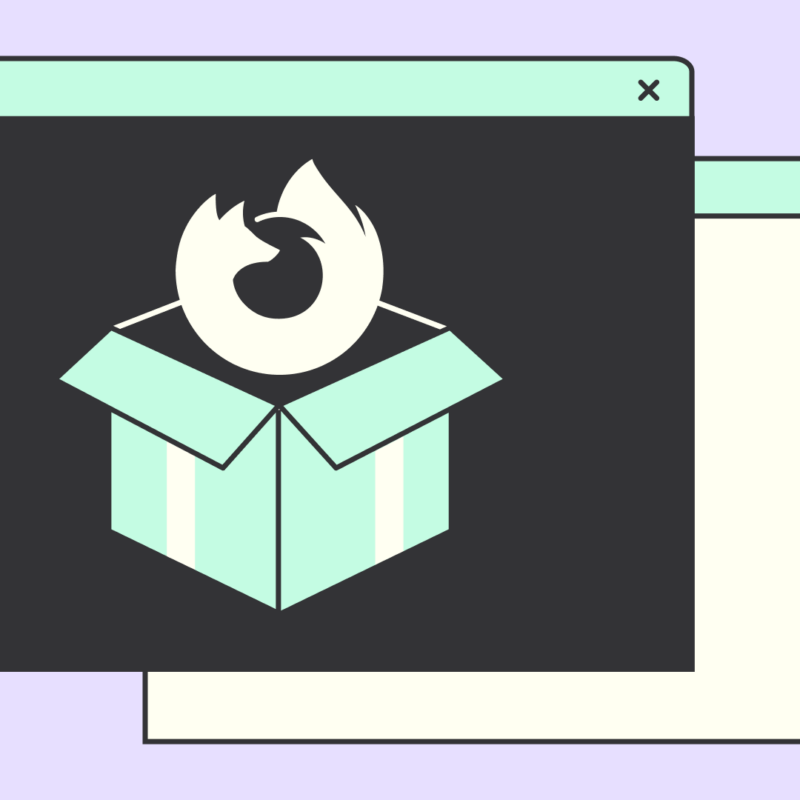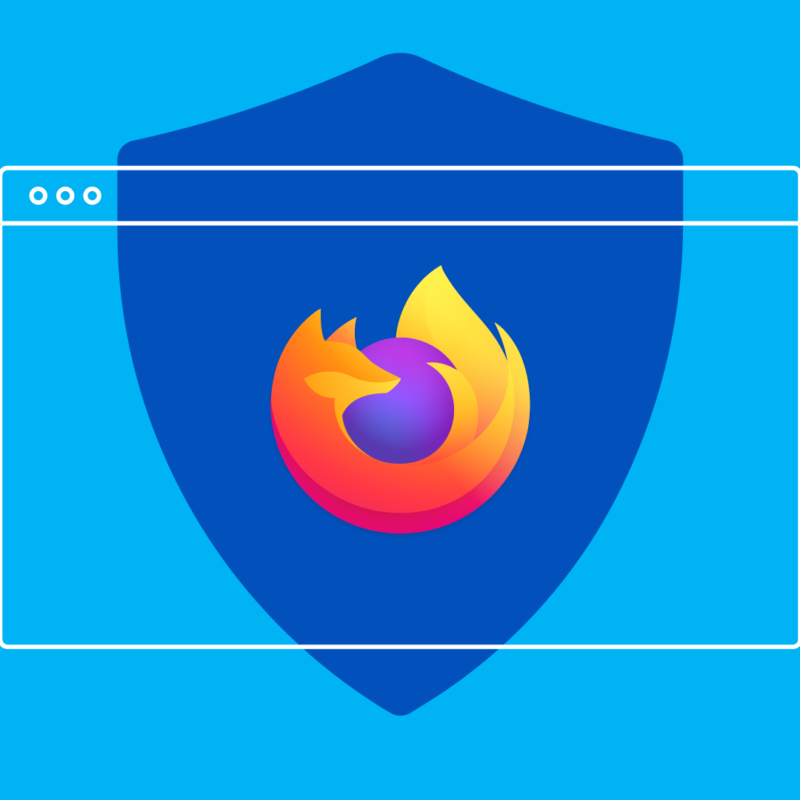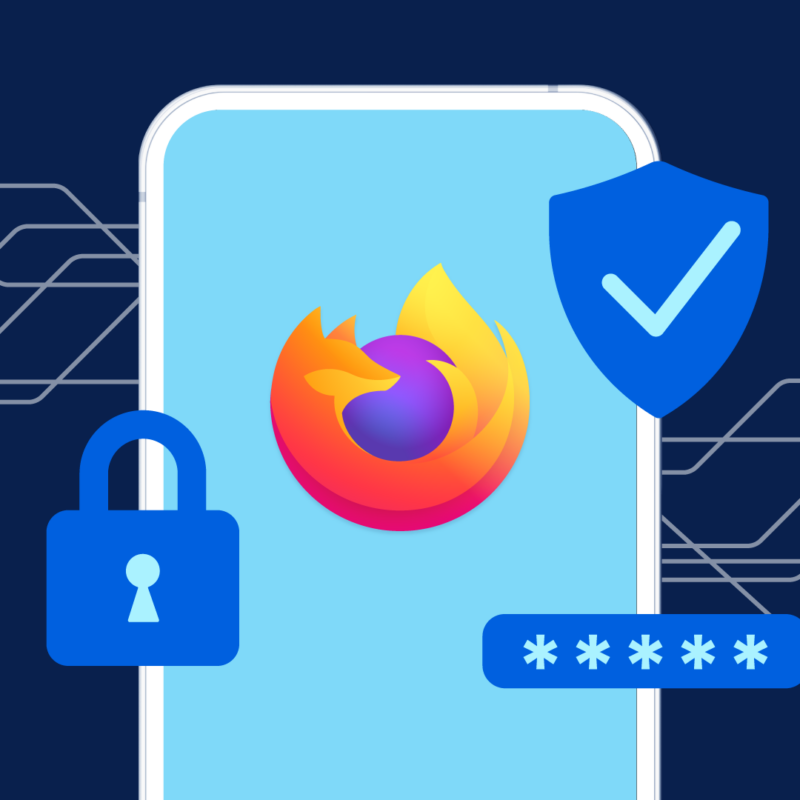If you just scored a new phone, tablet or computer over the holidays or from an end-of-year sale, congratulations! Starting the new year with a new device is always exciting, and we know you’re eager to get it set up ASAP.
But whether you received a new phone or laptop, one of the best first steps to personalizing your device is setting your preferred or default browser — debating which screensaver you should go with isn’t going anywhere, we promise. While many of these devices have pre-installed browsers, such as Apple’s Safari, best believe you’re actually not stuck with them. You should take a moment to consider the alternatives to the default that can lead to a more customized and efficient browsing experience.
In this article, we’ll dive into the easy steps you can take to make Firefox your default browser and why it might be the perfect fit for your browsing needs across the new devices you received last month during the holidays.
1. First off, why Firefox?
Before we get into the nitty-gritty about how to add Firefox to your devices, let’s lay out why you should do this.
While there are multiple browser options to choose from when setting up your new technology, keep in mind that Firefox is a browser backed by a non-profit whose sole mission is to ensure that the Internet is a global public resource, open and accessible to all. It’s a fast browser that puts reliability and security/privacy ahead of profits, with a focus on the needs of people, not shareholders. Firefox also has a wide range of extensions, too, that take your browsing experience to the next level — it’s one of the few browsers that supports extensions on Android devices, by the way. It can also sync all of your devices to take your favorite bookmarks, saved logins, passwords and browsing history wherever you go. Plus, send open tabs between your phone and laptop or computer to pick up where you left off.
2. Where to download and install Firefox
OK, let’s get right to it. The first step in making Firefox the default browser on your new devices is by, well, downloading and installing it. Visit our Mozilla Firefox page, scroll down and select your preferred operating system.
Once Firefox is downloaded on your computer or device, take a second and bask in it, exploring and getting familiar with the layout/features. Don’t get lost in it for too long, though.
3. How to set Firefox as your default browser
Now that Firefox is downloaded on your new device, let’s make it the default browser. Depending on which operating system you are using, the setup is different. Here’s what they look like for each platform:
Windows:
- Open the Windows Settings menu.
- Select “Apps” and then click on “Default apps.”
- Scroll down to the “Web browser” section and choose Mozilla Firefox from the list.
Mac:
- Open the Apple menu and select “System Settings.”
- Click on “Desktop & Dock” and scroll to find the “Default web browser” option.
- Choose Firefox from the dropdown menu.
Android:
- Open the Settings app on your device.
- Scroll down and select “Apps.”
- Find and tap on “Default apps” or “Browser app,” then choose Firefox.
iOS:
- Go to the Settings app on your iOS device.
- Scroll down and select “Firefox” from the list of installed apps.
- Toggle the “Default Browser App” option to enable Firefox.
4. How to customize your Firefox experience
With Firefox now set as your default browser, it’s time to customize your experience a bit. If you’re on an Android phone or a laptop or computer, take advantage of the browser themes and collection of extensions it offers — for blocking ads, fixing sound issues and more.
For phone and tablets, play around and tweak the settings to suit your preferences. Tab management, for example, is a great starting point to make browsing safer.
**
As you start your new journey with your new devices, making Firefox the default browser is a simple and easy way to making your online experience more personalized and secure to begin 2024! Enjoy the flexibility, speed and security Firefox brings.