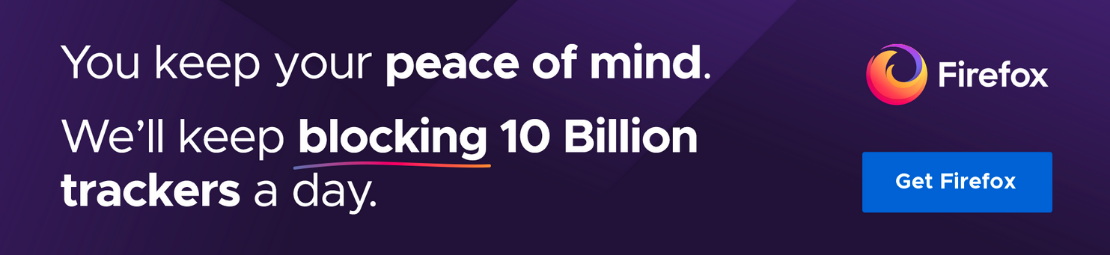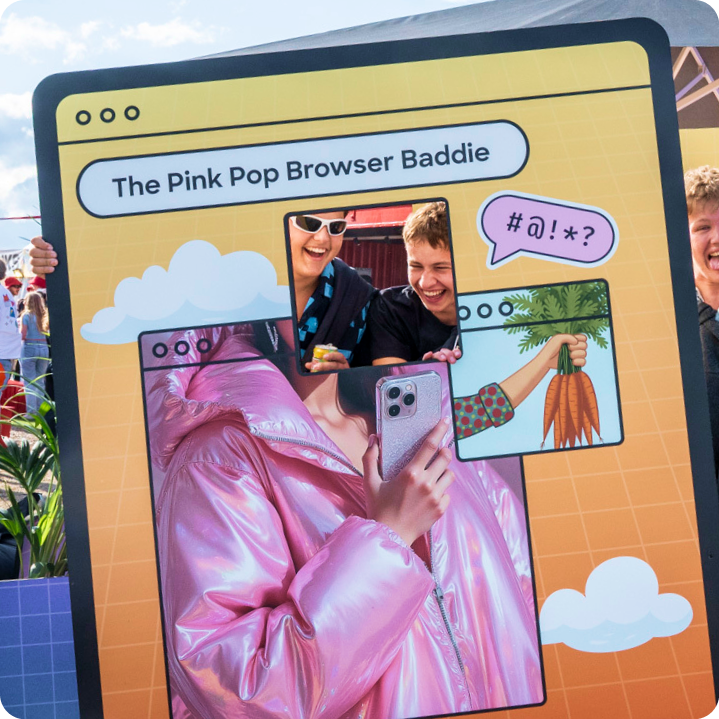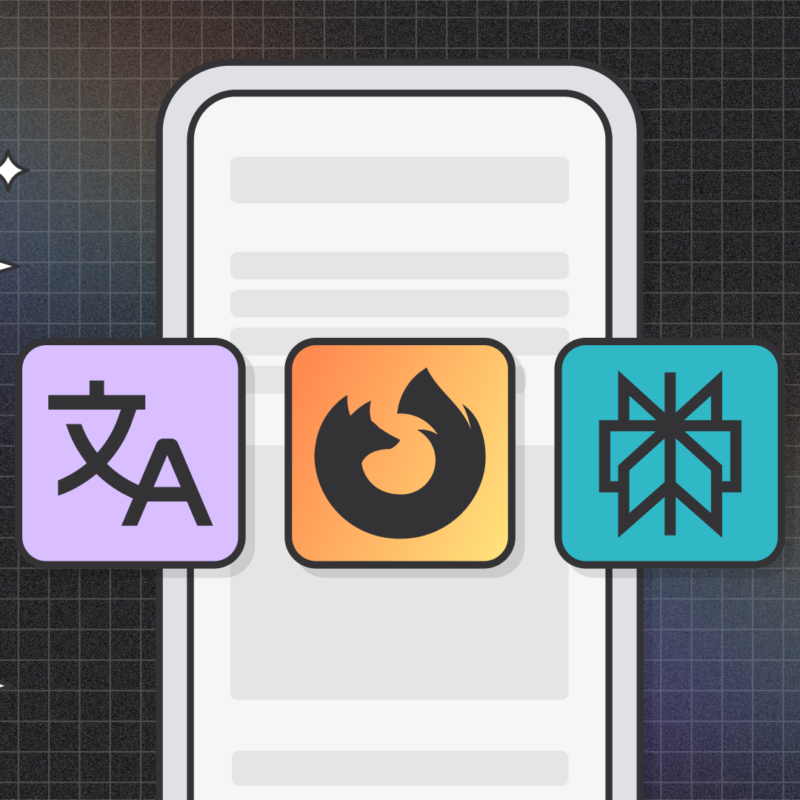You’ve heard that the Firefox browser is fast, private and secure, thanks to its built-in Enhanced Tracking Protection. You’ve also heard it’s made by people who want the web to be awesome for everyone. And now you’re ready to switch from Microsoft Edge to Firefox, but you’re worried that it’s too technically difficult or that you’ll lose your settings and information in the process.
Fear not! Switching your browser from Microsoft Edge to Firefox is fast and easy. Here’s how to import your bookmarks, history and passwords from Edge to Firefox, and make your new browser a home base.
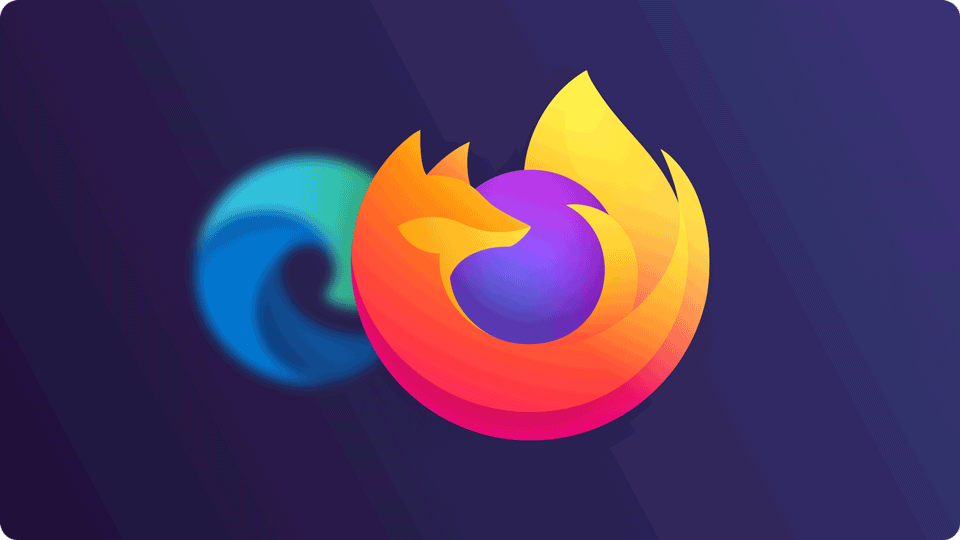 How do I transfer my passwords, favorites and history from Microsoft Edge to Firefox?
How do I transfer my passwords, favorites and history from Microsoft Edge to Firefox?
Firefox guides you through an easy process to help you import your important personal data like cookies, browsing history, passwords and favorites (called Bookmarks in Firefox) from Microsoft Edge, saving you from having to configure many things yourself.
From Firefox:
- Windows users: Press ALT + F to bring up the menu bar. Then select Import from Another Browser.
- Mac users: click on the File menu, then select Import from Another Browser:
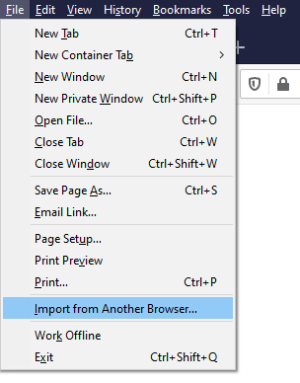
The import wizard will walk you through importing:
- Cookies: Small bits of information stored on your computer by some websites that are used to keep you logged in, store your options, or do other things.
- Browsing History: Information on the sites you have visited.
- Saved Passwords: Logins for websites.
- Favorites: Web pages you have saved in your Internet Explorer favorites.
Click Continue, and ta-da! Your imported favorites from Microsoft Edge will appear as a folder in your Firefox Bookmarks menu.
How do I set Firefox as my default browser?
If you have more than one web browser installed, any links that you click on will automatically open in your default browser. During a software update, your settings can also sometimes change, and you may end up with a different default browser than Firefox. That’s easy to fix.
- Windows users, here’s how to set Firefox as your default browser on Windows.
- Mac users, here’s how to make Firefox your default browser on Mac.
Make the most of your Firefox browser
Now that you’re all moved in, you can customize your Firefox browser to your personal tastes. Here are a few suggestions:
- Add the Facebook Container extension for extra protection from Facebook tracking.
- Check Firefox Monitor to see if you’ve been involved in a data breach
- Install one of the 400,000+ graphic themes to style Firefox in a unique and colorful way.
- Sign up for a Firefox Account to take your passwords, open tabs and history with you on all your devices.
- Browse your favorite websites and check out your personal protection report to see how many trackers were blocked through Enhanced Tracking Protection.
This post is also available in: Deutsch (German) Français (French)