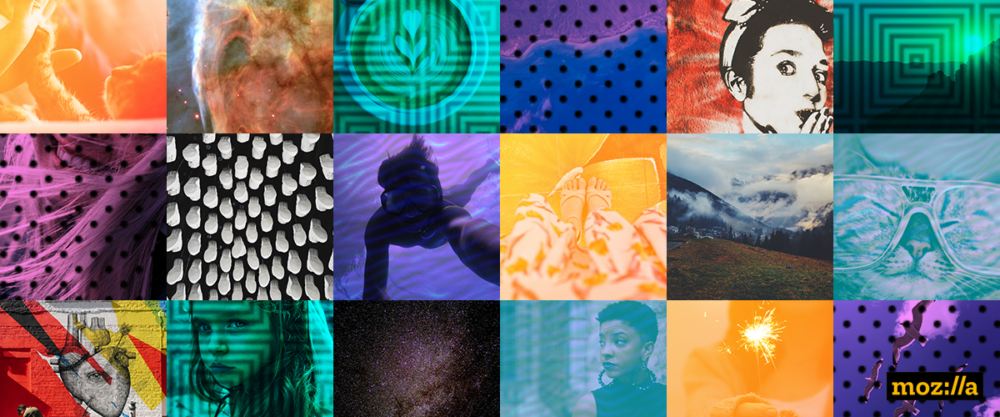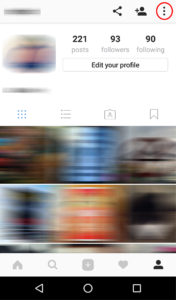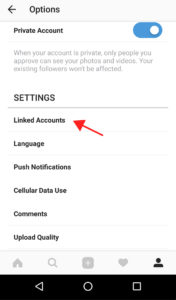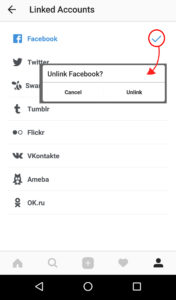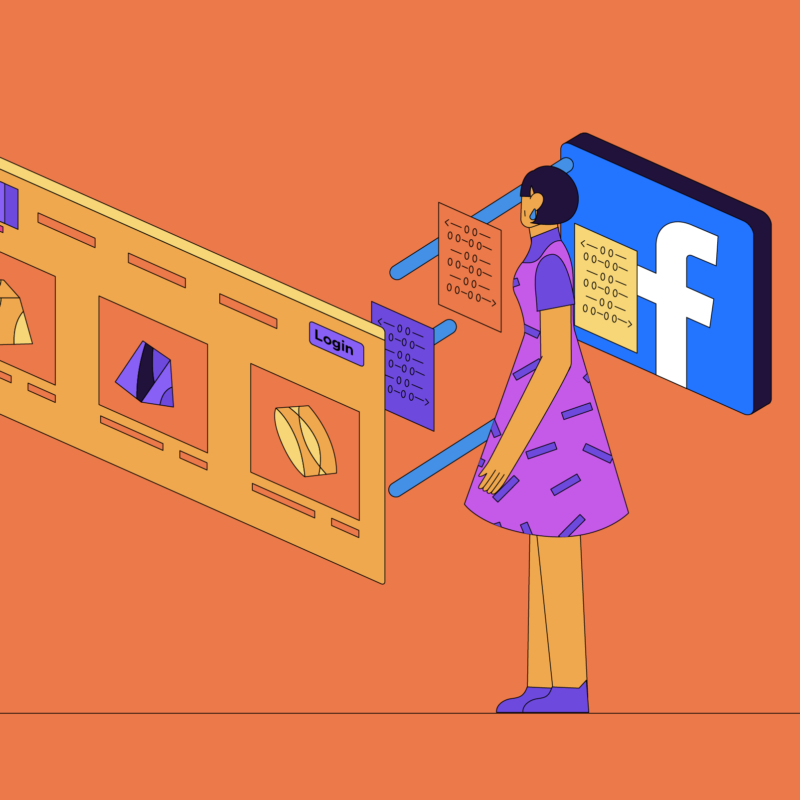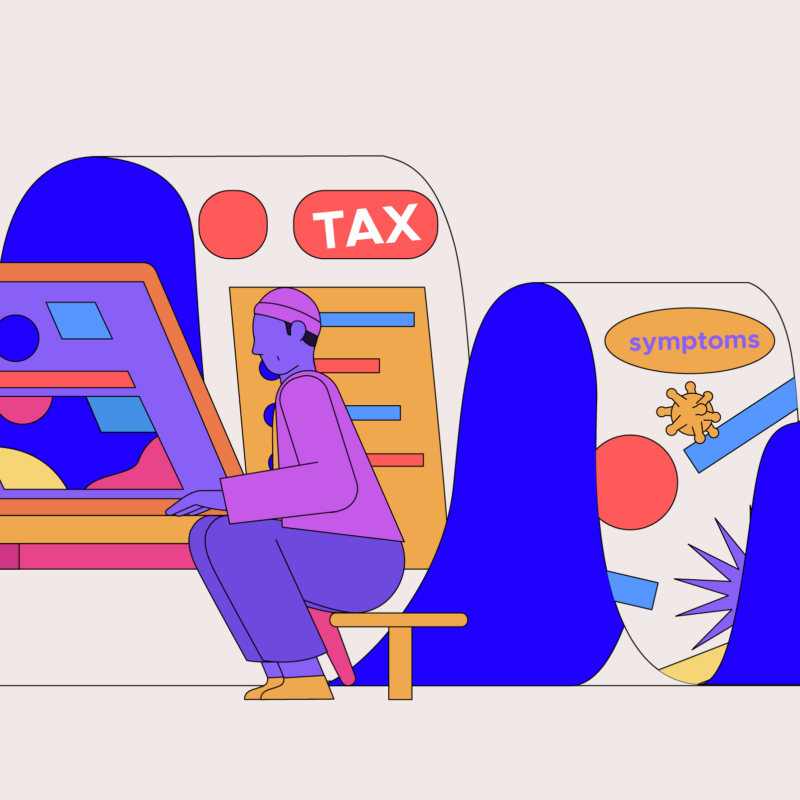| Looking for password tips? Check out the Guide to Safer Logins. |
In our increasingly visual online world, Instagram plays a big role in the social media butterfly’s life. It’s often one of the first social platform newcomers join when they get a smartphone, because everything about it is easy — posting photos, making them look good with filters, adding some trending hashtags and showing friends some love. It’s also easy to trade away your privacy, but here’s how to take some of it back. Get started by opening the Instagram app on your mobile device.
Make your account private
When you join Instagram, your account is set to public by default so that anyone can see your photos and comments. For a higher level of personal privacy, switch your account to private, which will allow only your approved followers see your photos and posts. Here’s how:
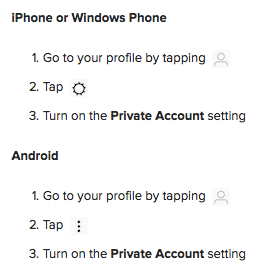
Set up blocks
If your account is public, but you want to stop specific account holders (randos, specific creepers, spammers or brands) from seeing, liking and commenting on your photos, you can block them. Go to their profile, tap the three dots, then tap Block user. Just know that blocked users can still see any comments and likes you make on other public accounts.
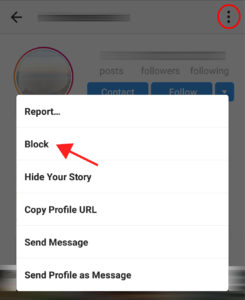
Thanks, but no thanks, for the suggestions
After someone follows you on Instagram, they’ll be shown suggested profiles to follow based on who you follow. If you want to opt out of that, tap through to edit your profile. Then deselect Similar Account Suggestions.
According to Instagram, “when you opt out of account suggestions on your profile, you won’t appear as a suggestion on someone else’s profile either.” Apparently some account holders strive to be featured on Instagram’s Suggested User List (more followers! more likes!), but it all sounds very Black Mirror “Nosedive” to me.
Check connected apps
Take a look through Authorized Applications to see what apps are accessing your Instagram account. When you installed and connected them, these apps requested some rights to your account and data. They may have also requested permission to do things with your account, such as making comments, adding followers and liking photos. See something suspicious that’s been gathering dust? Hit the Revoke access button and kick them out of your account. Ideally, you want to see this:

Check connected accounts
Linking accounts does make it easier to cross-post content from Instagram, but in the process of setting up that connection, you’re giving up some privacy. Here’s how to check what accounts are linked to Instagram and cut the cord.
|
|
|
|
A note about Facebook and Instagram. Keep in mind that Facebook owns Instagram, so these two entities share data for advertising purposes and more. [Check this post to learn how you can adjust your Facebook privacy settings.
To recap, social media is about connecting with friends, sharing moments, catching up on events and being part of an online community. The onus is on us, the users of social media, to be vigilant about our privacy settings.