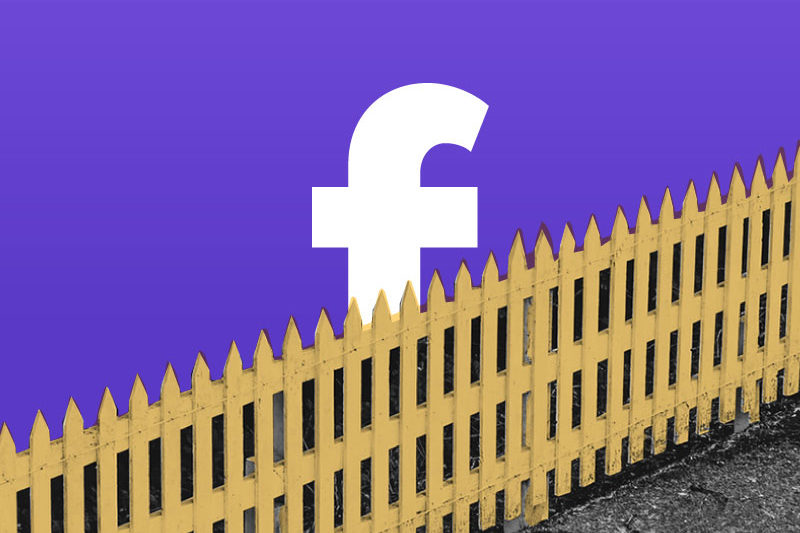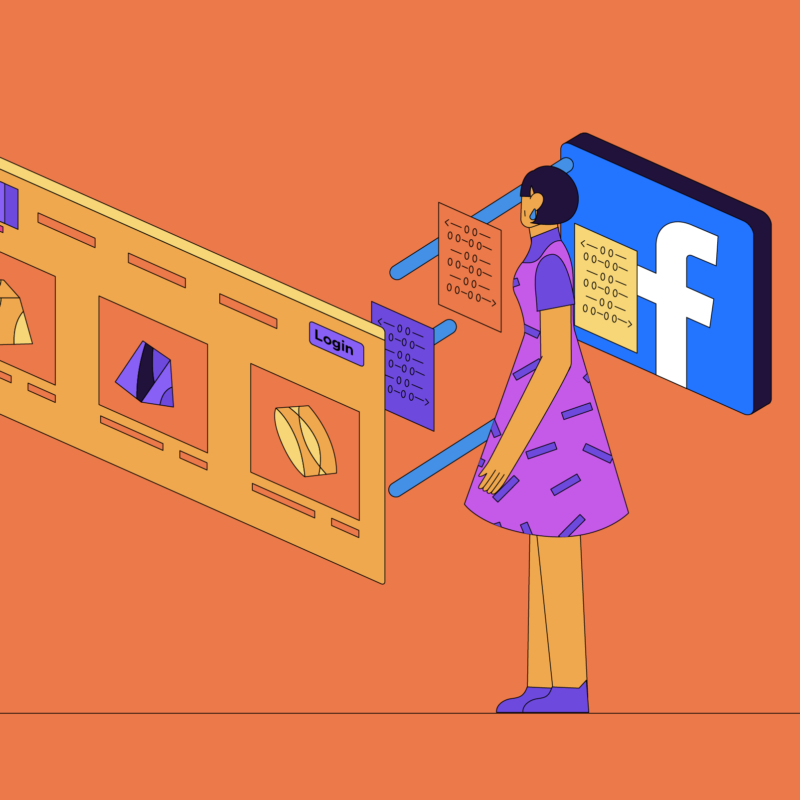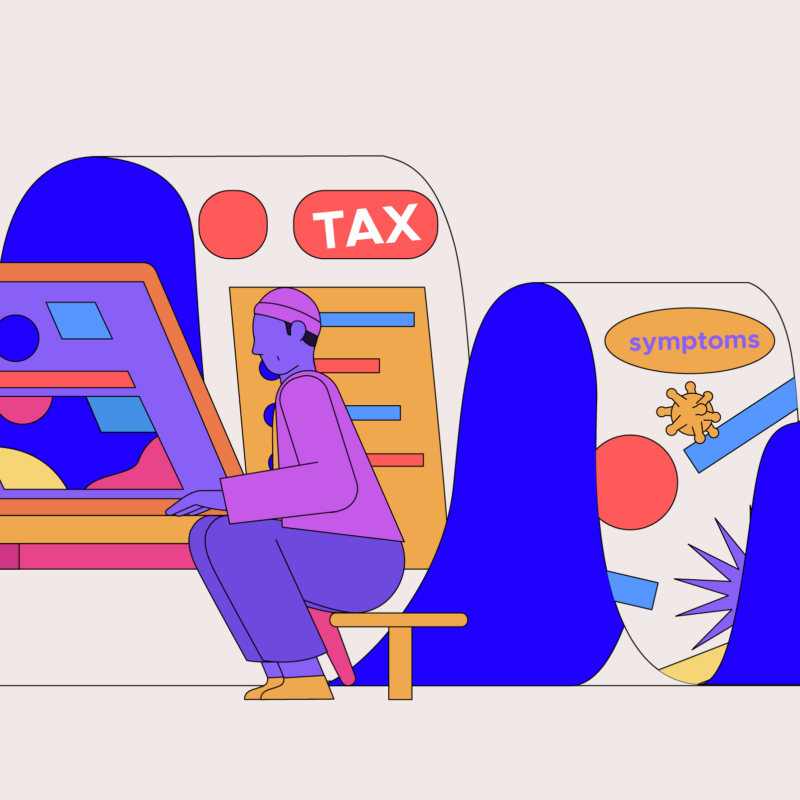Four tips to refresh your relationship status with social media
Can you even remember a world before selfies or memes? Things have escalated quickly. Social media has taken over our lives and, for better or worse, become an extension of who we are online. Our vacations, friends, major life milestones and really anything personal you can think of is put on display for all to see in our social profiles. We’re innocently connecting with friends or catching up on the latest social trends while snoopers (hello Joe from Netflix’s You) and advertisers are using it to learn all they can about us.
No worries, we have your back with four simple ways to stay protected and still be social.
1. Go private
Do random strangers really need to know about your favorite local coffee shop? Probably not. There’s nothing wrong with sharing, but certain posts can reveal a little too much information. Photos of where you live, where you work or go to school, your pets, and even tagging your friends can make you vulnerable to hackers, your ex, or even worse.
Put a stop to this by making all of your profiles private. This way you can limit how many people see your posts and not have to worry about random strangers scanning your profile.
On Facebook:
- Turn off location.
- Select Friends for Who can see your future posts?
- Select Friends for Who can look you up using the email address / phone number you provided?
- Select No for Do you want search engines outside of Facebook to link to your profile?
On Instagram:
- Go to your profile, then tap
 .
. - Tap
 Settings.
Settings. - Tap Privacy > Account Privacy.
- Tap next to Private Account to make your account private.
On Twitter:
- Go to your Privacy and safety settings.
- In the Tweet privacy section, check the box next to Protect my Tweets.
- Click the Save button at the bottom of the page. You will be prompted to enter your password to confirm the change.
On LinkedIn:
- Click the Me icon at the top of your LinkedIn homepage.
- Select Settings & Privacy from the dropdown.
- Click the Privacy tab at the top of the page.
- Under the How others see your LinkedIn activity section, click Change next to Profile viewing options.
- Select the mode you’d like to browse in. You have three options:
- Your name and headline
- Private profile characteristics (i.e. job title and current company)
- Private mode
Pro tip: Avoid using your real name on social and instead opt for a nickname (or even a finsta). That way if someone searches for your name, your social media accounts won’t be one of the top results. Facebook’s privacy settings allow you to exclude your profile listing from search engines (as does LinkedIn)
2. Audit your posts
Once you go private, do a quick audit of all your posts. It may not seem like it, but our profiles are full of juicy information that make it easy to guess things like the answers to security questions.
If you don’t want to go private, this is a great way to limit the information you’re sharing out with the world. It’s a good idea to look back through your profiles and remove any posts that you wouldn’t want family members or coworkers to see. Posts that feature excessive drinking, drug use or sexual content should be deleted during your audit. It’s also a good idea to ask your friends to untag you from photos and repay the favor while you’re at it.
Pro tip: To make life really difficult for social snoopers, use different profile pictures so they can’t find all your accounts at once.
3. Log in without social
Signing into your various accounts using Facebook to another site initially seems convenient. But one thing you might not realize, is that when you do it, you pay for that convenience by giving both sites (Facebook and the one you’re visiting) access to all your personal details, including the articles you read, any purchases, and of course your contacts.
If you’re curious to see how many sites have access to your Facebook profile or if you want to disable them, go to Facebook’s Apps & Websites page. From there you can select the sites you want to remove, or you can disable all of them.
4. Stop social tracking
Social media is addicting on purpose. The longer we stay on, the more ads they can show us, and the more they get paid. By using all of our information, they can show us more of what we like and keep us scrolling.
Facebook is a prime example of this because they have the ability to track everything you do on and off Facebook.
Thankfully, it’s easy to create distance. Simply add the Facebook Container extension to Firefox. The extension blocks Facebook from following your visits to other websites.
There you have it. Now go like, comment and share to your heart’s content. Are you working on data detoxing across your devices? Let us know how your detox journey is going by tweeting us your comments @Firefox!