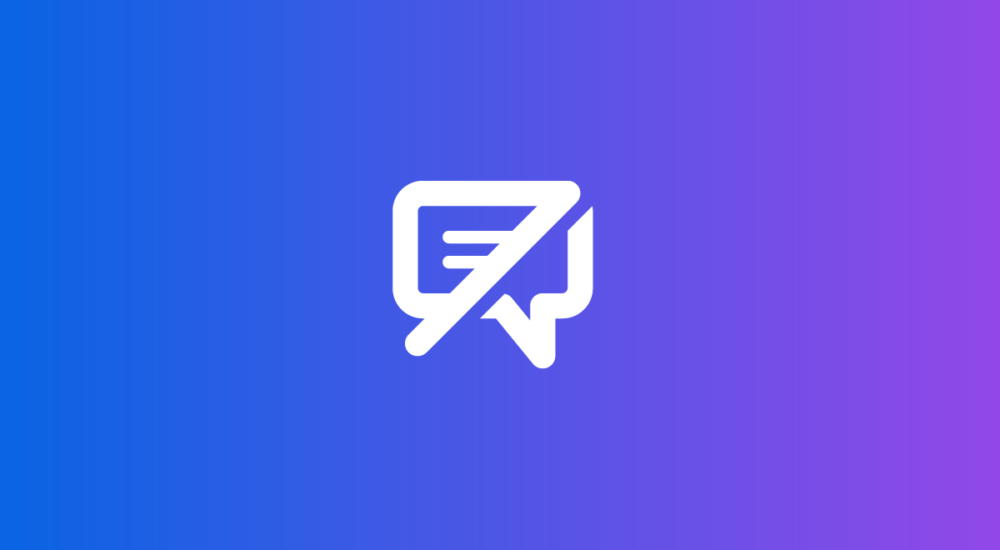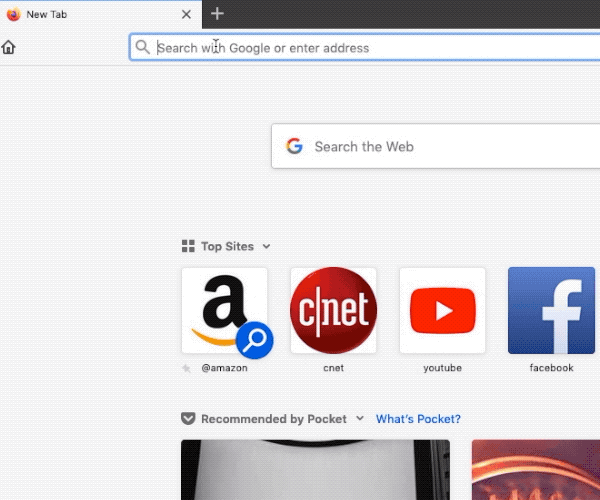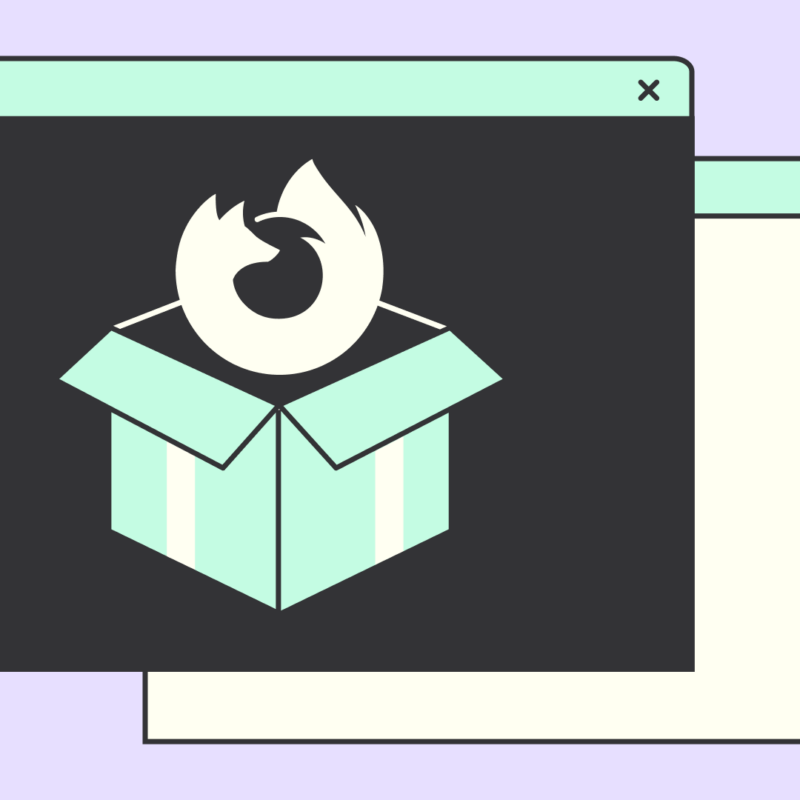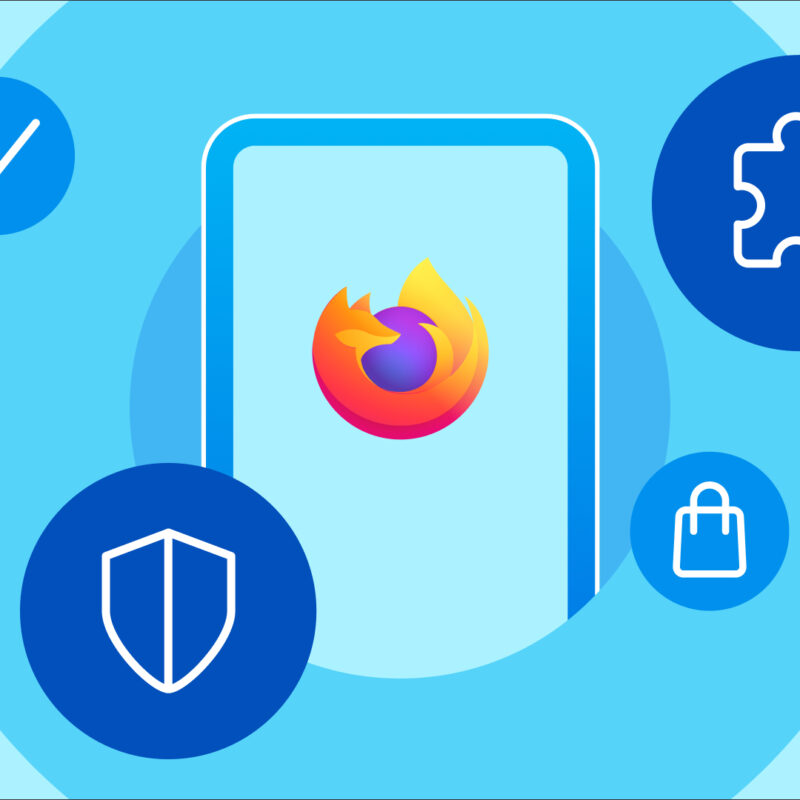Life is full of interruptions and distractions. Like getting robocalls during dinner or any meal time. It’s inevitable that when you’re trying to get things done, something else demands your attention. You shouldn’t have to deal with that on the web.
And yet, it has become more common to find yourself on a site, in a groove finding everything you need, when suddenly an alert pops up saying that the website wants to send you notifications? Seriously? You have to stop what you’re doing and (most likely) hit that notification request with a No thanks, which it turns out, most people do. Last year, we discovered during testing that about 99% of notification prompts go unaccepted, with 48% being actively denied by the user.
As of today, you can block most of those* pesky notification prompts in Firefox automatically, so you can keep cruising the web without interruptions. Here’s what to expect.
First: When you visit a site that wants to send you notifications, a speech bubble (the kind you see in a comic strip) will appear in the URL bar. The bubble replaces the old larger pop-up window. The bubble will wiggle very briefly letting you know that a notification message has been blocked by Firefox.
Then: You can ignore the bubble, and continue what you were doing. You won’t see the pop-ups again, but if you either want to receive notifications from this website or never see the wiggling speech bubble again, you can set your permissions by clicking on the speech bubble.
Once you’ve made your choice, you’re all set and can go back to reading that breaking story, getting research done for your work project or just perusing cat videos (as one does).
If you change your mind and want to receive notifications from a site that you previously disallowed, it’s easy to do. Visit your Firefox Preferences > Privacy & Security > Permissions, and under Notifications click on Settings. From there you can see the sites you have blocked and unblock them if you like.
*Some websites may ask for permission after you’ve interacted with them in some way. Click the “Block new requests” box to block all notifications once and for all!

This post is also available in: Deutsch (German) Français (French)