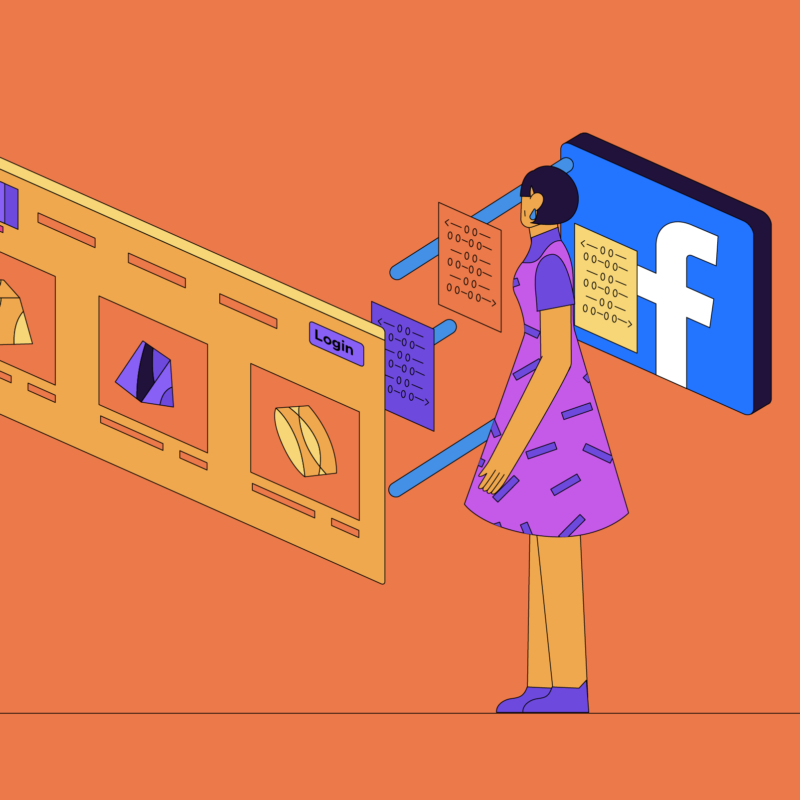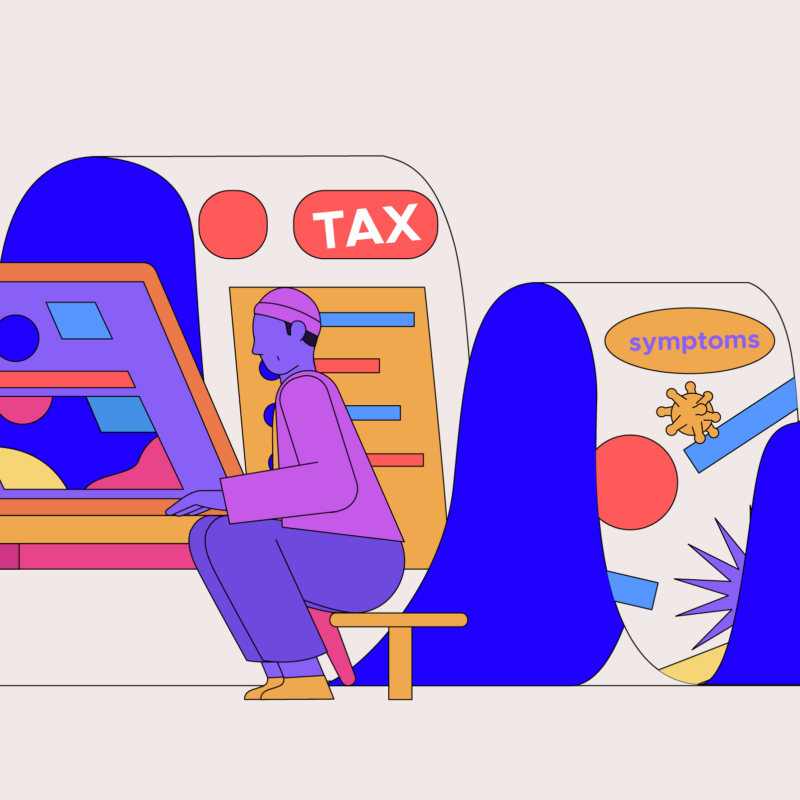| Looking for password tips? Check out the Guide to Safer Logins. |
Behind the fun of social media, every network offers some privacy management options that you, as a participant, should check out and adjust to meet your expectations. At a minimum, we recommend reviewing your privacy settings whenever a site or app is updated, as default settings may change and new privacy options can be introduced when a new version is released.
We’ve put together some recommendations for three popular social networks, Facebook, Twitter and Instagram. Each platform is different, in terms of the privacy settings offered and the level of privacy you’ll prefer. Our recommendations will skew toward greater privacy, but feel free to make selections to suit your personal preferences.
First, let’s jump into Facebook, where you’ll find an assortment of settings at your fingertips that relate to your visibility, third party connections and advertising messages. Login to your account on a computer to get started.
Check your General Account Settings
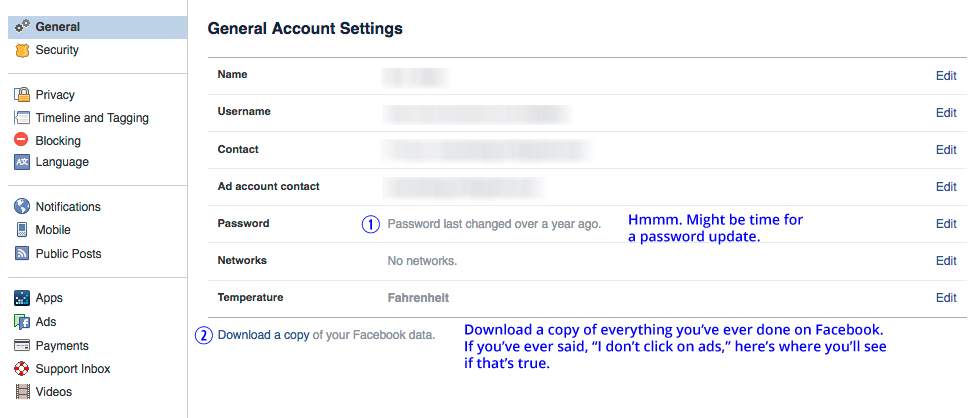
- Do you feel good about your Password or is it time for an update? (Note to self: read this post about better password security and update my password.)
- Click the link at the bottom of your Account page to Download a copy of your Facebook data, which gives you a full archive of everything you’ve ever posted, ads you’ve clicked, messages you’ve sent, events you’ve attended and much more that you’ve done in the history of your time on Facebook. Keep in mind, this record exists for everyone, so that time when you were talking trash or confessing a secret crush over Facebook Messenger, those messages still exist in the recipient’s archive as well as your own. Message wisely.

Check your Privacy Settings
Take a look through the settings and select what you feel the most comfortable with.
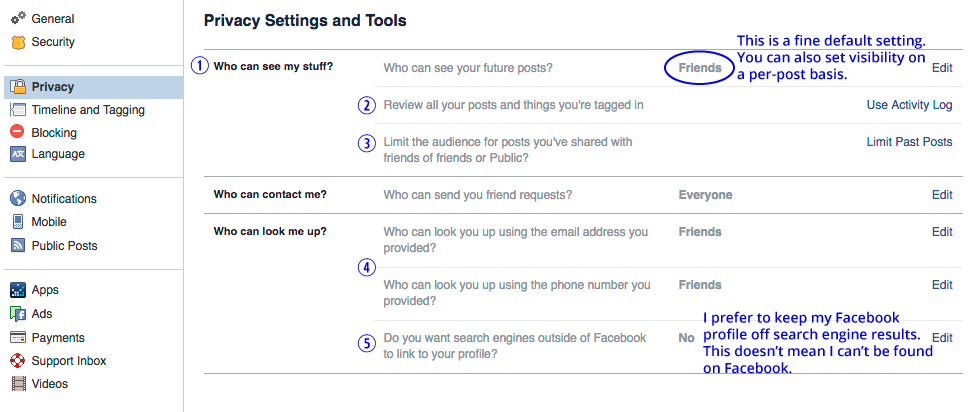
- Who can see my stuff? Friends
You can also set visibility for each post as you make it. By using Friend Lists, you can fine-tune and customize the audience that sees your posts. (Which means I can make a post visible only to friends who are into vampire romance fiction without weirding out my work buddies. For example.) - Review all your posts and things you’re tagged in allows you to remove tags others have added about you.
- Limit the audience for posts you’ve shared with friends of friends or Public? This setting lets you quickly change any old public posts to be more private. It’s going to take three clicks to make it so: 1. Click the Limit Past Posts. 2. Then click the Limit Old Posts button. 3. Click Confirm.
- Who can look me up? Friends
- Do you want search engines outside of Facebook to link to your profile? No
Check your Timeline and Tagging Settings
This section has some juicy settings you can adjust.
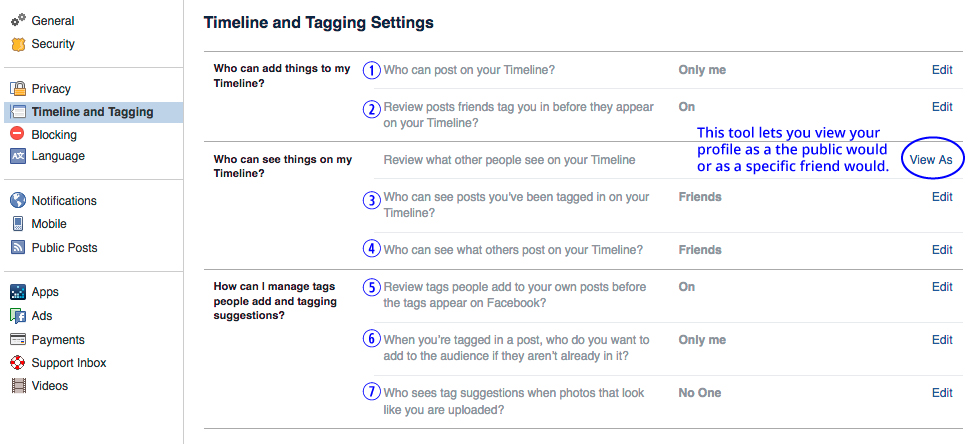
- Who can post on your Timeline? Only me is a more conservative setting that prevents others from posting anything to your wall. (Admittedly, this can be annoying when I want to post a red panda trying its hardest to a friend’s wall, but hey, I respect their choice to control their online environment.)
- Review posts friends tag you in before they appear on your Timeline? On
- If you’ve ever had someone tag you in a photo or post that you wish didn’t include you, here’s how to prevent it from happening again. Turn this setting on so you’re in control of the tagging. (If your friend didn’t have the good sense not to post that picture of you at Anthrocon, at least you can remove the tag yourself.)
- Who can see posts you’ve been tagged in on your Timeline? Friends
- Who can see what others post on your Timeline? Only me or Friends
- Review tags people add to your own posts? On
- When you’re tagged in a post, who do you want to add to the audience if they aren’t already in it? Only me means people outside of your mutual friends won’t see the tagged content.
- Who sees tag suggestions when photos that look like you are uploaded? No One. Facebook says it “helps save time.” I say it’s creepy. No thanks.
Check your App Settings
If you’ve been on Facebook for a while, you might not realize how many apps you’ve connected to your account over the years. Make sure you click through all options on this screen, because this will be like a trip to the back of your closet — keep digging. You may be surprised by what’s been collecting dust — and your data — back here.
- Apps, Websites and Plugins: Disable
- Apps Others Use: Deselect all
- Have you signed up for an app or game using Facebook? Here’s how to check on the permissions you granted it.
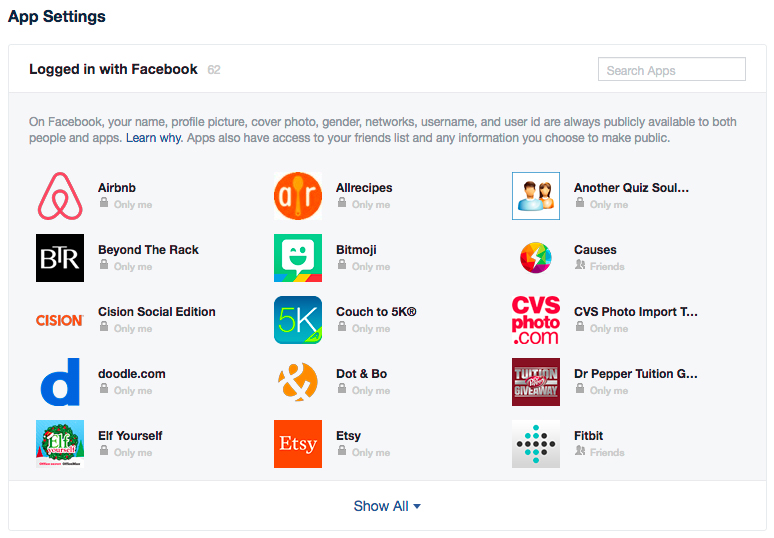
Check your Facebook Ad Settings
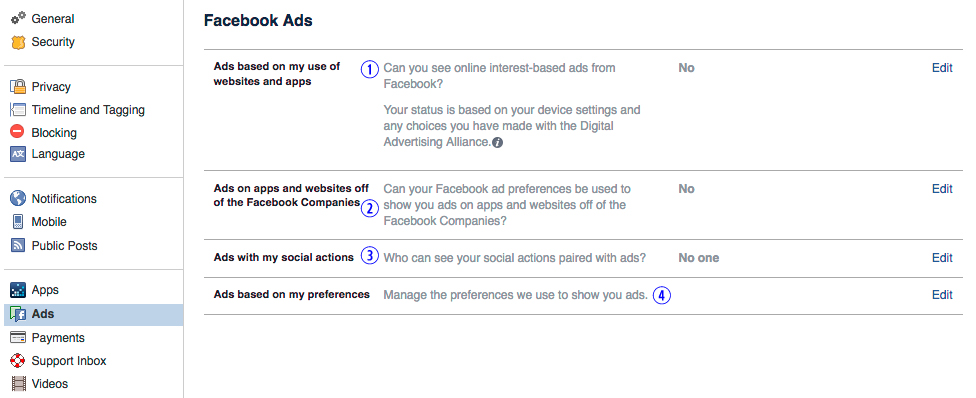
- Can you see online interest-based ads from Facebook?
By selecting Yes, you agree to let advertisers tailor ads “based on your use of websites and apps that use Facebook’s technologies.” This is known as behavioral retargeting, which in this case basically means what you do off of Facebook (like visit a leather lingerie site or search for airfare to Seoul in 2018) can be tracked and used as advertising opportunities on Facebook. On the plus side, you’re getting relevant ads. (I know, I know, I feel gross even writing that.) On the negative side, you’re being tracked all over the web. Yuck. What’s more, Facebook says: “If you turn off online interest-based ads you’ll still see the same number of ads, but they may be less relevant to you. You may also see ads based on things you do on Facebook.” - Can your Facebook ad preferences be used to show you ads on apps and websites off of the Facebook Companies?
When you click Yes, you’re letting Facebook use the data it has gathered about you to target ads to you throughout its “Audience Network” elsewhere on the internet and in other apps. Clicking No won’t eliminate the ads, it will just change the kinds of ads you see. - Who can see your social actions paired with ads? No one
If you select Friends here, advertisers will be able to target your friends with ads based on your likes and shares. And since you won’t see the ads, you won’t know that you’re appearing to endorse advertisers unless your friends mention it: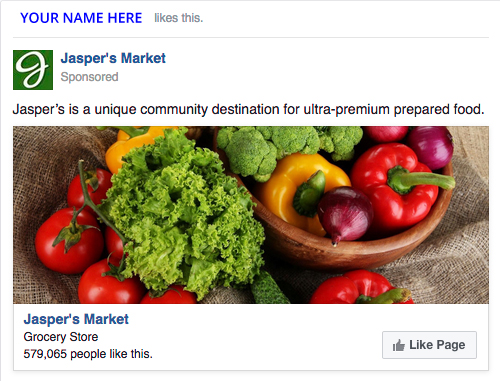
- Check your Facebook Ad Preferences. Here’s where you’ll see how your likes and clicks add up to the ad profile Facebook has created about you. Brace yourself, some of this might look strange. See something you’d like to remove? Simply X it out.

Dogs? Scuba? Driving? Accidents? I don’t even know what to make of this.
Facebook has also produced a Facebook guide to their ad system that you might find enlightening.
So there you have it, a deep dive into your Facebook privacy settings. Now let’s look at Twitter and Instagram privacy options.
Get the browser that keeps your data safe. Never sold.
And, keep Facebook off your trail.
Facebook lets advertisers target you with content — information and misinformation — by tracking your activity on and off their platform. Firefox makes it easier to explore the Web without Facebook watching.