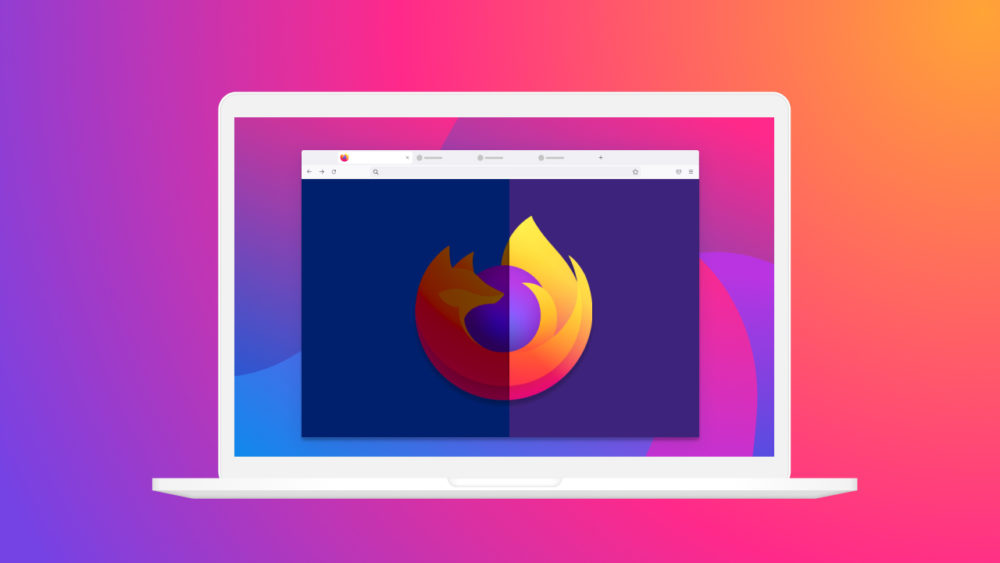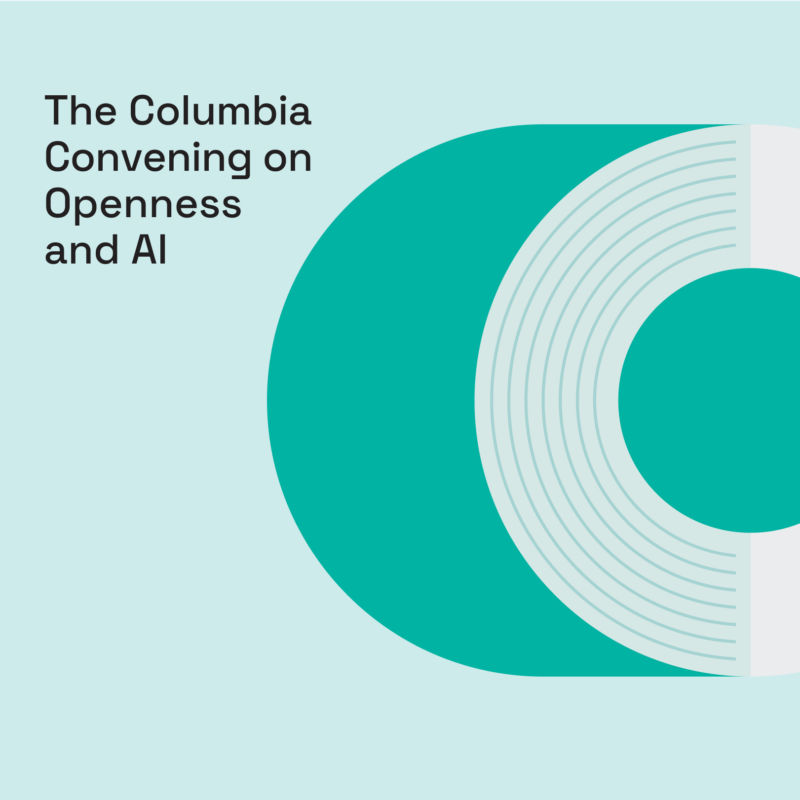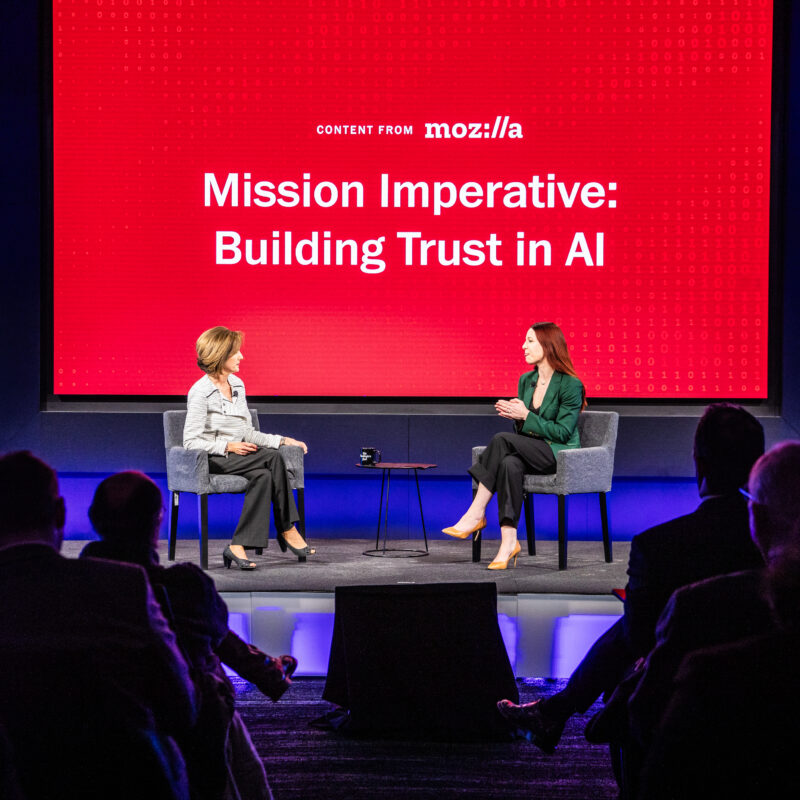There’s never been a better time to switch from Chrome to Firefox, if we do say so ourselves.
Some of the internet’s most popular ad blockers, such as uBlock Origin — tools that save our digital sanity from video ads that auto-play, banners that take up half the screen and pop-up windows with infuriatingly tiny “x” buttons — will become less effective on Google’s web browser thanks to a set of changes in Chrome’s extensions platform.
At Mozilla, we’re all about protecting your privacy and security – all while offering add-ons and features that enhance performance and functionality so you can experience the very best of the web. We know that content blockers are very important to Firefox users, so rest assured that despite changes to Chrome’s new extensions platform, we’ll continue to ensure access to the best privacy tools available – including content-blocking extensions that not only stop creepy ads from following you around the internet, but also allows for a faster and more seamless browsing experience. In addition, Firefox has recently enabled Total Cookie Protection as default for all users, making Firefox the most private and secure major browser available across Windows, Mac and Linux.
Longtime Chrome user? We know change can be hard. But we’re here to help you make the move with any data you want to bring along, including your bookmarks, saved passwords and browsing history.
Here’s how to easily switch from Chrome to Firefox as your desktop browser in five steps:
Step 1: Download and install Firefox from Mozilla’s download page.
Step 2: If you have Chrome running, quit the app. But don’t delete it just yet.
Step 3: Open Firefox. The import tool should pop up.
In case it doesn’t, click the menu button > Settings > Near “Import Browser Data,” click “Import Data.”
Step 4: Select what you want to import. If you have more than one type of data saved in Chrome, you would be able to expand the “Import all available data” section to choose what information you’d like to import to Firefox:
- Saved Passwords: Usernames and passwords you saved in Chrome. Here’s why you can trust Firefox with your passwords.
- Bookmarks: Web pages that you bookmarked in Chrome.
- Browsing History: A list of web pages you’ve visited. If there’s an article you didn’t quite finish last week, bring over your browsing history so you can find it later.
- Saved Payment Methods: When you’re ordering something online, web forms can be populated with credit card information you’ve saved (except your CVV number, as a precaution). On Firefox, you can also use a password as an extra layer of protection for your credit card data.
We may be a little biased, but we truly believe that Mozilla’s commitment to privacy helps make the internet better and safer for everyone. We wouldn’t be able to do it without the support of our community of Firefox users, so we’d love for you to join us.
Related stories: