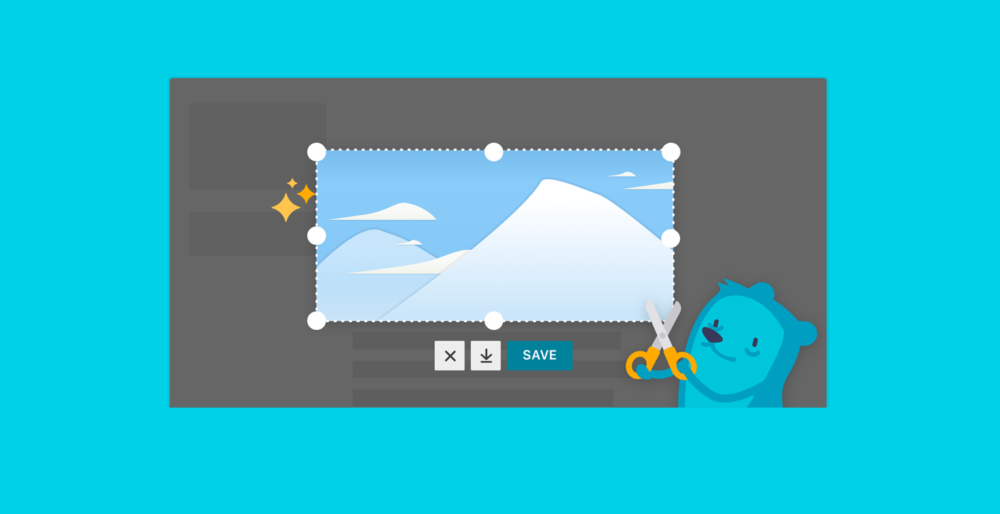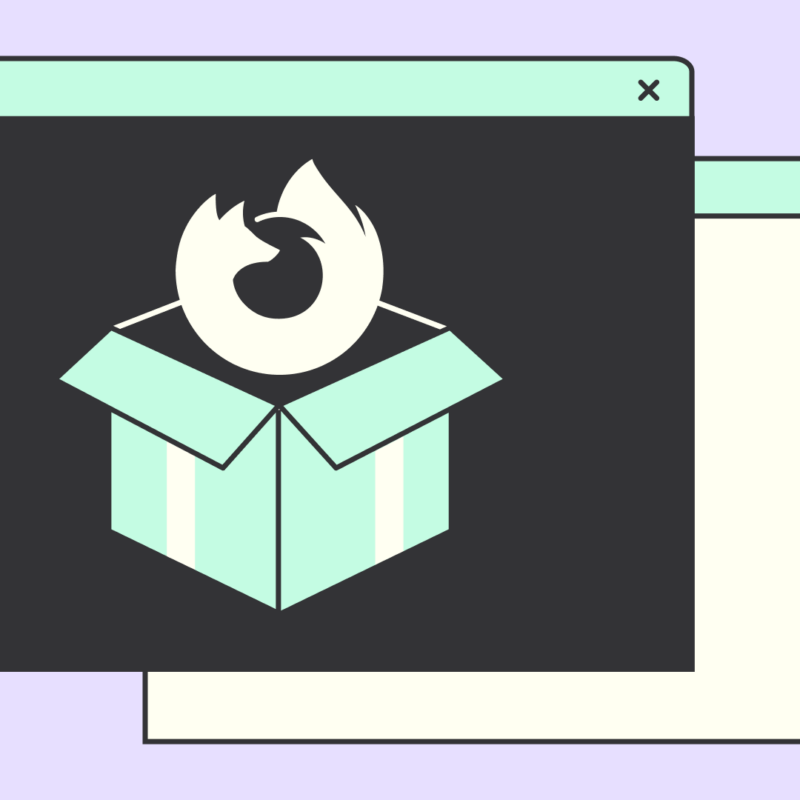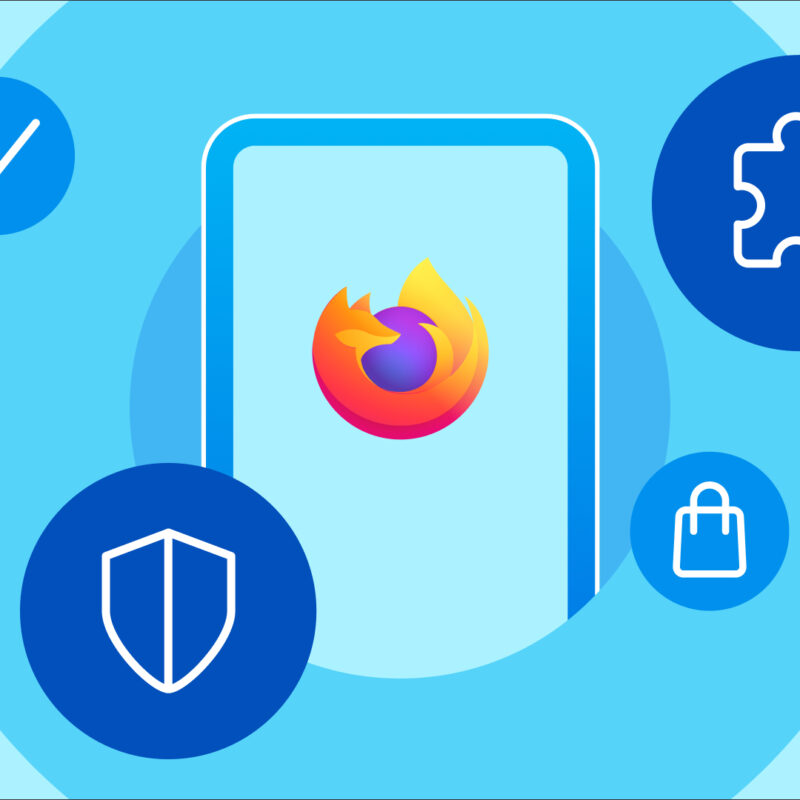A “screenshot” is created when you capture what’s on your computer screen, so you can save it as a reference, put it in a document, or send it as an image file for others to see exactly what you see.
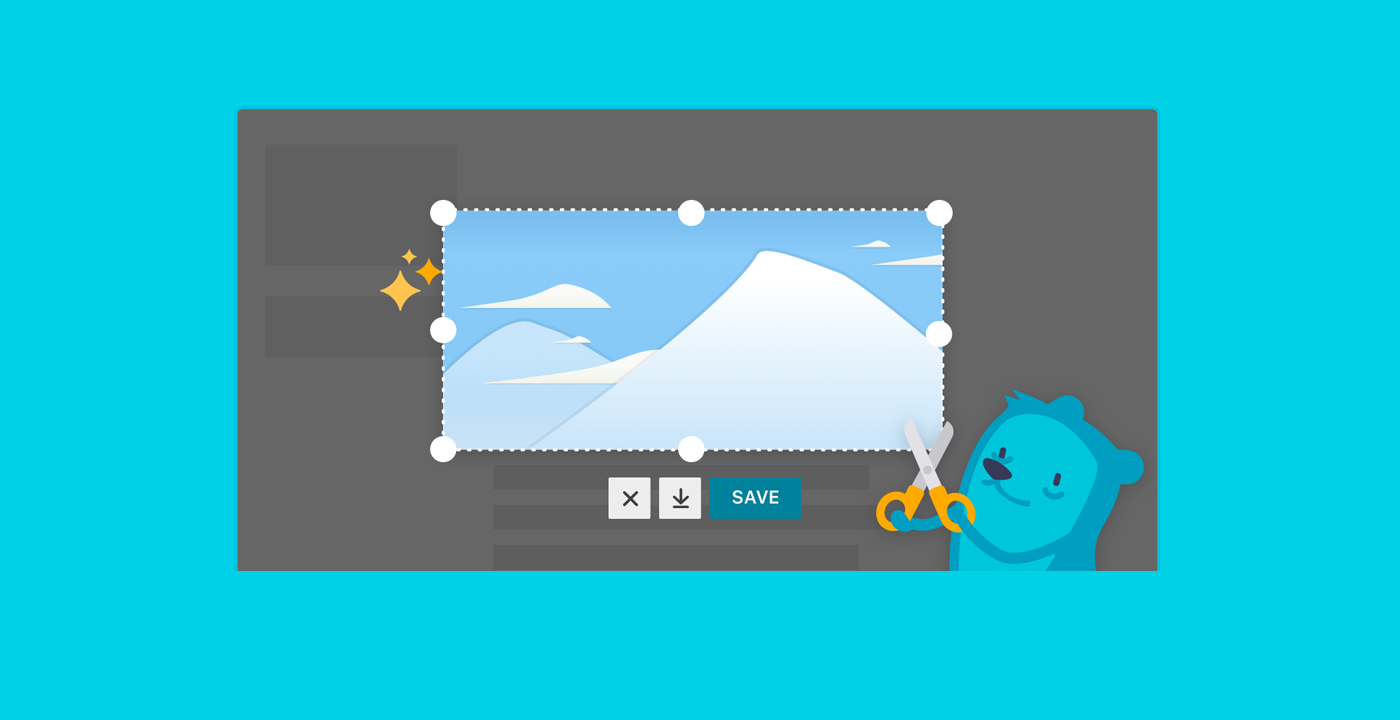
And when it comes to taking screenshots that are fast and easy, the new Firefox has you covered with Firefox Screenshots, a feature that’s already in your Firefox browser toolbar ready to use. (A feature that Chrome doesn’t have built in. Just sayin’.)
Why Use Screenshots?
Sometimes you want to repost something from Facebook to Pinterest, or vice versa. Sometimes you want to pause a video or animation and grab an image at just the right moment. And sometimes you want to share only the most important part of a web page, rather than forwarding a link to the entire thing.
To do those things better, Firefox Screenshots includes new features like “Copy to Clipboard,” where you can paste images into a document without having to save to your desktop first.
Screenshots also supports Private Browsing Mode, so you don’t have to save to the cloud, where there could be an online record of what you’ve captured. When you exit Private Browsing, Firefox automatically deletes your downloads from that session, which means you don’t have to clean up screenshots on your computer after you’ve captured and sent them.
Screenshots is included automatically in the new Firefox, so give it a try. Just click and drag to select the area you want. Or hover and click, and Screenshots will select the area for you. You’ll never go back to the old ways of dragging and dropping images, trying to “print” your browser window, or taking a photo of your computer screen and then emailing it with your phone.
Screenshots. It’s exactly what you need to share exactly what you’re seeing on-screen. Check it out today.
This post is also available in: Deutsch (German) Français (French)