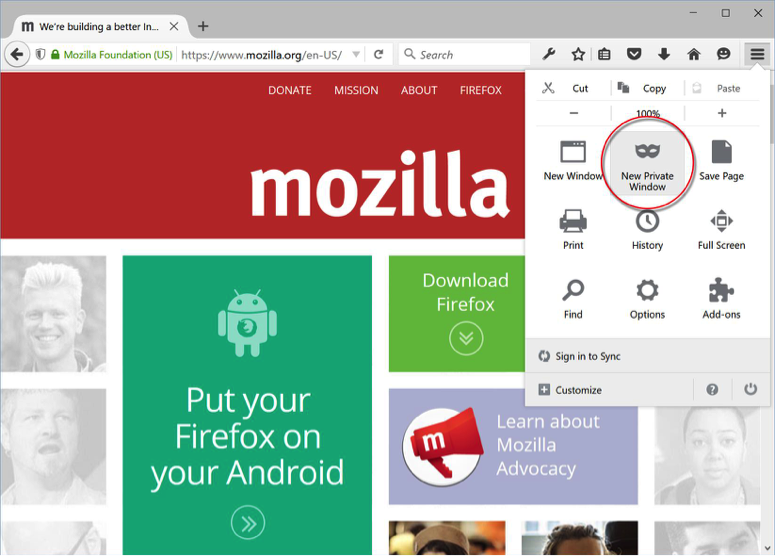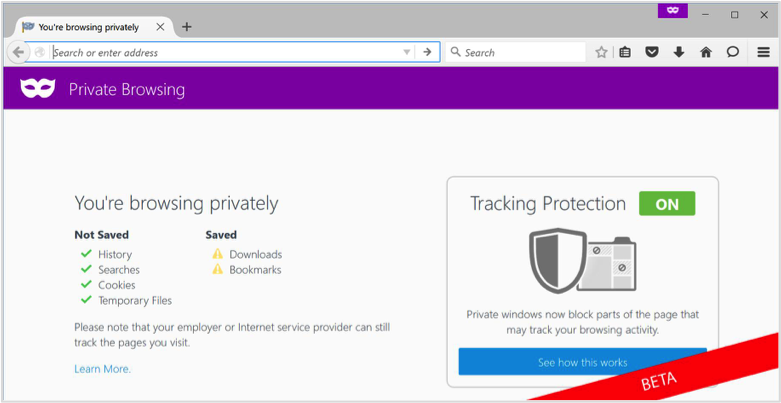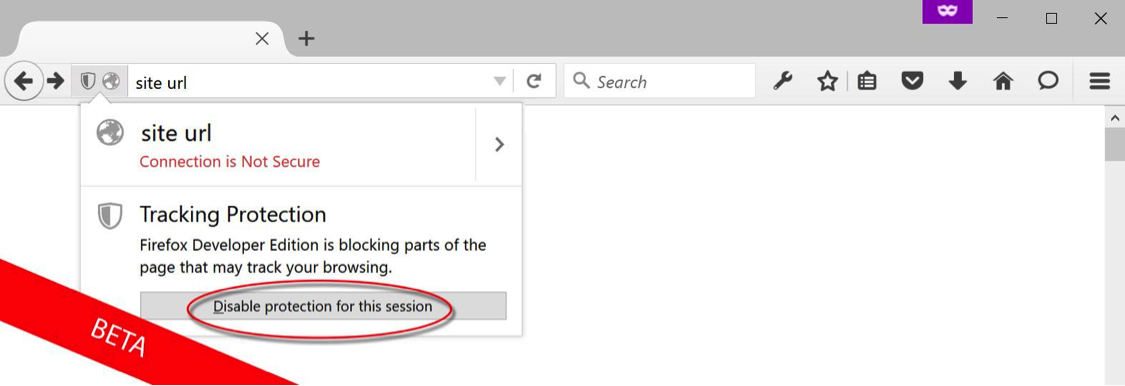Firefox Beta, with experimental new features like Tracking Protection in Private Browsing, is now available for testing. We’re always working to give users more choice and control over their Web experience and we have a hypothesis that users have a greater expectation of privacy when using Private Browsing. We’ve gotten feedback from some of our pre-beta users that supports this. Users reported that they believed Private Browsing was already protecting them from third-party tracking across the Internet.
We’re testing a feature in Private Browsing called Tracking Protection that blocks certain page elements. Most websites rely on many different “third-parties” — companies that are separate from the site you’re visiting — to provide analytics, social network buttons and display advertising. These third-parties sometimes include page elements that could record your browsing activity to create profiles about you across multiple sites and Private Browsing with Tracking Protection in Firefox Beta blocks some of these page elements.
No other mainstream browser’s private mode protects you from website tracking like the feature we’re testing. Firefox Private Browsing doesn’t store information about your browsing session locally when you close the window. Private Browsing with Tracking Protection goes further by limiting data that third parties receive from you while you are in Private Browsing mode.
We’re also experimenting with a new Control Center for Private Browsing in Firefox Beta that contains site security and privacy controls in a single place under the shield icon in your address bar.
How to Test Tracking Protection in Private Browsing
You can help us test Private Browsing with Tracking Protection in Firefox Beta on Android by following the instructions here or on Windows, Mac and Linux by following the steps below:
1. Click the menu button![]()
2. Click New Private Window icon to launch a Private Browsing session.
3. You will see a screen that confirms Tracking Protection is on.
4. Navigate to any website and browse as usual.
How to disable Tracking Protection for a specific site in Private Browsing
In some cases, Web pages might appear broken when elements that track behavior are blocked. You can choose to disable Tracking Protection in Private Browsing for a particular site using the Control Center by following the steps below:
1. Locate and click the shield icon on the left side of the URL bar.
2. The Control Center is then shown and identifies that Tracking Protection is blocking parts of the page.
3. Click the “Disable protection for this session” to turn off Tracking Protection.
We are still experimenting with these features in Private Browsing and we want your feedback as you test them. To share your experience of testing Private Browsing in Firefox Beta, please go to our feedback page.
More information:
- Download Firefox Beta for Windows, Mac, Linux
- Release Notes for Firefox Beta for Windows, Mac, Linux
- Download Firefox Beta for Android
- Release Notes for Firefox Beta for Android