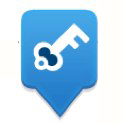
How many passwords do you have to remember for things like banking, email and social media? 5? 20? More? If you lost your computer (or your Android phone) or someone else gained access, would those passwords be protected?
With the Master Password feature in Firefox — which works on your computer and your Android phone — you can minimize the number of passwords you have to remember and maximize the security of those passwords.
After you have defined a master password, you will be prompted to enter it when Firefox needs to access your stored passwords. This will “unlock” the usernames and passwords that you’ve saved and Firefox will automatically fill them in for you as you browse from website to website. When you’re done using the Web, you can quit Firefox to “lock” your usernames and passwords.
To set it up on your Android phone:
- Tap the hardware Menu button and select Settings.
- Tap the Use Master Password check box.
- Type in a password (get tips to make a strong password).
- Tap OK.
Read more about Master Password on your Android phone.
To set it up on your computer:
- At the top of the Firefox window, click on the Firefox button (Tools menu in Windows XP) and then click Options.
- Click theSecurity panel.
- Check “Use a master password.”
- Type in a password (using the password tips, above). A quality meter will tell you the strength of your password.
- Click OK.
Read more about Master Password on your desktop or laptop.
Now you have fewer things to remember and you can feel a bit safer.