
How do you search? Is Google your main tool? Or maybe you prefer Bing. Perhaps you just want to search Amazon or eBay for that new must-have item. It could be that you want to search for a news tidbits on Twitter. However you search, Firefox wants to make it easy and customizable.
Let’s take a look at the Firefox Search Bar (it’s the text field at the top right corner of your browser).
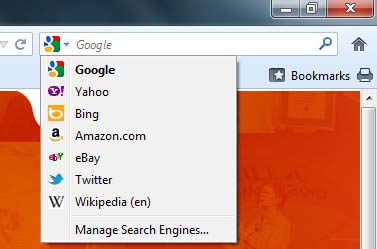 From there, you can use any major search engine to search without ever having to enter its Web address. There’s an icon in the left corner of the search bar that tells you which site you’ll be using (the “active” search engine). If that’s the search engine you want to use, just type your query into the text field and hit return. Firefox will display the search results from that site.
From there, you can use any major search engine to search without ever having to enter its Web address. There’s an icon in the left corner of the search bar that tells you which site you’ll be using (the “active” search engine). If that’s the search engine you want to use, just type your query into the text field and hit return. Firefox will display the search results from that site.
But what if the icon says “Google” and you want to use “Yahoo!” Not a problem. You’ll notice a little downward pointing arrow next to the icon — clicking that arrow opens a menu. Select your preferred search engine from the menu to change the preference (the icon will also change). Now, just enter your query and hit return. The results will now show from your selected search engine.
You’ll notice we’ve included several search engines for you to choose from:
- Google for searching the Web via Google (Note: The default Google search is encrypted to prevent eavesdropping.)
- Yahoo for searching the Web via Yahoo
- Bing for searching the Web via Bing
- Amazon.com for searching the Amazon.com retail website
- eBay for looking up items for sale or auction at eBay
- Twitter for searching people on Twitter
- Wikipedia (en) for searching the English Wikipedia free online encyclopedia
You may, however, want to search something different than any of these. No problem. Click the same arrow next to the search engine icon and you’ll notice an option to Manage Search Engines. From that menu, there’s a link to “Get more search engines.” To add one of those, click “Add to Firefox” and follow the prompts from there.
And that’s just searching with the Firefox Search Bar! There are other ways to search, including keyword searches on websites that feature built in search engines. For instructions, be sure to read this blog post on how to set up and use keyword searches.