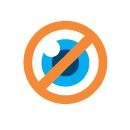
When you browse the Internet, you leave a trail of personal data behind. Here at Mozilla we value your security and privacy on the Web. That’s why we have so many features built into the browser to keep you safe and secure online. Here are just a few of those features, and how to make them work for you.
-
Do Not Track: Many sites track your online behavior and sell that data to advertisers. If that makes you uncomfortable, Firefox lets you tell sites you want to opt out of that tracking and keep your browsing habits private. When you turn on Do Not Track, Firefox tells every website you visit (as well as their advertisers and other content providers) that you don’t want your browsing behavior tracked. It’s up to that site whether to honor your request, but the more people that tell the site, the more likely that site will listen. Learn how to opt-out of tracking.
-
Clear your history (or just a single site): As you browse the web, Firefox helpfully remembers lots of information for you to make browsing easier (we don’t sell that data.) All of this information is called your history. But then oops! You clicked a link expecting one thing and you got another. You can delete that single site from your history. Or, you can delete your entire history. This article gives step-by-step instructions on how to manage your browsing history.
-
Private Browsing: Sometimes, it’s nice to go undercover on the Web. Private Browsing allows you to browse the Internet without saving any information about which sites and pages you’ve visited. Learn how to protect your browsing history.
-
Customized security options: We give you control the level of scrutiny you’d like Firefox to give a site with a variety of customized settings. Learn how to take control with your security settings.
-
The Site Identity Button: This is a Firefox security feature that gives you more information about the sites you visit. A color-coded system makes it easy to check on suspicious sites and avoid Web forgeries. Learn more about how to use the Site Identity Button.
These are just a few of the security features included in Firefox. Read more about our commitment to your privacy and security.