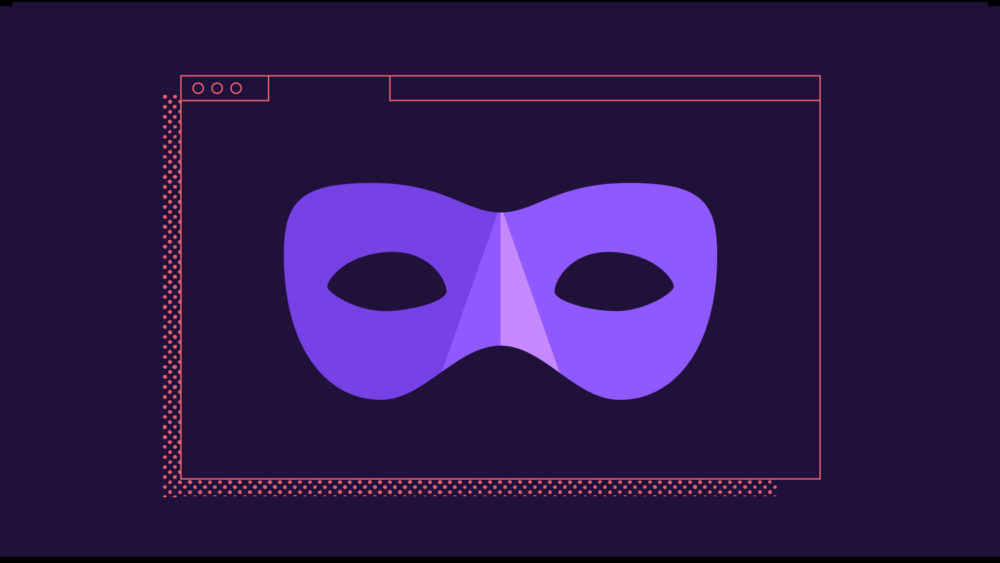There are plenty of reasons why you might want to keep something you are doing on the web to yourself. You might be looking for a ring for your soon-to-be fiance, looking up what those mysterious skin rashes could be, or reading a salacious celebrity gossip blog. That’s where Private Browsing mode comes in handy. This year, we upleveled and added new advanced features to our Private Browsing mode. Before we share more about these new features we wanted to share some of the misconceptions about Private Browsing.
One of the top common myths about Private Browsing (in any major web browser) is that it makes you anonymous on the Internet. The Private Browsing mode on Chrome, Safari, Edge and Firefox are primarily designed to keep your activity private from other users on the same computer, but websites and Internet service providers can still gather information about your visit, even if you are not signed in. To learn more about other Common Myths, visit our site. You should know though, that Firefox offers something that other browsers don’t, which is advanced privacy protections. Read on to learn more about our unique tracking protections.
How we upgraded Private Browsing mode
Firefox’s Private Browsing was built to give you extra protection. We believe it’s vitally important to do what we can to protect your private browsing history from internet tracking companies. These companies’ trackers are ubiquitous, hiding in web pages to follow you around the web and build detailed profiles about you based on your browsing habits. To combat this problem, Firefox introduced Tracker Blocking for Private Browsing Windows. Tracker Blocking prevents tracking content (images and scripts engineered to spy on you) from a long list of tracking companies from being loaded into your browser.
This year, the Firefox team added new privacy protections to Private Browsing Mode and strengthened the ones we have. We were determined to deliver extra strong privacy protections in Private Browsing mode. Here’s a list of the advanced privacy protections we added to Private Browsing:
Total Cookie Protection – Stop cookie tracking with separate cookie jars
Total Cookie Protection stops cookies from tracking you around the web. Total Cookie Protection joins our suite of privacy protections called ETP (Enhanced Tracking Protection). In combining Total Cookie Protection with supercookie protections, Firefox is now armed with very strong protection against cookie tracking. Total Cookie Protection works by maintaining a separate “cookie jar” for each website you visit. Any time a website, or third-party content embedded in a website, deposits a cookie in your browser, that cookie is confined to the cookie jar assigned to that website, such that it is not allowed to be shared with any other website.
Smart Block – Ensuring smoother logins, even in Facebook
SmartBlock, our advanced tracker blocking mechanism combines a great web browsing experience with robust privacy protection, by ensuring that you can still use third-party login buttons, including Facebook, to sign in to websites, while providing strong defenses against cross-site tracking. SmartBlock provides local stand-ins for blocked third-party tracking scripts. These stand-in scripts behave just enough like the original ones to make sure that the website works properly. They allow sites relying on the original scripts to load with their functionality intact. The SmartBlock stand-ins are bundled with Firefox, so the chances for third-party content from the trackers to load and track you is very slim, unless you interact with the buttons to sign into Facebook. Additionally, the stand-ins themselves do not contain any code that would support tracking functionality.
HTTPS by Default – Automatically establish a secure, encrypted connection over HTTPS
Insecure connections are not only a risk to your online security, they also reveal the full content of the websites you are browsing to anyone who can monitor your internet traffic, including your ISP. In Private Browsing Windows, Firefox will favor secure connections to the web by default for every website you visit. Firefox’s HTTPS by Default policy in Private Browsing Windows represents a major improvement in the way the browser handles insecure web page addresses. As illustrated in the Figure below, whenever you enter an insecure (HTTP) URL in Firefox’s address bar, or you click on an insecure link on a web page, Firefox will now first try to establish a secure, encrypted HTTPS connection to the website. In the cases where the website does not support HTTPS, Firefox will automatically fall back and establish a connection using the legacy HTTP protocol instead:
You’re still protected even when you’re not in Private Browsing mode
In addition to our protections in Private Browsing, we strive to combat tracking in everyday browsing in Firefox overall, and have brought many protections to normal windows. Our Enhanced Tracking Protection feature blocks many of the worst cookies, fingerprinters and social media tracking cookies by default in all windows.
Anyone familiar with Mozilla knows that caring about your privacy is at the heart of our mission.
For more on Firefox:
Firefox browser privacy features explained
Superhero passwords may be your kryptonite wherever you go online
Latest Firefox release includes Multiple Picture-in-Picture and Total Cookie Protection