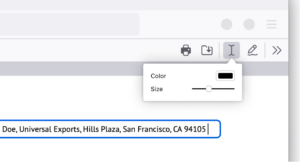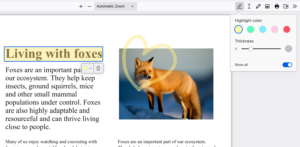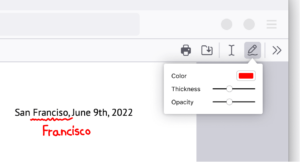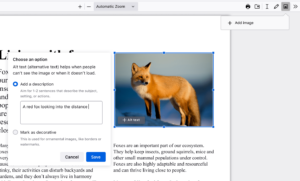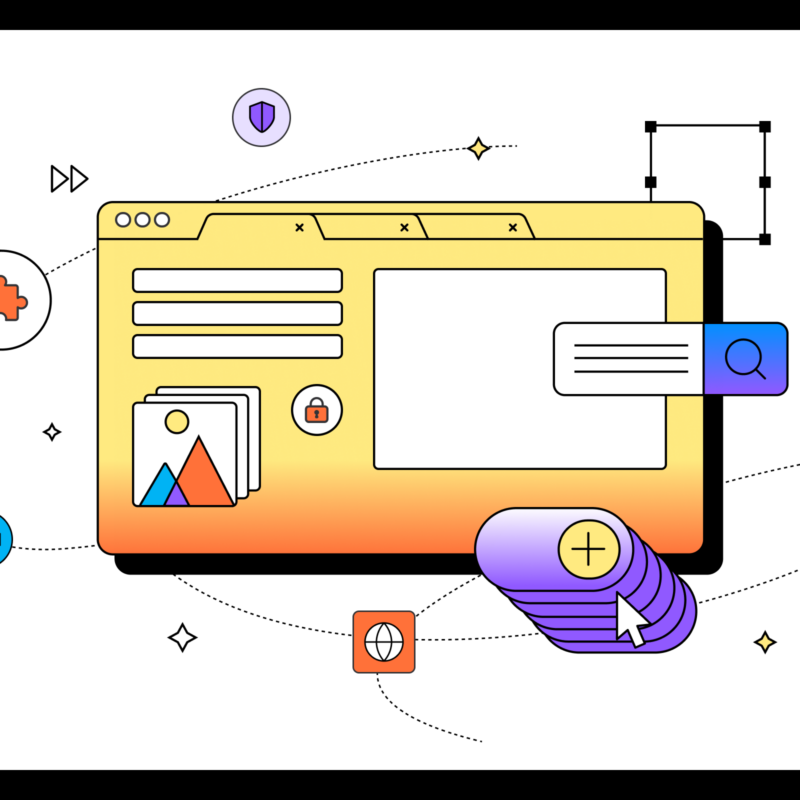Streamline your schoolwork with Firefox’s PDF editor
As a student pursuing a master’s degree, I’ve spent too much time searching for PDF editors to fill out forms, take notes and complete projects. I discovered Firefox’s built-in PDF editor while interning at Mozilla as a corporate communications intern. No more giving out my email address or downloading dubious software, which often risks data. The built-in PDF tool on Firefox is a secure, efficient solution that saves me time. Here’s how it has made my academic life easier.
Fill out applications and forms effortlessly
Remember those days when you had to print a form, fill it out and then scan it back into your computer? I know, tedious. With Firefox’s PDF editor, you can fill in forms online directly from your browser. Just open the PDF in Firefox on your smartphone or computer, click the “text” button, and you’re all set to type away. It’s a gamechanger for all those scholarship applications and administrative forms, or even adult-life documents we consistently have to fill.
Highlight and annotate lecture slides for efficient note-taking
I used to print my professors’ lecture slides and study materials just to add notes. Now, I keep my annotations within the browser – highlighting key points and adding notes. You can even choose your text size and color. This capability not only enhances my note-taking, it saves some trees too. No more losing 50-page printed slides around campus.
Sign documents electronically without hassle
Signing a PDF document was the single biggest dread I had as a millennial, a simple task made difficult. I used to have to search “free PDF editor” online, giving my personal information to make an account in order to use free software. Firefox makes it simple. Here’s how: Click the draw icon, select your preferred color and thickness, and draw directly on the document. Signing documents electronically finally feels like a 21st century achievement.
Easily insert and customize images in your PDFs
Sometimes, adding an image to your PDF is necessary, whether it’s a graph for a report or a picture for a project. Firefox lets you upload and adjust images right within the PDF. You can even add alternative text or alt-text to make your documents more accessible, ensuring everyone in your group can understand your work.
There are endless ways to make Firefox your own, however you choose to navigate the internet. We want to know how you customize Firefox. Let us know and tag us on X or Instagram at @Firefox.