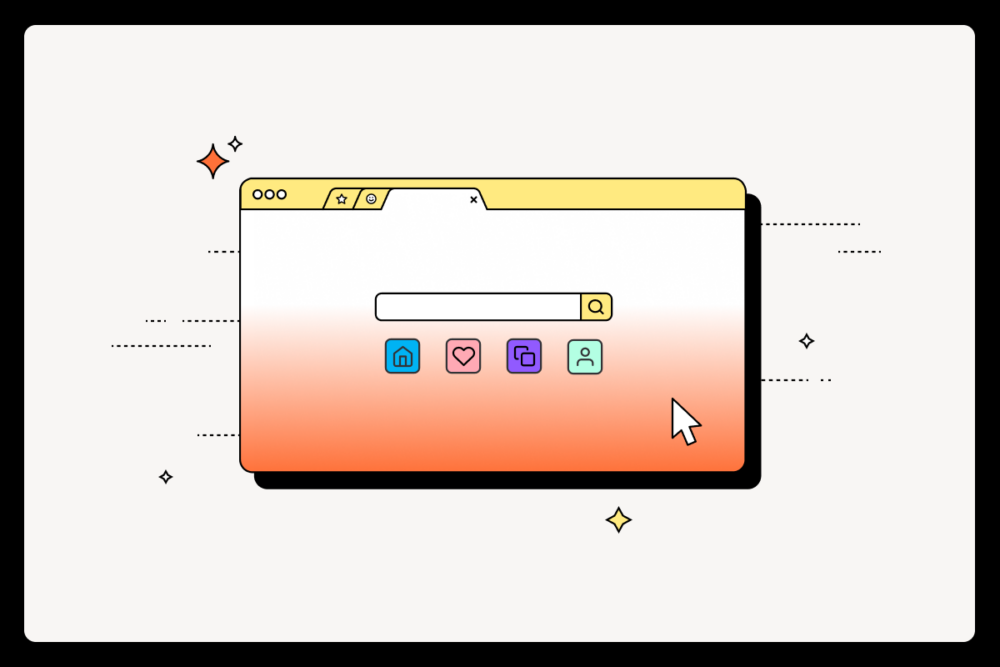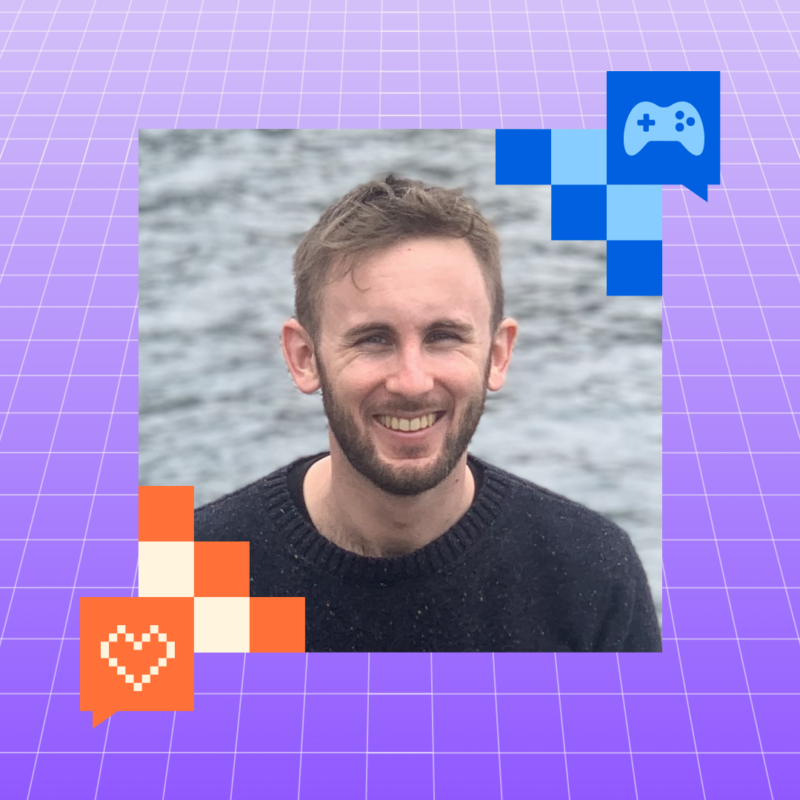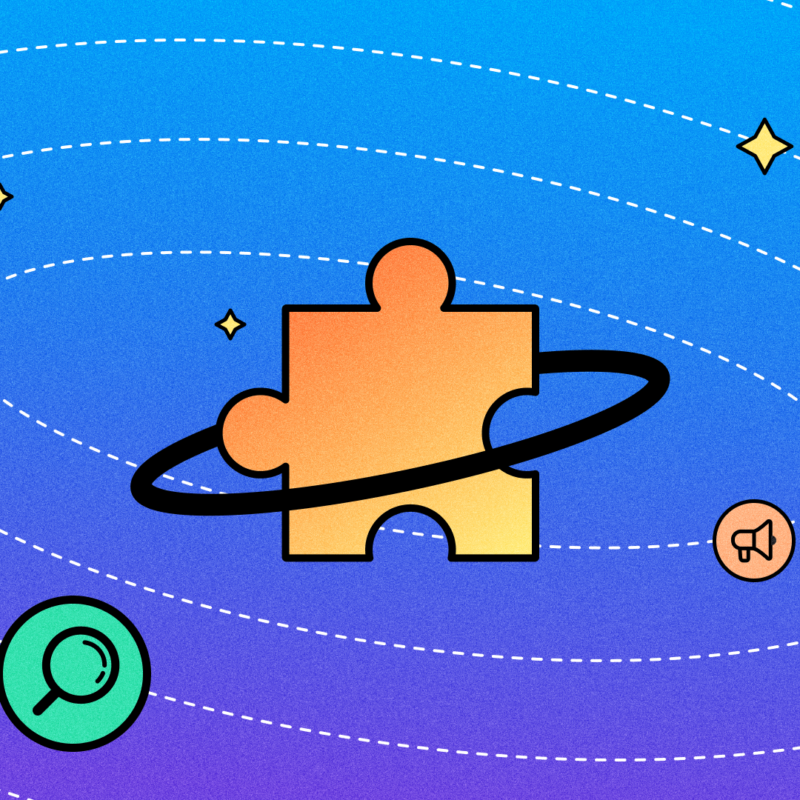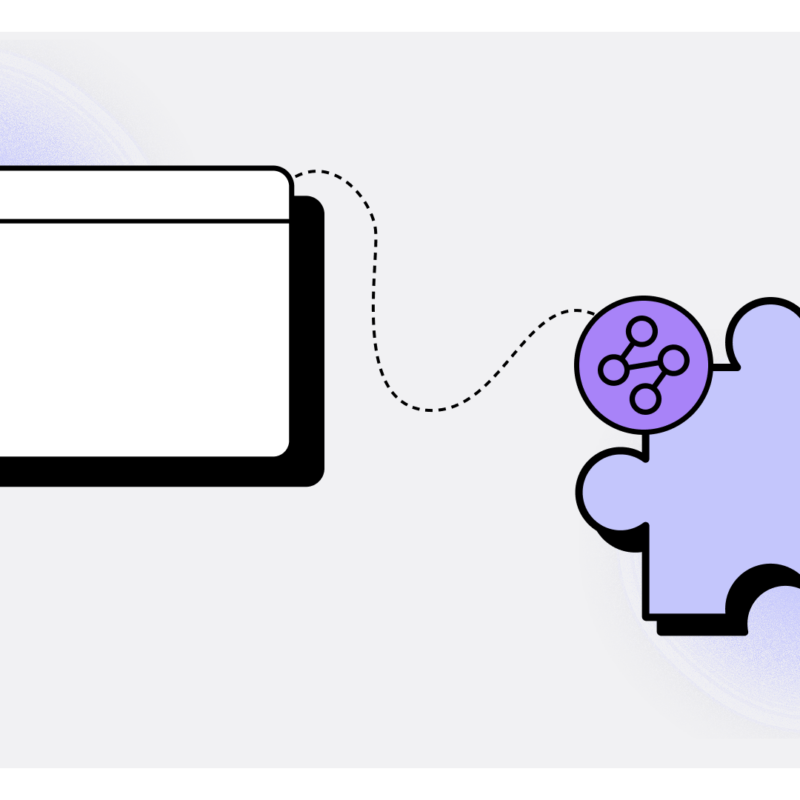Ever feel like the internet is always… yelling? From pop-up windows and ads that autoplay to the sheer size of the internet, a lot of things scream for our attention. This makes it difficult to get things done.
Firefox has privacy at its core, making it a great choice for those who want to minimize online tracking. It’s also easy to customize and make your own.
Personally, as someone who does a lot of reading and research as Mozilla’s blog editor, a minimal browser helps me stay focused. Here’s how I configured Firefox into a distraction-free workspace.

Step 1: A clean slate every time you open Firefox or a new tab
- Click the cog icon in the right corner.
- Switch off the toggle buttons.
- Click “Manage more settings.”
- For both “Homepage and new windows” and “New tabs,” select “Blank page.”
- Under Firefox Home Content, uncheck all the boxes.
Step 2: Customize the toolbar
- On the menu, go to View > Toolbars > Customize Toolbar…
- Drag icons from the toolbar into the overflow menu.
- In the bottom left corner, uncheck the Title Bar box.
- Click Manage themes and enable the minimal theme of your choice (I picked the Light Theme).
- On the menu, go to View > Toolbars > Bookmarks Toolbar > Never Show.
Step 3: Learn these shortcuts
If you choose to hide your bookmarks and the icons for new tab, new windows and reload for a cleaner toolbar, you can still use those functions through keyboard shortcuts:
- New window: command + N
- New tab: command + T
- Reload: command + R
- Show and hide bookmarks: Command + shift + B
Step 4: Declutter web pages with Reader View
If Reader View is available for a page, you’ll see the Reader View icon ![]() in the address bar. Clicking it will remove videos, background images and other extra elements on web pages.
in the address bar. Clicking it will remove videos, background images and other extra elements on web pages.
There are endless ways to make Firefox your own, whether you’re a minimalist, a gamer, a creative, a shopper or however you choose to navigate the internet. We want to know how you customize Firefox. Let us know and tag us on X or Instagram at @Firefox.