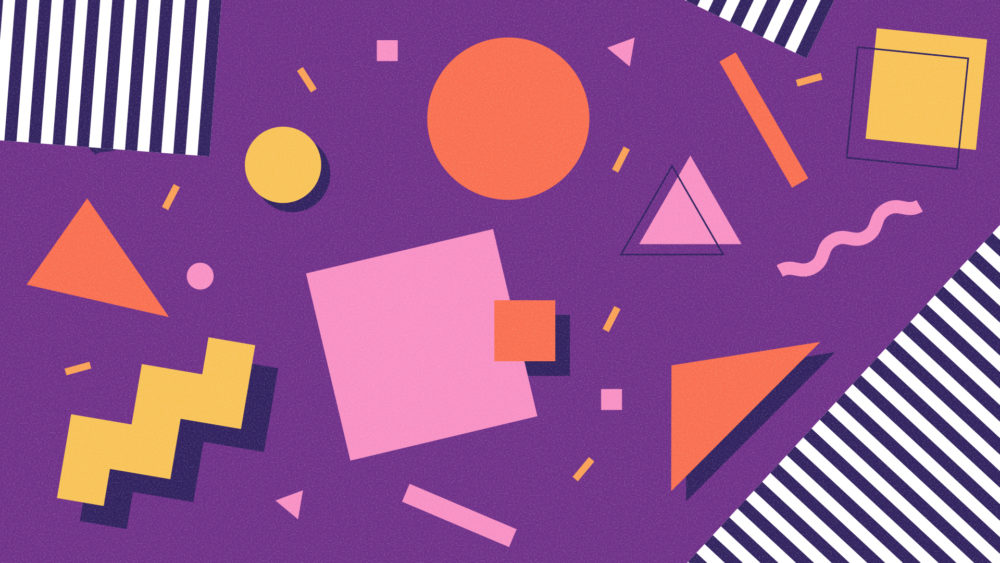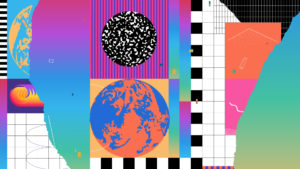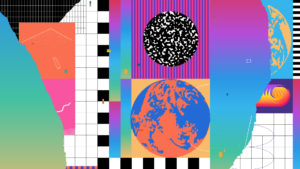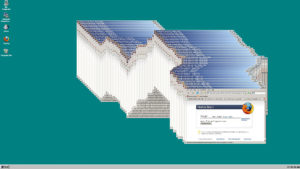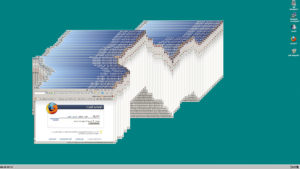A lot of us are spending more time collaborating on video conferences whether it’s for school, work or personal time. More time on video means a lot more opportunities for hilarity, like when reporter Will Reeve was live on GMA without pants on. It’s also a great chance to show off your individuality through avatars or backgrounds (let’s not ever forget the manager who accidentally turned herself into a potato with Snap Camera) and spark some fun conversation about obscure film, tv or other pop culture references.
You can find official backgrounds from HBO, Marvel, Pixar, WestElm and many others, but we bet you don’t have one of these gems yet. All of this time being online lately has made us super nostalgic for the original days of the internet (after all, we’ve been working remotely on making the internet a better place since the ’90s). Now you can throw it back to the ’90s with these free backgrounds for your next video call (you can even use them for your desktop) and see who else is in the know.
[Click on any image to save a full-size version.]
Backgrounds are a great way to protect the physical privacy of where you are, but there’s even more you can do to ensure your digital privacy is protected too.
Here are a few additional tips you may want to consider before hosting your next video work meeting or happy hour.
Host controls
Take advantage of any available host controls on the app you’re using to automatically mute people, remove them from the call or turn anyone’s video share on or off.
Passwords
Always protect your accounts with strong, unique passwords. Whenever available use a password to protect your calls too so you can be sure only the people you absolutely want to join can join.
Thinking about or already using Zoom? We have a few Zoom-specific best practices you can follow to keep your calls secure.
Here are a couple to get you started:
Keep your meeting ID private
Generate unique meeting IDs by scheduling your meetings. You’ll keep your personal meeting ID private and keep your meetings safe from unwanted visitors.
Another tip? Make sure to never screenshot your meeting ID, especially if you want to share a funny moment from a meeting on social media. If you are screenshotting a moment, be sure to protect the physical identity of others in your meeting by covering their faces with emojis or something else.
Watch what you type in chat
On Zoom, chats can be automatically saved and stored, or manually saved by your host. This can also include any direct chats with others during a call. A best practice when it comes to using chat on Zoom is if you wouldn’t say it out loud, don’t type it.
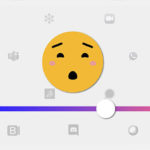
Check out Mozilla’s Privacy Not Included guide to learn more about the privacy and security of popular video call apps.
This post is also available in: Deutsch (German) Français (French)