
Bookmarks: They’re not just for your computer anymore. If you have Firefox for Android you can also have your favorite sites just a tap away. Here’s what you need to know.
When you come across a website on your Android phone that you want to bookmark, just tap the menu button (at the bottom of your screen) and then tap the Star button. The star will turn yellow to let you know the site has been added to your bookmarks. For instructions on bookmarks for your tablet, see this article.
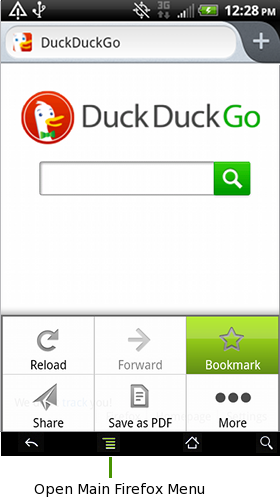 To find that bookmark again, just tap the title bar and tap Bookmarks. Can that get any easier?!
To find that bookmark again, just tap the title bar and tap Bookmarks. Can that get any easier?!
Let’s take it a time-saving step further. You have a website that you use more often than any other — like your webmail or social networking site. You can save a bookmark for that site to the main screen of your Android device, so now it’s only one tap away. First, bookmark the site as described above. Now, tap the title bar and tap Bookmarks to locate the site. Once you see the bookmark you’re looking for, long tap that bookmark (and by long tap, we mean put your finger on it and hold it a little longer than you normally would).
When the menu appears, select “Add to Home Screen.” If you select that option, you will now have a shortcut on your home screen to that site. Yay for shaving seconds off your day!
You’ll also notice from that menu that you have the option to share a bookmark — because you know all of your friends will want to see that funny video. You could also remove it, should you decide you’ve had enough of that site and don’t need it anymore.
Do you know the best part about bookmarks in Firefox for Android? You can sync them with your home (or wherever) computer. So if you’ve bookmarked your favorite sites on one device, you can access them on another, without going through all the steps! Make sure you read this article on how to Sync to make full use of this feature.
Make sure to share this information with your friends using the share buttons below so they’ll know how to use bookmarks, too!