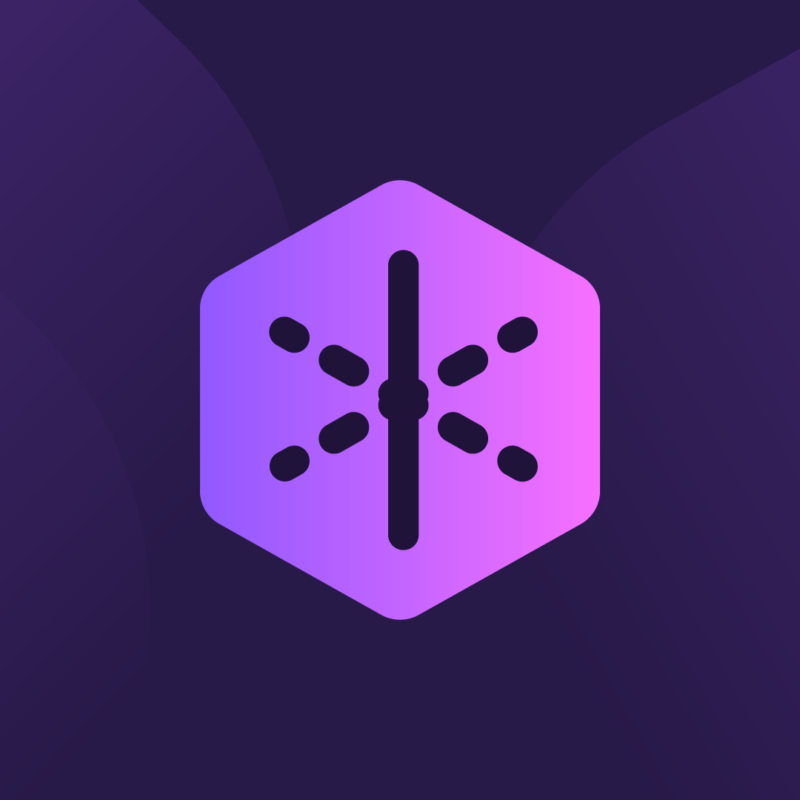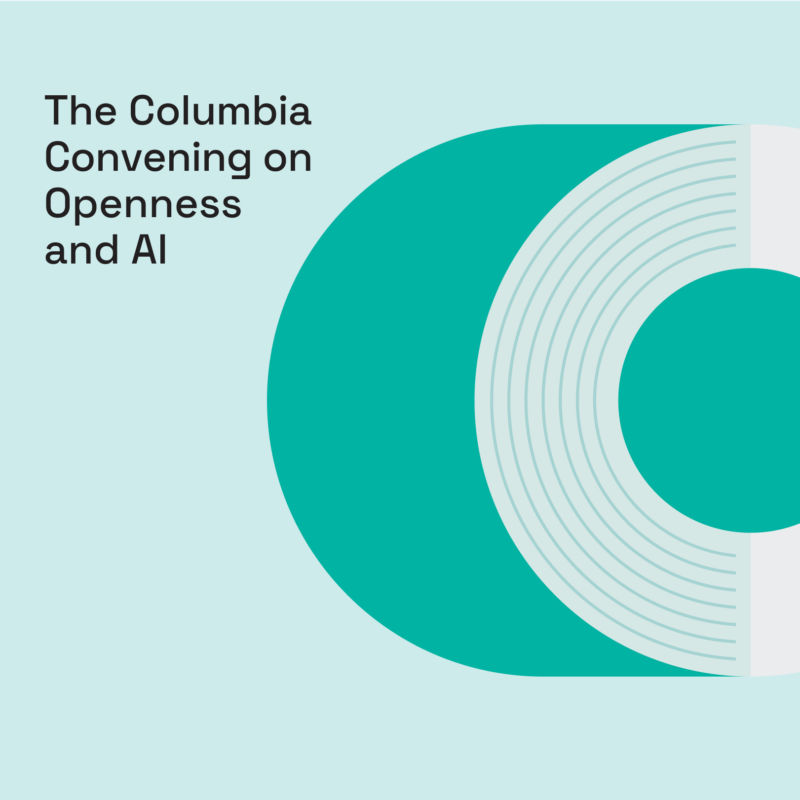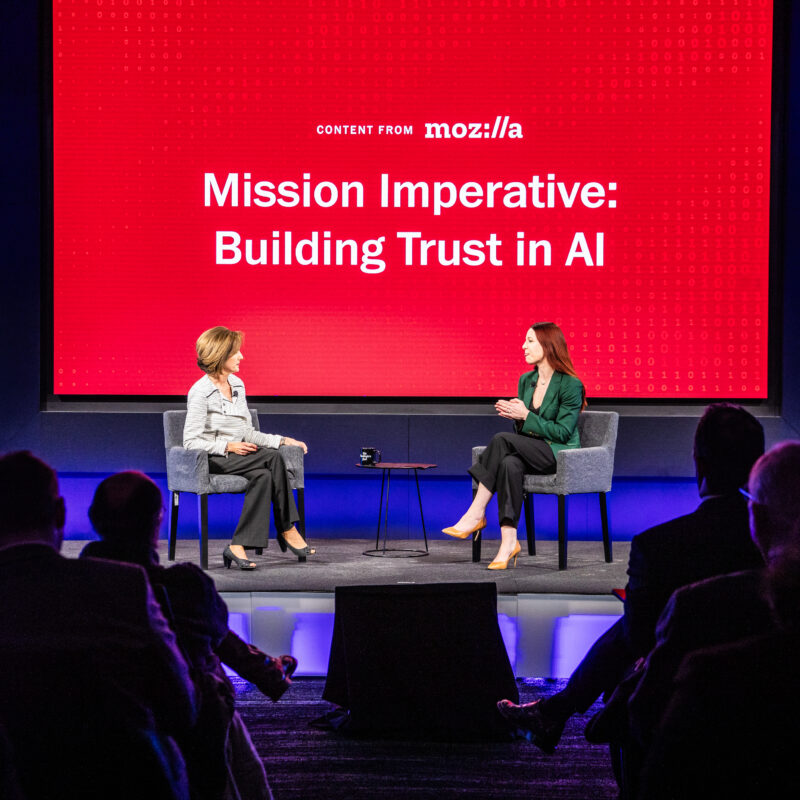New phone? Give yourself the gift of privacy with these 5 tips
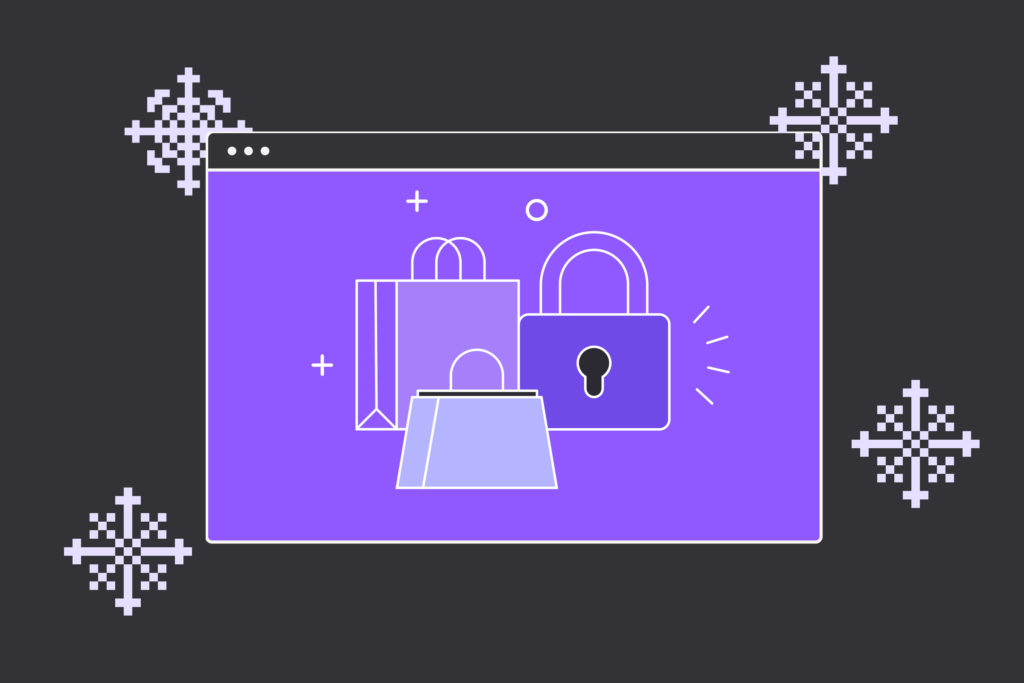
So you’ve unboxed a shiny new phone, peeled the sticker off the screen and transferred your data. If you’re reading this, you’ve made the smart decision to take another important step: Setting up your device for privacy and security.
Here are five steps you can take to help keep your data safe. Your future self thanks you.
1. Set up privacy controls on your new devices
Do you know which apps know your location, track your online activity and have access to your contacts? Check your privacy settings to make sure you’re only sharing what you’re comfortable sharing with your apps. Here’s how to get to your phone’s privacy settings:
- iPhone: Settings > Privacy & Security
- Android: Settings > Privacy > Permission Manager
2. Turn on auto-update
Updates can be disruptive, but they’re also vital in keeping your device safe from hackers who take advantage of security holes that updates are intended to patch. Here’s where you can turn on auto-update:
- iPhone: Settings > General > Software Update > Automatic Updates
- Android: Settings > Software Updates
3. Opt out of the default browser
Sure it’s convenient to use the browser that’s already on your phone. But you do have a choice. Download Firefox to use a browser that’s backed by a nonprofit and that will always put you and your privacy first. Once you’ve installed Firefox, here’s how to make it your default browser:
- iPhone: Settings > Firefox > Default Browser App > Firefox
- Android: Settings > Set as default browser > Firefox for Android > Set as default
Another benefit: If you already use Firefox on desktop, you’ll get to see your bookmarks, history and saved credit card information and passwords on your phone too. Just log into your Firefox account to move seamlessly between your devices.
4. Prevent spam texts and calls with Firefox Relay
Want fewer spam text messages and calls? Sign up for Firefox Relay, which gives you a phone number mask (i.e. not your true digits) when website forms ask for your number. That way, when you’re making restaurant reservations or signing up for discount codes, you lessen the chance of companies selling your phone number to third parties. Bonus: You can even give your phone number mask to people when you don’t want to give them your true number just yet. Phone calls and texts will automatically get forwarded to you. Learn more about how Firefox Relay works here.
5. Consider using a VPN
Many mobile apps don’t implement encryption properly, leaving the data on your phone vulnerable to hackers. Using a VPN encrypts your connection and conceals your IP address, shielding your identity and location from prying eyes. The Mozilla VPN, unlike some services, will never log and sell your data. (P.S. We’ve made it more accessible to take advantage of both Firefox Relay and Mozilla VPN. Learn more about it here.)
Staying secure and private online isn’t hard, but it does take some effort. Mozilla is always here to help. For more tips about living your best online life, check out our #AskFirefox series on YouTube.