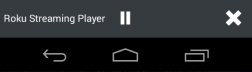We make Firefox for Android to give you greater flexibility and control of your online life. We want you to be able to view your favorite Web content quickly and easily, no matter where you are. That’s why we’re giving you the option to send supported videos straight from the Web pages you visit in Firefox for Android to streaming-enabled TVs via connected devices like Roku and Chromecast.
You might be entertaining friends and want to share a clip from your recent vacation or a news video from sites like CNN.com. Whatever the reason, sending videos to your TV has never been easier. All you need to do is find and start to play a video in Firefox for Android. You’ll then see the ‘send to device’ icon in the video playback controls and the URL bar. Tap on the icon for a list of connected Roku or Chromecast device(s) that are on the same WiFi network. Simply select the device you want to send your video to.
The ‘send to device’ icon in Firefox for Android
You can choose the content you want to view in your living room and can play, pause and close videos directly from the Media Control Bar in Firefox for Android. This appears at the bottom of the screen on your Android phone when a video is being sent and stays visible as long as the video is playing, even if you change tabs or visit new Web pages.
Media Control Bar (Roku) in Firefox for Android
Firefox for Android is also now available in Aragonese, Kazakh and Frisian languages.
For more information:
- Download Firefox for Android
- Firefox for Android release notes
- Click here to get started with ‘send to device’ in Firefox for Android with Roku
- Click here to get started with ‘send to device’ in Firefox for Android with or Chromecast
- Download Firefox for Windows, Mac & Linux
- Firefox for Windows, Mac & Linux release notes