We are pleased to announce a new, major privacy enhancement to Firefox’s cookie handling that lets you fully erase your browser history for any website. Today’s new version of Firefox Strict Mode lets you easily delete all cookies and supercookies that were stored on your computer by a website or by any trackers embedded in it.
Building on Total Cookie Protection, Firefox 91’s new approach to deleting cookies prevents hidden privacy violations and makes it easy for you to see which websites are storing information on your computer.
When you decide to tell Firefox to forget about a website, Firefox will automatically throw away all cookies, supercookies and other data stored in that website’s “cookie jar”. This “Enhanced Cookie Clearing” makes it easy to delete all traces of a website in your browser without the possibility of sneaky third-party cookies sticking around.
What data websites are storing in your browser
Browsing the web leaves data behind in your browser. A site may set cookies to keep you logged in, or store preferences in your browser. There are also less obvious kinds of site data, such as caches that improve performance, or offline data which allows web applications to work without an internet connection. Firefox itself also stores data safely on your computer about sites you have visited, including your browsing history or site-specific settings and permissions.
Firefox allows you to clear all cookies and other site data for individual websites. Data clearing can be used to hide your identity from a site by deleting all data that is accessible to the site. In addition, it can be used to wipe any trace of having visited the site from your browsing history.
Why clearing this data can be difficult
To make matters more complicated, the websites that you visit can embed content, such as images, videos and scripts, from other websites. This “cross-site” content can also read and write cookies and other site data.
Let’s say you have visited facebook.com, comfypants.com and mealkit.com. All of these sites store data in Firefox and leave traces on your computer. This data includes typical storage like cookies and localStorage, but also site settings and cached data, such as the HTTP cache. Additionally, comfypants.com and mealkit.com embed a like button from facebook.com.

Firefox Strict Mode includes Total Cookie Protection, where the cookies and data stored by each website on your computer are confined to a separate cookie jar. In Firefox 91, Enhanced Cookie Clearing lets you delete all the cookies and data for any website by emptying that cookie jar. Illustration: Megan Newell and Michael Ham.
Embedded third-party resources complicate data clearing. Before Enhanced Cookie Clearing, Firefox cleared data only for the domain that was specified by the user. That meant that if you were to clear storage for comfypants.com, Firefox deleted the storage of comfypants.com and left the storage of any sites embedded on it (facebook.com) behind. Keeping the embedded storage of facebook.com meant that it could identify and track you again the next time you visited comfypants.com.
How Enhanced Cookie Clearing solves this problem
Total Cookie Protection, built into Firefox, makes sure that facebook.com can’t use cookies to track you across websites. It does this by partitioning data storage into one cookie jar per website, rather than using one big jar for all of facebook.com’s storage. With Enhanced Cookie Clearing, if you clear site data for comfypants.com, the entire cookie jar is emptied, including any data facebook.com set while embedded in comfypants.com.
Now, if you click on Settings > Privacy and Security > Cookies and Site Data > Manage Data, Firefox no longer shows individual domains that store data. Instead, Firefox lists a cookie jar for each website you have visited. That means you can easily recognize and remove all data a website has stored on your computer, without having to worry about leftover data from third parties embedded in that website. Here is how it looks:
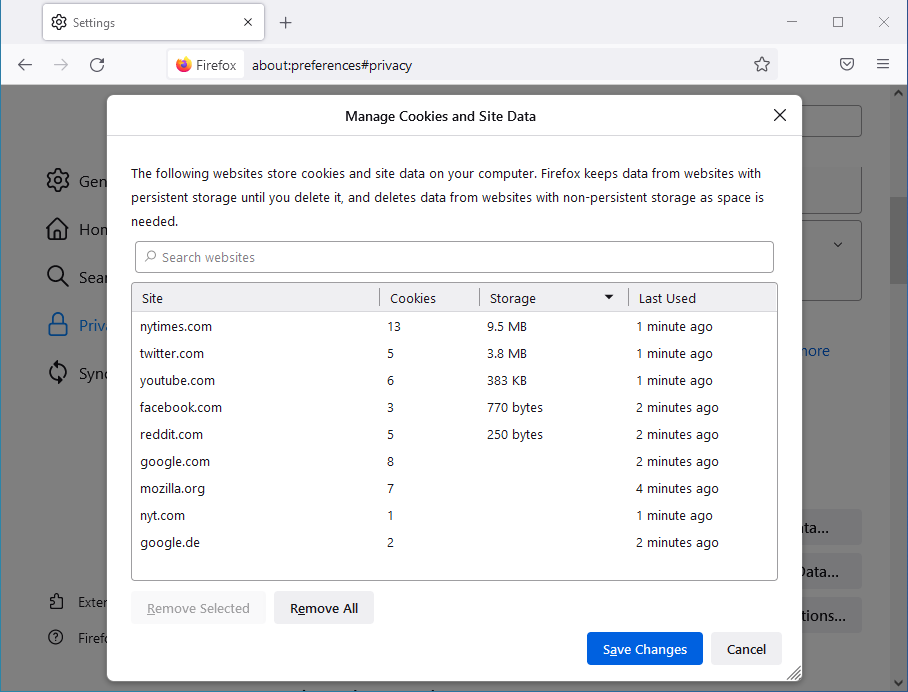
In Firefox’s Privacy and Security Settings, you can manage cookies and other site data stored on your computer. In Firefox 91 ETP Strict Mode, Enhanced Cookie Clearing ensures that all data for any site you choose has been completely removed.
How to Enable Enhanced Cookie Clearing
In order for Enhanced Cookie Clearing to work, you need to have Strict Tracking Protection enabled. Once enabled, Enhanced Cookie Clearing will be used whenever you clear data for specific websites. For example, when using “Clear cookies and site data” in the identity panel (lock icon) or in the Firefox preferences. Find out how to clear site data in Firefox.
If you not only want to remove a site’s cookies and caches, but want to delete it from history along with any data Firefox has stored about it, you can use the “Forget About This Site” option in the History menu:

Firefox’s History menu lets you clear all history from your computer of any site you have visited. Starting in Firefox 91 in ETP Strict Mode, Enhanced Cookie Clearing ensures that third-party cookies that were stored when you visited that site are deleted as well.
Thank you
We would like to thank the many people at Mozilla who helped and supported the development and deployment of Enhanced Cookie Clearing, including Steven Englehardt, Stefan Zabka, Tim Huang, Prangya Basu, Michael Ham, Mei Loo, Alice Fleischmann, Tanvi Vyas, Ethan Tseng, Mikal Lewis, and Selena Deckelmann.