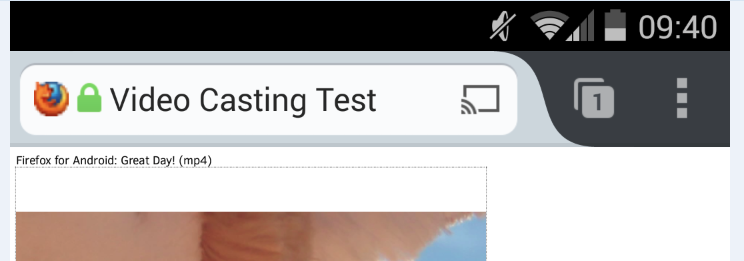We have been working hard to develop initial multi-screen capabilities within Firefox for Android Beta. Now, supported video content from Web pages you visit can be sent to and viewed on a second screen, with a new ‘send to device’ video sending feature. This feature is now available for testing.
Users now have even more control over their Web experience and can enhance the way they view video content by sending it to a larger screen. They can play, pause and close videos directly from within Firefox for Android via the Media Control Bar, which appears at the bottom of the phone’s screen when a video is being sent to a device. The Media Control Bar will stay visible as long as the video is playing, even as you change tabs or visit new Web pages.
To help users identify that the video they are watching in Firefox for Android can be sent to their connected media streaming device, a ‘send to’ indicator will appear (after any ads have finished) on the playback controls bar for the video.
Clicking this indicator will bring up a list of connected streaming media devices. Users can then select the device they want to send the video to for viewing on a big screen. A second ‘send to’ indicator will then appear in the URL bar to remind users that content from this Web page is being sent to a device.
How to Get Started
To test this feature on Roku or Chromecast, follow these simple instructions:
1. Install Firefox for Android Beta if you haven’t already.
2. Make sure Roku or Chromecast is set-up on a nearby TV and is running on the same WiFi network as your Android phone.
3. If streaming to a Roku, add the Firefox channel to the channel list – instructions from Roku on how to add a new channel are here
4. Go to a site like CNN.com and look for a video on the homepage. Once you start playing a supported video (after any ads have finished playing), the above ‘send to’ icon will appear over the video controls indicating that it can be sent to a nearby streaming device.
5. You can send the video you are watching to a nearby media streaming device by tapping on the video and selecting ‘send to’ from the video controls or touching the ‘send-to’ icon in the URL bar. Both actions will automatically launch the Firefox channel on Roku or activate Chromecast for streaming and send the video to a nearby TV.
NOTES:
- So long as the device receiving the video supports the same video format being viewed on Firefox for Android (e.g. MP4 for Roku), it will play.
- Some websites hide or customize the HTML5 video controls and some override the video playback menu too. This can make sending a video to a compatible device like Roku a little tricky, but the simple fallback is to start playing the video in the web page. If the video is in MP4 format and Firefox for Android Beta can find your Roku, a “send to device” indicator will appear in the URL Bar. Just tap on that to send the video to your Roku.
Support for sending videos to compatible devices like Roku and Chromecast is currently in pre-release. We need your help to test this exciting new feature. Please do remember to share your feedback and file any bugs. Happy testing!
For more information:
- Download Firefox for Android Beta
- Firefox for Android Beta release notes
- Download Firefox Beta for Windows, Mac & Linux
- Firefox Beta for Windows, Mac & Linux release notes