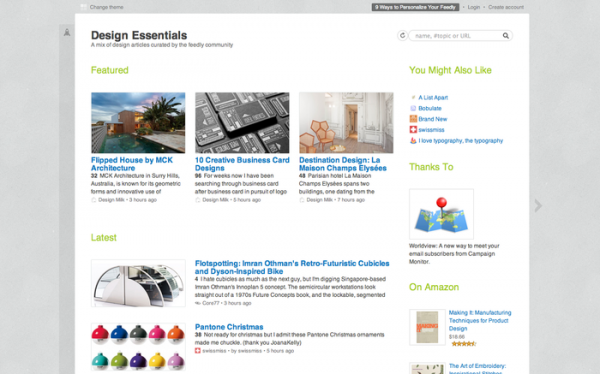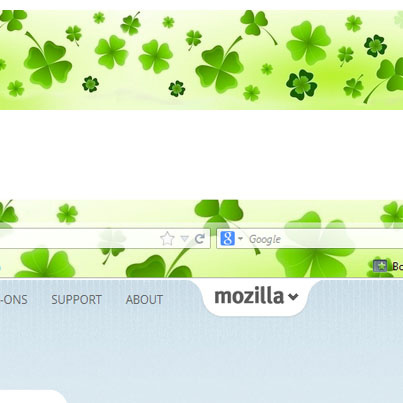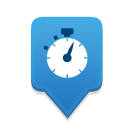Hello Interwebs! My name is Carmen, and I’m the one of the people behind the messages you read here on the Den.
I want to tell you about a set of Firefox Add-ons (those little bits of software that add functionality to your browser) that my coworker Jess introduced me to that are changing the way I work online.
We are now a world of people who are plugged-in 24/7. We’re always looking at our computer screens and our mobile devices. It helps us stay informed, educated and entertained, so it’s a good thing!
But more and more stories are coming out in the media about how bad it is to sit at our computers/devices all the time. We need to stay active!
Guess what? Firefox gives me (and you) solutions, built right into my browser. That makes it easy to do something about it!
The easiest option is an add-on called Simple Timer. It is super customizable and allows you to select when you want to receive a notification. You can set as many as you want. I set it up to alert me every hour as my reminder to get up!
Then there’s the Take a Break add-on which flashes a little icon every 15 minutes to remind you to take a mini break – close your eyes, look away from the screen, etc. Then a pop-up box will remind you to take a bigger break each hour to stretch, get a drink of water, etc. You can adjust the timers to suit your schedule.
If you’re like me, you know you need to take a break but you don’t know what to do with yourself. That’s why StretchClock holds a special place in my routine. Not only do you get an hourly (that’s customizable) alert, but it gives you a suggested stretch or exercise to get that blood flowing!
There are so many more add-ons to keep you fit and healthy, but these are helping me in my daily routine, so I wanted to share them with you, too!
As always, if you don’t like an add-on after you install it, or you have questions, here is a support article on how to manage your add-ons.