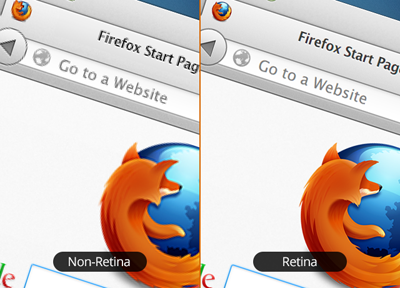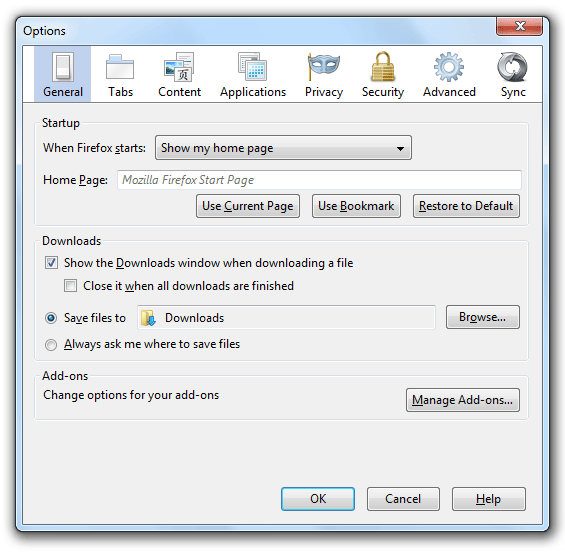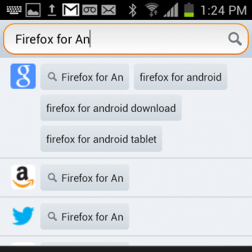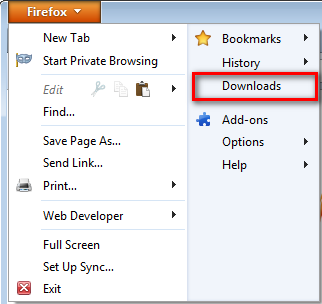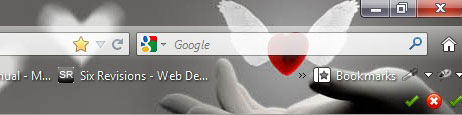Who doesn’t love a sneak peek? It’s a way to be “in the know” before everyone else, to be on the cutting edge and have lots of knowledge to show off at parties!
We want our loyal fans to always feel like they’ve got the inside information. So here’s what’s in store for Firefox for Android.
In a previous blog post we recapped all the great features we brought you last year. And you responded with terrific ratings and outstanding comments. Boy, are you going to be psyched about what this year holds!
Sneak peek #1
Private browsing. We take comments from you — the ones who use our products — very seriously. Lots of you have requested private browsing on your Android phone and we’re working to deliver! It’s a much-loved feature on Firefox for your computer and we always wanted to include it on Android — and now it’s coming! Yay!
Sneak peek #2
More customization. You’ve become accustomed to it with Firefox for your computer. Why shouldn’t you want it on your Android phone?
- We’re working to bring you themes for your Android browser, so when you’re browsing the Web on your mobile device, you can display a bit of your personality.
- The team is also working hard on a way to give you the ability to control the Firefox for Android start page content. No matter how you browse with Firefox for Android — for news, the most useful sites, the funniest pages — we’ll never stop trying to give you the best and fastest experience.
Sneak peek #3
More devices. Each and every day, we hear from people who want Firefox for Android on their phone, but it’s not supported yet. The good news is that we want everyone to have Firefox for Android, so we’re bringing support for more devices all the time. And 2013 will be no different. Plus, we’re adding support for more languages, so no matter if you “parle Francais” or “habla Espanol” or “说中国” you’ll be able to use Firefox for Android.
These three sneak peeks don’t represent all of what we’re working on for Firefox for Android — because our brains are always working and we’re always listening to what you want. But they’re a good start and enough to keep you on the edge of your seat for more!
To quote a great movie (Spaceballs), we’re sure you’re all wondering, “when will then be now?” And the answer, just as in the movie, is “soooooooon!” We’ll keep you informed as these features become available. In the meantime, if you haven’t downloaded Firefox for Android, you can get it now with all of the current great features.