With the introduction of the new Firefox Quantum browser in 2017 we changed the look, feel, and performance of our core product. Since then we have launched new products to complement your experience when you’re using Firefox and serve you beyond the browser. This includes Facebook Container, Firefox Monitor and Firefox Send. Collectively, they work to protect your privacy and keep you safe so you can do the things you love online with ease and peace of mind. We’ve been delivering on that promise to you for more than twenty years by putting your security and privacy first in the building of products that are open and accessible to all.
Today’s new Firefox release continues to bring fast and private together right at the crossroads of performance and security. It includes improvements that continue to keep Firefox fast while giving you more control and assurance through new features that your personal information is safe while you’re online with us.
To see how much faster Firefox is today take a look:
How did we make Firefox faster?
To make Firefox faster, we simply prioritized our performance management “to-do” list. We applied many of the same principles of time management just like you might prioritize your own urgent needs. For example, before you go on a road trip, you check for a full tank of gas, make sure you have enough oil, or have the right air pressure in your tires.
For this latest Firefox release, we adopted the well-known time management strategy of “procrastinate on purpose.” The result is that Firefox is better at performing tasks at the optimal time. Here’s how we reorganized our to-do list to make Firefox faster:
-
- Deprioritize least commonly used features: We reviewed areas that we felt could be delayed and delivered on “painting” the page faster so you can browse quicker. This includes delaying set Timeout in order to prioritize scripts for things you need first while delaying others to help make the main scripts for Instagram, Amazon and Google searches execute 40-80% faster; scanning for alternative style sheets after page load; and not loading the auto-fill module unless there is an actual form to complete.
- Suspend Idle Tabs: You shouldn’t feel guilty about opening a zillion tabs, but keeping all those tabs open uses your computer’s memory and slows down its performance. Firefox will now detect if your computer’s memory is running low, which we define as lower than 400MB, and suspend unused tabs that you haven’t used or looked at in a while. Rest assured if you decide you want to review that webpage, simply click on the tab, and it will reload where you left off.
- Faster startup after customization: For users who have customized their browser with an add-on like a favorite theme, for example changing it to the seasons of the year, or utilizing one of the popular ad-blockers, we’ve made it so that the browser skips a bunch of unnecessary work during subsequent start-ups.
New Privacy Protections
Privacy has always been core to Mozilla’s mission, and the recent news and events have given people more reason to care about their privacy while online. In 2018, we launched privacy-focused features like opt-in Tracking Protection on the desktop, Tracking protection by default on iOS, and our popular Facebook Container Extension.
For today’s release we continue to bring you privacy features and set protections to help you feel safe online when you are with Firefox. Today’s privacy features include:
- Blocking fingerprinting and cryptomining: In August 2018, we shared our adapted approach to anti-tracking to address growing consumer demand for features and services that respect online privacy. One of the three key areas we said we’d tackle was mitigating harmful practices like fingerprinting which builds a digital fingerprint that tracks you across the web, and cryptomining which uses the power of your computer’s CPU to generate cryptocurrency for someone else’s benefit. Based on recent testing of this feature in our pre-release channels last month, today’s Firefox release gives you the option to “flip a switch” in the browser and protect yourself from these nefarious practices.
-
-
-
- To turn this feature on click on the small “i” icon in the address bar and under Content Blocking, click on the Custom gear on the right side. The other option is to go to your Preferences. Click on Privacy & Security on the left hand side. From there, users will see Content Blocking listed at the top. Select Custom and check “Cryptominers” and “Fingerprinters” so that they are both blocked.
-
-
-
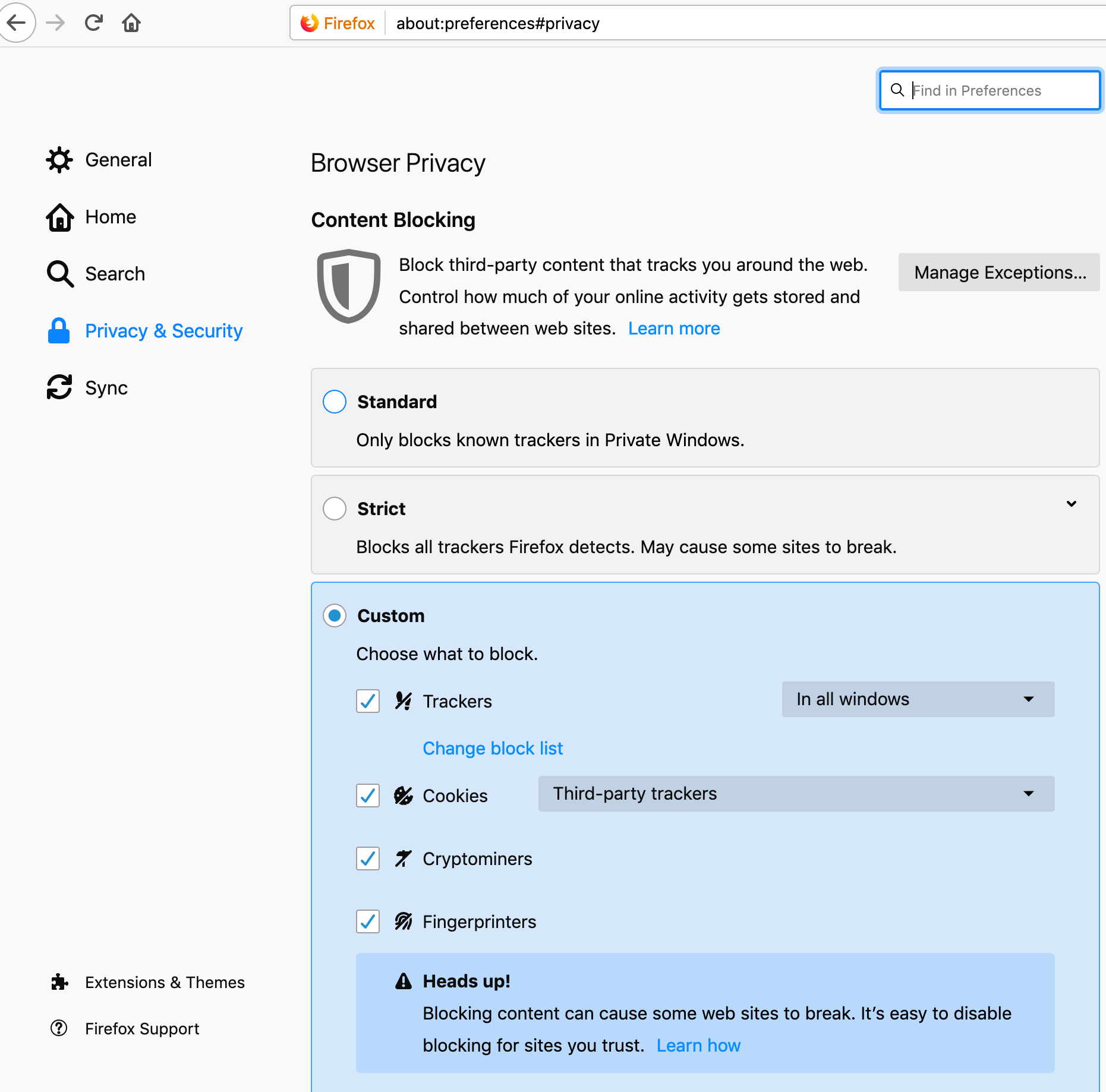
Block cryptominers and fingerprinters
- Personalize your Private Browsing Experience: Of the many types of privacy protections that Firefox offers, Private Browsing continues to be one of our most popular features. Private Browsing deletes cookies when you close the browser window and doesn’t track history. Plus, Private Browsing also blocks tracking cookies by default. Based on user feedback, we’re giving more controls for you to get the most out of their Private Browsing experience.
-
-
-
- Saving Passwords – Although you may enjoy what Private Browsing has to offer, you may still want some of the convenience from a typical Firefox experience. This included not having to type in passwords each time you visit a site. In today’s release, you can visit a site in Private Browsing without the hassle of typing in your password each time. Registering and saving passwords for a website in Private Browsing will work just as it does in normal mode.
- Enable or Disable add-ons/web extensions – Starting with today’s release, you can now decide which extensions you want to enable or disable in Private Browsing. As part of installing an extension, Firefox will ask if it should be allowed to run in Private Browsing, with a default of Don’t Allow. For extensions you’ve installed before today’s release, you can go to your Add-Ons menu and enable or disable for Private Browsing by simply clicking on the extension you’d like to manage.
-
-
-

Manage existing add-ons
Additional features in today’s release:
-
-
-
- Online accessibility for all – Mozilla has always strived to make the web easier to access for everyone. We’re excited to roll out a fully keyboard accessible browser toolbar in today’s release. To use this feature, simply press the “tab” or “arrow” keys to reach the buttons on the right end of the toolbar including their extension buttons, the toolbar button overflow panel and the main Firefox menu. This is just one more step forward in making access to the web easier for everyone, no matter what your abilities are. To learn about our work on accessibility, you can read more on our Internet Citizen blog.
- WebRender Update – We will be shipping WebRender to a small group of users, specifically Windows 10 desktop users with NVIDIA graphics cards. Last year we talked about integrating WebRender, our next-generation GPU-based 2D rendering engine. WebRender will help make browsing the web feel faster, efficient, and smoother by moving core graphics rendering processes to the Graphics Processing Unit. We are starting with this group of users and plan to roll out this feature throughout the year. To learn more visit here.
- Smoother video playback with today’s AV1 Update – AV1 is the new royalty-free video format jointly developed by Mozilla, Google, Microsoft, Amazon and others as part of the Alliance for Open Media (AOMedia). We first provided AV1 support by shipping the reference decoder in January’s Firefox release. Today’s Firefox release is updated to use the newer, higher-performance AV1 decoder known as dav1d. We have seen great growth in the use of AV1 even in just a few months, with our latest figures showing that 11.8% of video playback in Firefox Beta used AV1, up from 0.85% in February and 3% in March.
-
-
To see what else is new or what we’ve changed in today’s release, you can check out our release notes.
Check out and download the latest version of Firefox Quantum, available here.