Today, Firefox on desktop and Android will — by default — empower and protect all our users by blocking third-party tracking cookies and cryptominers. This milestone marks a major step in our multi-year effort to bring stronger, usable privacy protections to everyone using Firefox.
Firefox’s Enhanced Tracking Protection gives users more control
For today’s release, Enhanced Tracking Protection will automatically be turned on by default for all users worldwide as part of the ‘Standard’ setting in the Firefox browser and will block known “third-party tracking cookies” according to the Disconnect list. We first enabled this default feature for new users in June 2019. As part of this journey we rigorously tested, refined, and ultimately landed on a new approach to anti-tracking that is core to delivering on our promise of privacy and security as central aspects of your Firefox experience.
Currently over 20% of Firefox users have Enhanced Tracking Protection on. With today’s release, we expect to provide protection for 100% of ours users by default. Enhanced Tracking Protection works behind-the-scenes to keep a company from forming a profile of you based on their tracking of your browsing behavior across websites — often without your knowledge or consent. Those profiles and the information they contain may then be sold and used for purposes you never knew or intended. Enhanced Tracking Protection helps to mitigate this threat and puts you back in control of your online experience.
You’ll know when Enhanced Tracking Protection is working when you visit a site and see a shield icon in the address bar:

When you see the shield icon, you should feel safe that Firefox is blocking thousands of companies from your online activity.
For those who want to see which companies we block, you can click on the shield icon, go to the Content Blocking section, then Cookies. It should read Blocking Tracking Cookies. Then, click on the arrow on the right hand side, and you’ll see the companies listed as third party cookies that Firefox has blocked:
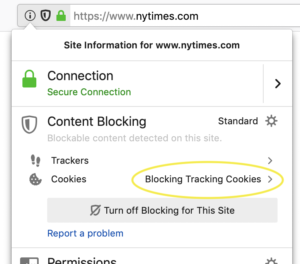
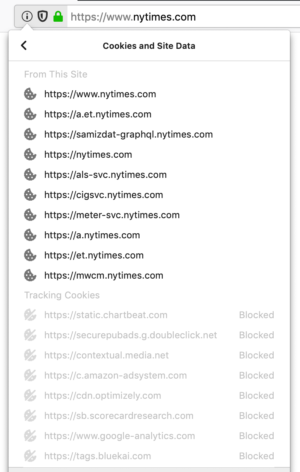
If you want to turn off blocking for a specific site, click on the Turn off Blocking for this Site button.
Protecting users’ privacy beyond tracking cookies
Cookies are not the only entities that follow you around on the web, trying to use what’s yours without your knowledge or consent. Cryptominers, for example, access your computer’s CPU, ultimately slowing it down and draining your battery, in order to generate cryptocurrency — not for yours but someone else’s benefit. We introduced the option to block cryptominers in previous versions of Firefox Nightly and Beta and are including it in the ‘Standard Mode‘ of your Content Blocking preferences as of today.
Another type of script that you may not want to run in your browser are Fingerprinting scripts. They harvest a snapshot of your computer’s configuration when you visit a website. The snapshot can then also be used to track you across the web, an issue that has been present for years. To get protection from fingerprinting scripts Firefox users can turn on ‘Strict Mode.’ In a future release, we plan to turn fingerprinting protections on by default.
Also in today’s Firefox release
To see what else is new or what we’ve changed in today’s release, you can check out our release notes.
Check out and download the latest version of Firefox available here.